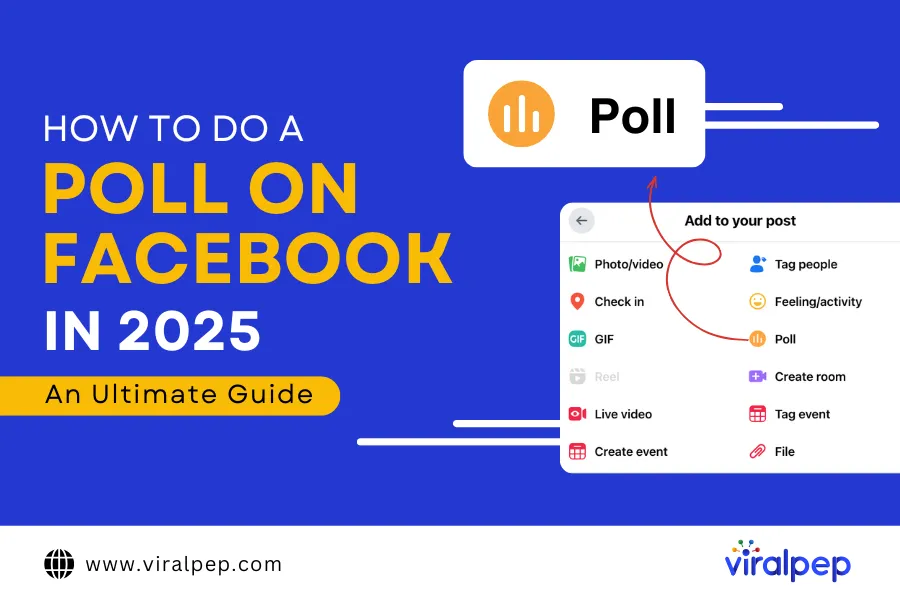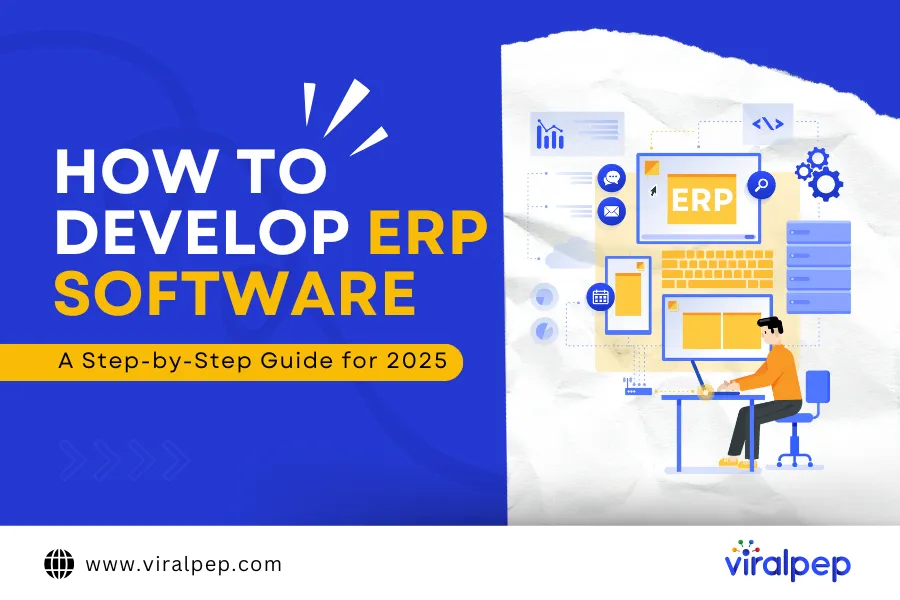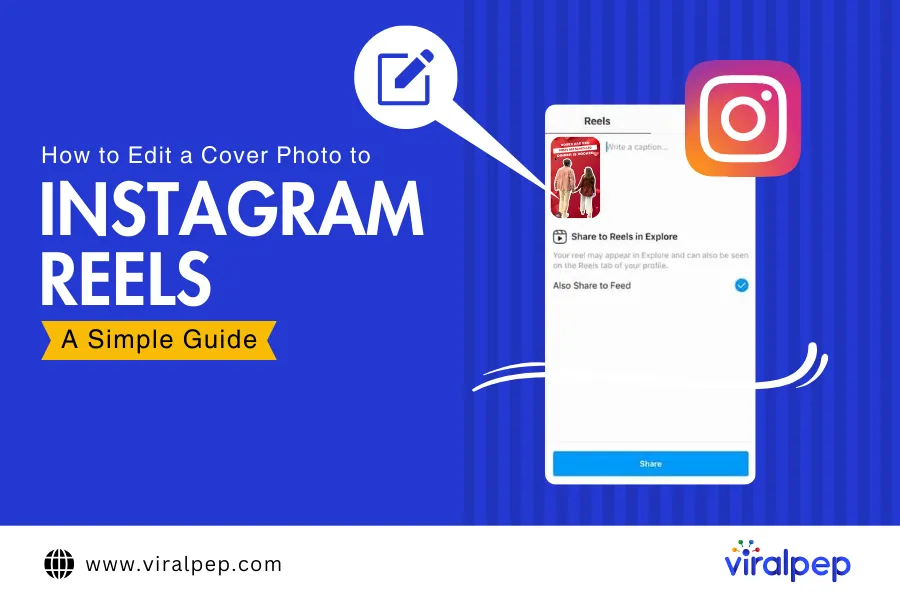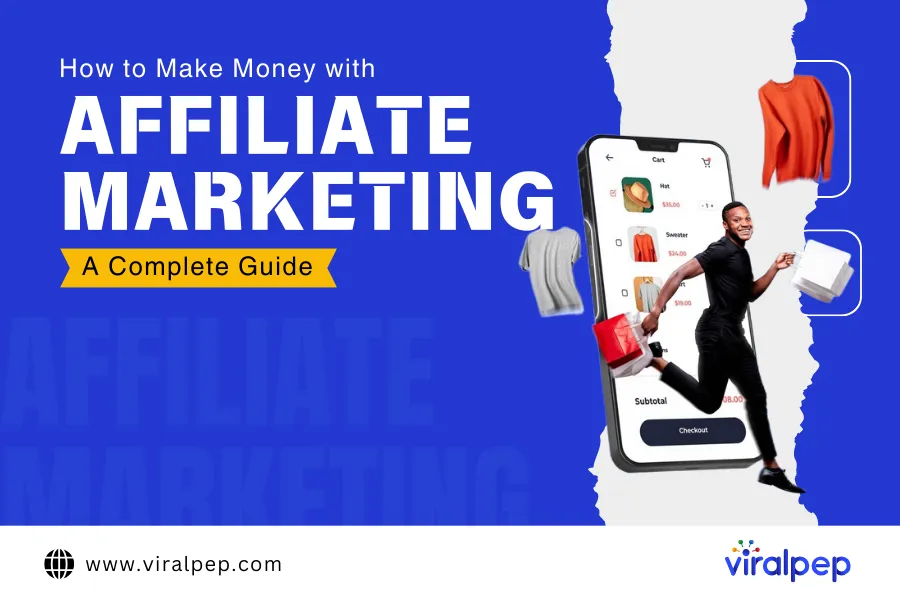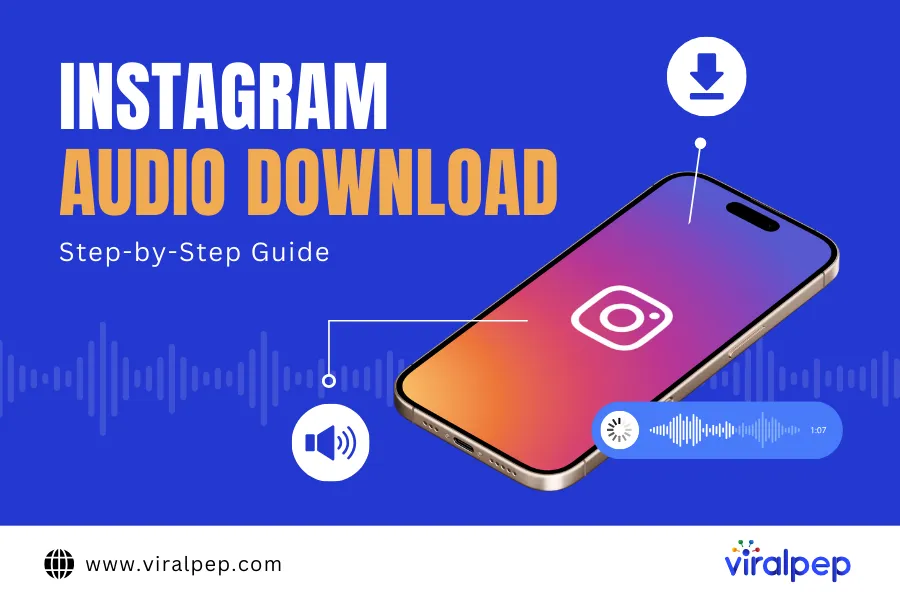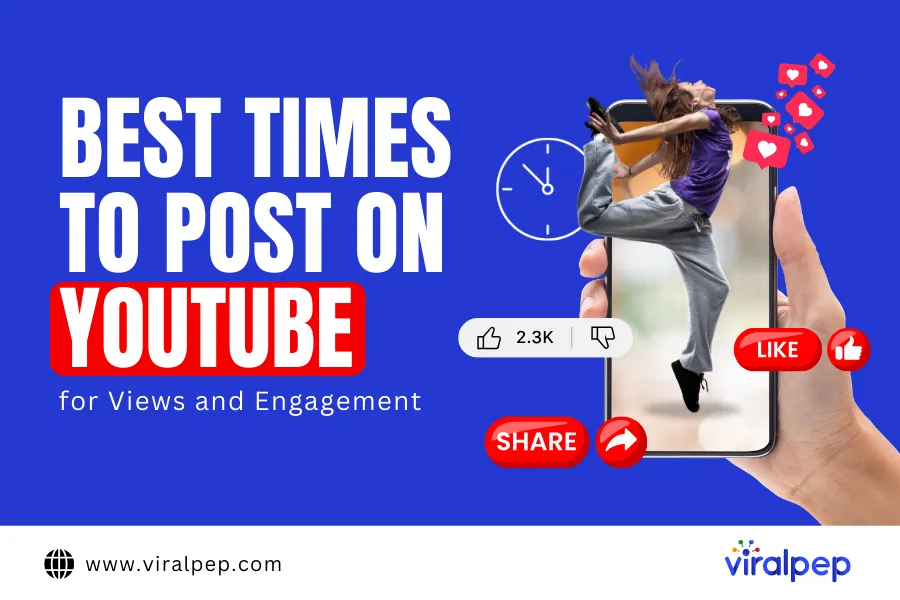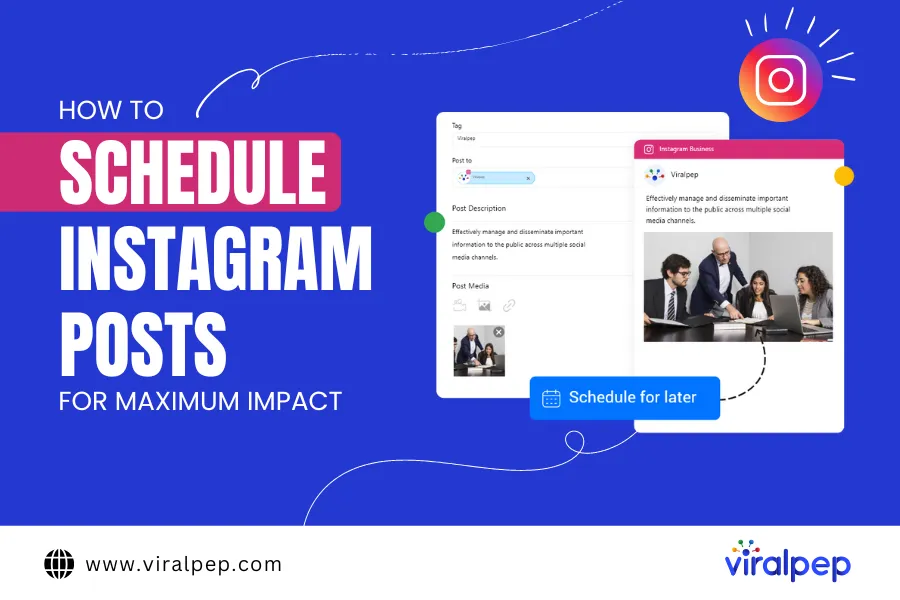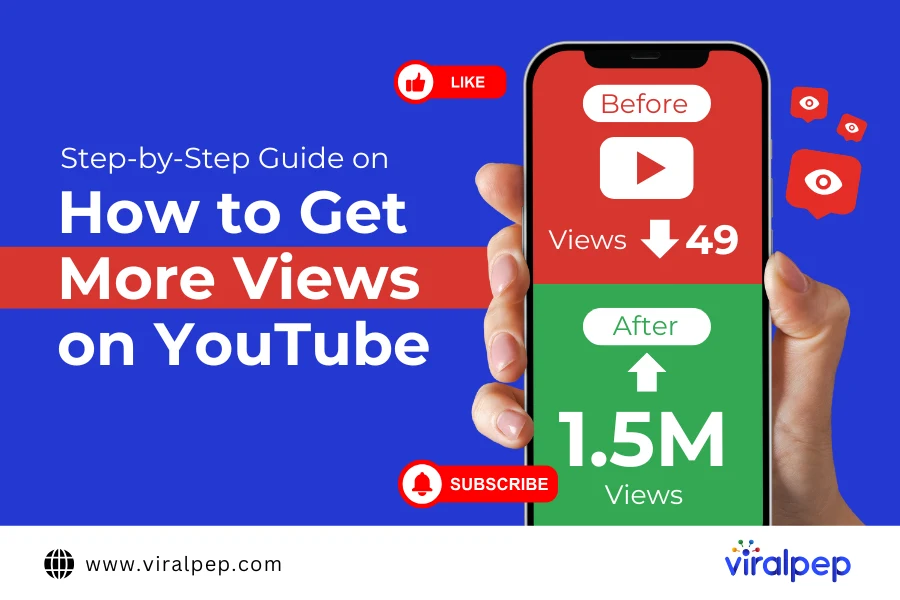The concept of gathering public opinions through polls has been around for centuries. But gone are the days of time-consuming paper surveys and manual data collection.
Today, technology allows us to conduct polls effortlessly, and Facebook is one of the best platforms for engaging with your audience through quick and interactive polls.
If you’re still relying on outdated methods, it’s time to embrace the convenience of Facebook polls. Whether you’re a business owner, a social media manager, or just someone who loves sparking conversations, learning how to do a poll on Facebook is easier than you think.
Worried it might be too technical? Don’t be! With the right guidance and a reliable social media management tool like Viralpep, you can set up a poll in minutes.
In this blog, we’ll walk you through how to create a poll on Facebook step by step, explore different Facebook poll options, and answer frequently asked questions to help you maximize engagement.
What Are Facebook Polls?
Facebook polls are an interactive feature that allows users to create multiple-choice questions to gather opinions from their audience. Whether you want feedback on a product, engagement on a trending topic, or just a fun way to interact with your followers, Facebook survey polls provide a simple yet effective solution.
These polls can be created on your timeline, in stories, or on business pages, making them a versatile tool for brands, influencers, and everyday users. When setting up a poll on Facebook, you can choose between public and private options—public polls are visible to everyone, while private polls are restricted to selected participants.
Benefits of Using Facebook Polls
- Quick Feedback: Get instant opinions on products, services, or ideas.
- Enhanced Engagement: Encourage audience participation and interaction.
- Market Research: Understand customer preferences and trends.
- Fun & Interactive: Create entertaining polls to keep your followers engaged.
One of the best features of how to do polls on Facebook is their flexibility. You can set a deadline for responses, view real-time results, and even allow participants to add their own answers. Once the poll ends, the results are displayed, showing the total votes and percentages for each option.
Facebook polls are a powerful way to understand your audience while keeping your content fresh and engaging. Now that you know what they are, let’s explore how to create one step by step!
Why Should You Create a Facebook Poll?
Facebook polls serve multiple purposes, making them a valuable tool for businesses, influencers, and casual users alike.
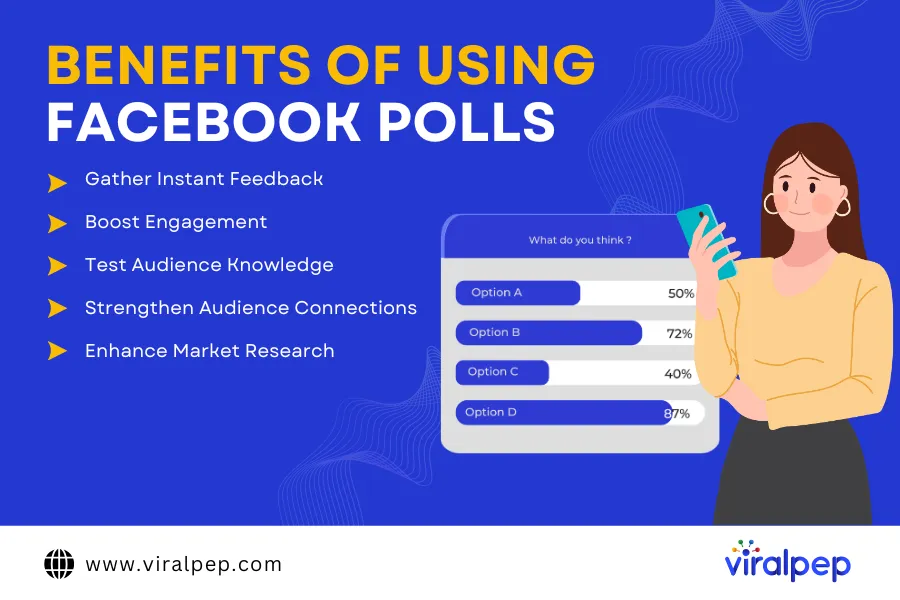
Here’s why you should consider using them:
-
Gather Instant Feedback
Need quick insights on a product, service, or idea? Learning how to make a survey on Facebook enables you to collect immediate responses from your audience, helping you make informed decisions based on real-time feedback.
-
Boost Engagement
How to make a poll on FB is a fantastic way to encourage interaction on your page. They often spark conversations, generate comments, and even get shared, increasing your visibility and reach on Facebook.
-
Test Audience Knowledge
Want to see how much your followers know about a topic? How to create a poll on Facebook timeline can be used as a fun quiz to test knowledge and keep your audience engaged while learning something new.
-
Strengthen Audience Connections
By inviting your followers to participate in a survey on Facebook, you create a sense of community and involvement. Understanding their opinions makes them feel valued and deepens your connection with them.
-
Enhance Market Research
Facebook polls can act as a mini-market research tool, helping you gauge customer preferences, track trends, and shape your Facebook marketing strategies accordingly.
Whether you want to engage your audience, collect feedback, or get more followers on Facebook, polls offer a simple yet effective solution. Give it a try—head over to your Facebook page and create your first poll today!
Where Can You Create Facebook Polls?
Facebook offers multiple ways to create polls, depending on where you want to engage your audience. Here’s how to set up a poll on Facebook in different areas:
-
Facebook Stories
With poll stickers available in Facebook Stories, you can create interactive polls that appear directly in your followers’ story feed. These quick, engaging polls allow users to vote with just a tap, making them perfect for capturing instant feedback. You can add visuals like images or GIFs to make your poll more eye-catching.
-
Facebook Business Page
If you want to gather insights from your followers, you can create a poll directly on your Facebook Business Page. This is an excellent way to boost engagement and collect audience opinions on products, services, or trending topics. Note that poll creation on business pages is currently available only through the Facebook mobile app.
-
Facebook Groups
Polls in Facebook Groups allow you to gather feedback from community members in a collaborative setting. Whether you’re running a business group, fan page, or private community, group polls encourage discussions and help members voice their preferences.
-
Facebook Events
Planning an event? Facebook Event polls are great for gathering opinions from attendees. You can ask guests about preferences such as event schedules, food choices, or activity options, making event planning more interactive and efficient.
-
Facebook Group Chats
For quick and informal decision-making, Facebook also allows you to create polls within group chats. Whether you’re planning a meetup, choosing a topic for discussion, or coordinating activities, chat polls offer a fast and simple way to get input from participants.
No matter where you create a Facebook poll, the process is straightforward and highly effective in engaging your audience. Try it today and see how your followers respond!
Step-By-Step Guide to Creating a Facebook Poll
Now that you know why polls are beneficial, let’s explore how to create one on different Facebook platforms.
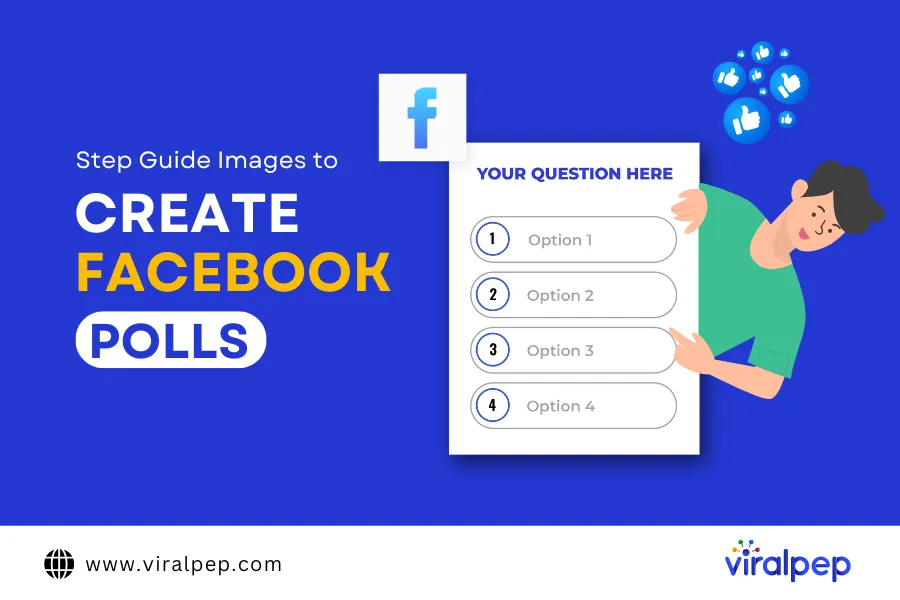
-
How to Create a Poll on Facebook Story
According to Meta, 300 million people use Facebook Stories daily. Research also suggests that 62% of users become more interested in a brand after seeing it in Facebook Stories.
Here’s how to create a poll on Facebook Story using your mobile device:
- Tap on the blue circle with the + sign to “Create Story.”
- Select an existing video/photo from your gallery or tap the camera icon to capture new media.
- Tap the stickers (smiling face) icon in the top-right corner and select Poll.
- Type your poll question and customize the answer options (e.g., Yes/No).
- Tap Done and then Share to post your poll.
-
How to Create a Poll on a Facebook Business Page
Only Facebook page administrators can create polls on business pages. Here’s how:
- Switch to your Facebook Page.
- Click on ‘What’s on Your Mind’ in the post creation section.
- Select the Poll option.
- Type your question and add response options.
- Once you’re done, tap Post to publish your poll.
-
How to Create a Poll on a Facebook Event
If you’re hosting an event, polls are great for gathering opinions on event-related decisions.
- Navigate to Events and select the event.
- Tap the three dots in the bottom-right corner.
- Choose Poll.
- Enter your question and response options.
- Click Post to publish.
-
How to Create a Poll in a Facebook Group
Facebook Groups provide a strong sense of community. Here’s how to create a poll within a group:
- Go to Groups & Your Groups and select your group.
- Click Poll in the post creation options.
- Type your question and provide response options.
- Tap Post to publish.
-
How to Create a Poll in a Facebook Group Chat
Polls in group chats help streamline decision-making. Here’s how to create one:
- Open the Facebook group chat you want to create a poll in.
- Tap the three dots in the top-right corner.
- Select Create Poll.
- Enter your question and up to five response options.
- Tap Send to share your poll.
Final Thoughts
Now that you know how to do a poll on Facebook, you can start using polls to engage your audience and gain valuable insights. By integrating polls into your social media strategy, you can encourage interaction, collect feedback, and make informed decisions based on audience responses.
To simplify Facebook post scheduling, using a social media management tool can be highly beneficial. A tool like Viralpep allows you to schedule and manage Facebook posts effortlessly, ensuring consistent engagement with your audience. Additionally, built-in analytics help track post performance, giving you deeper insights into audience interaction and content effectiveness.
Leverage Facebook polls options to enhance your social media presence and connect with your audience more effectively. Start creating polls today and make data-driven decisions that boost engagement and brand growth!