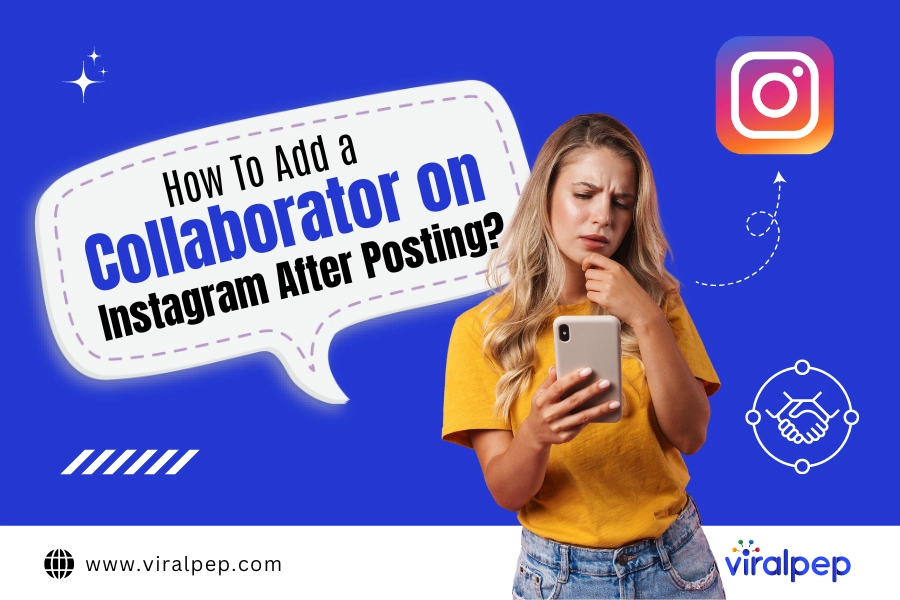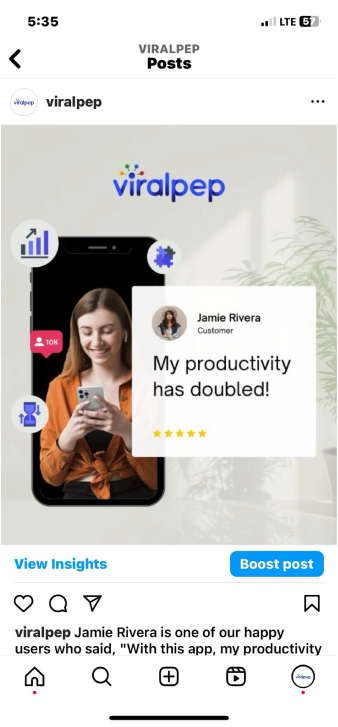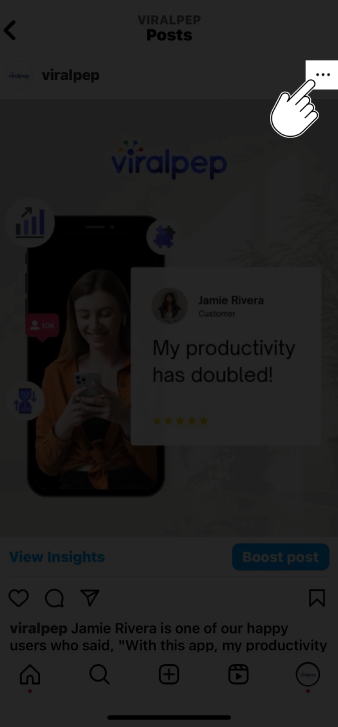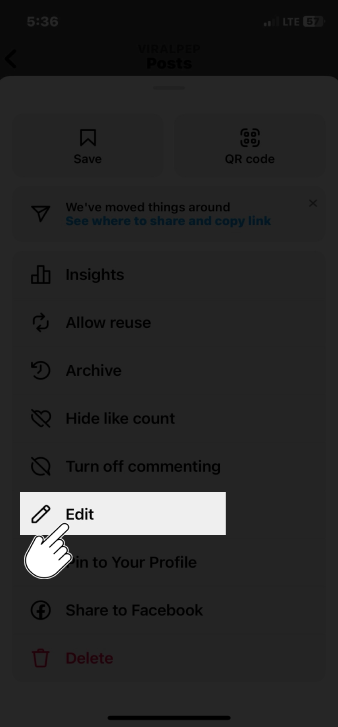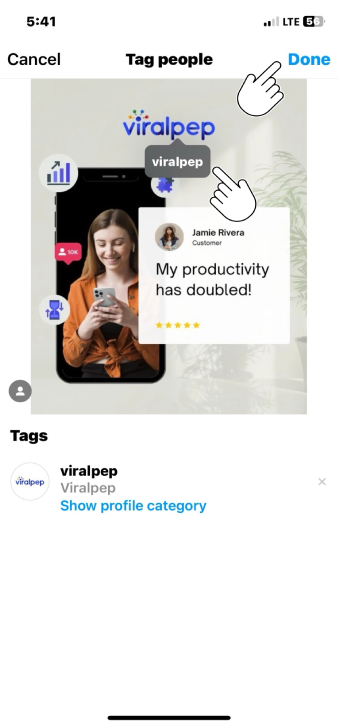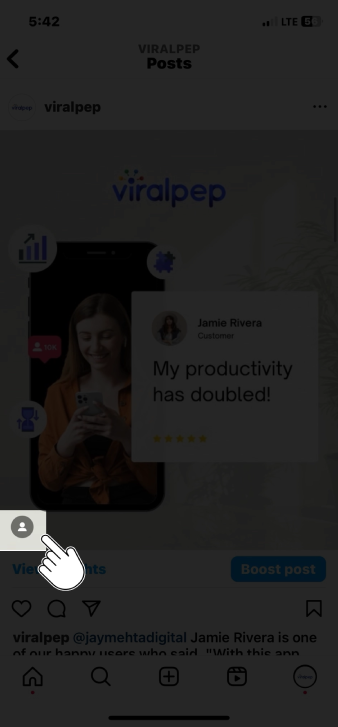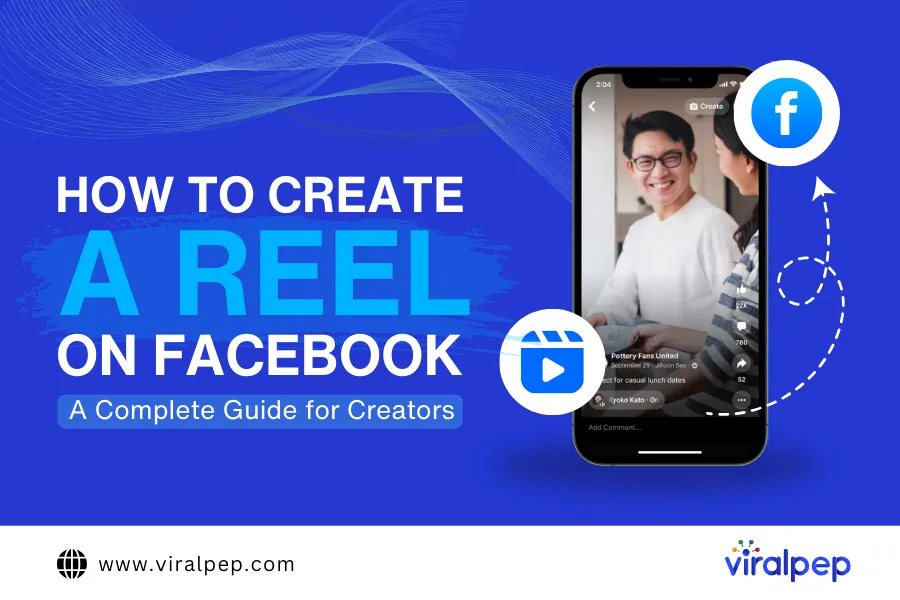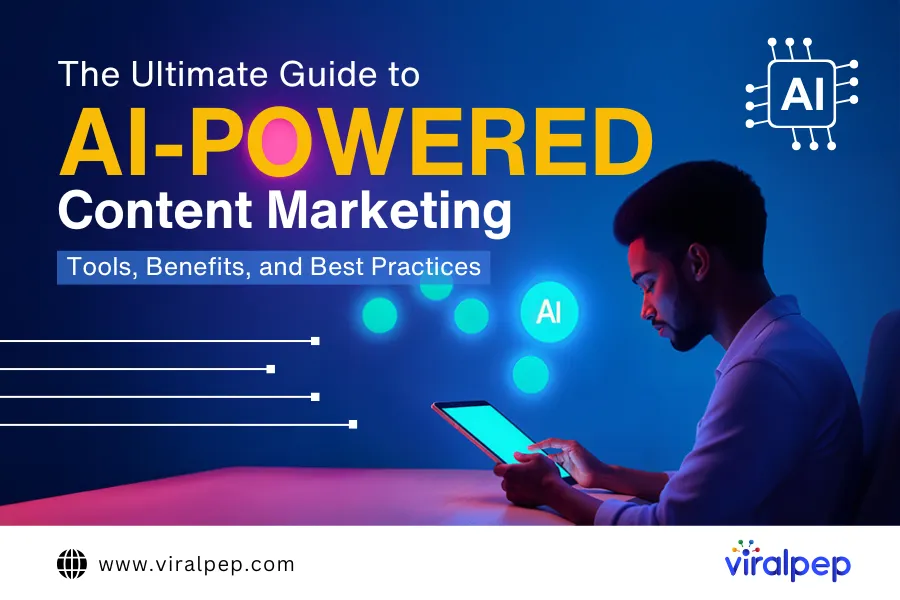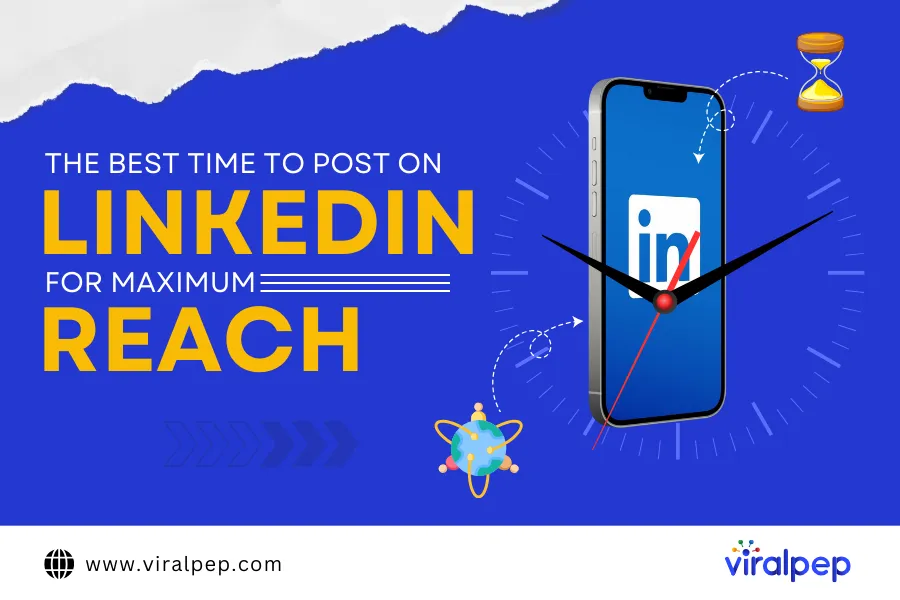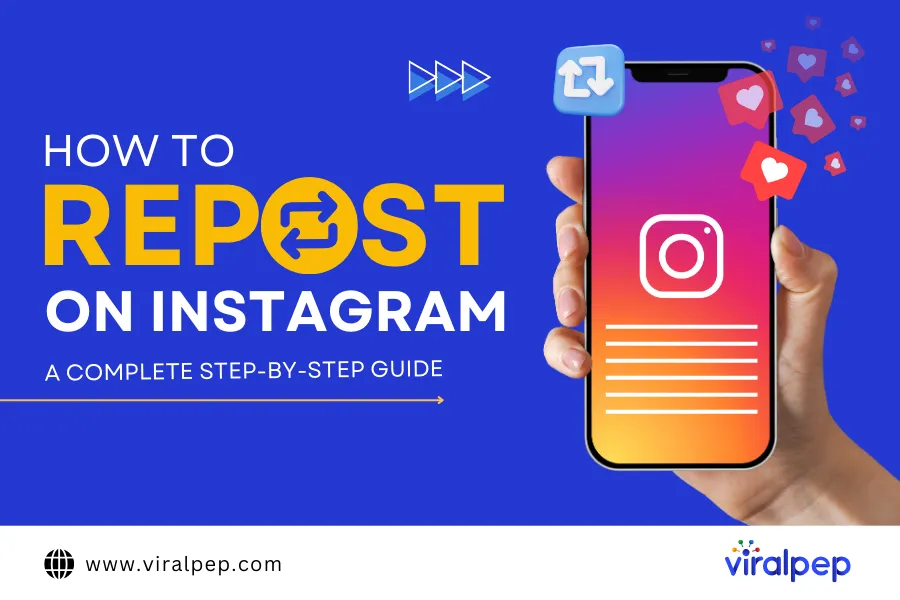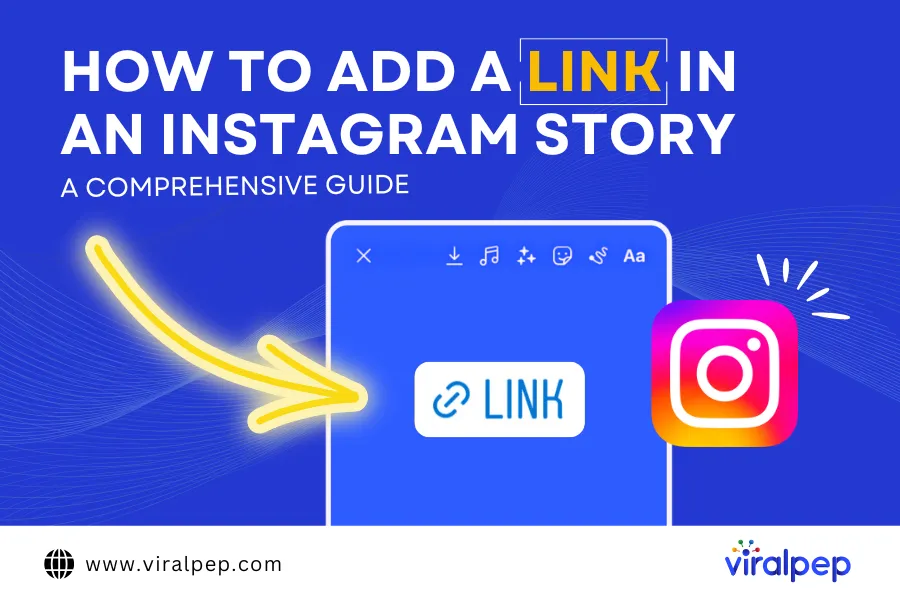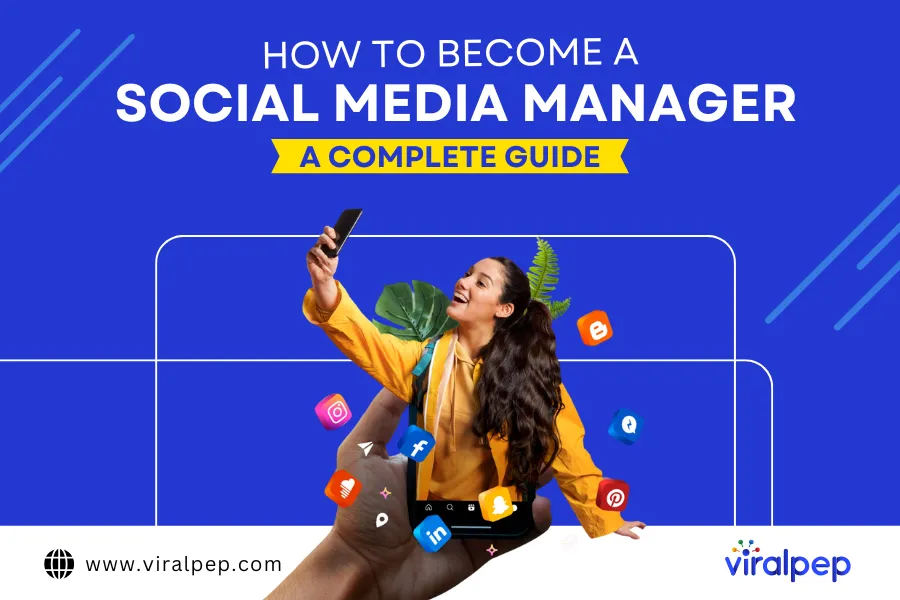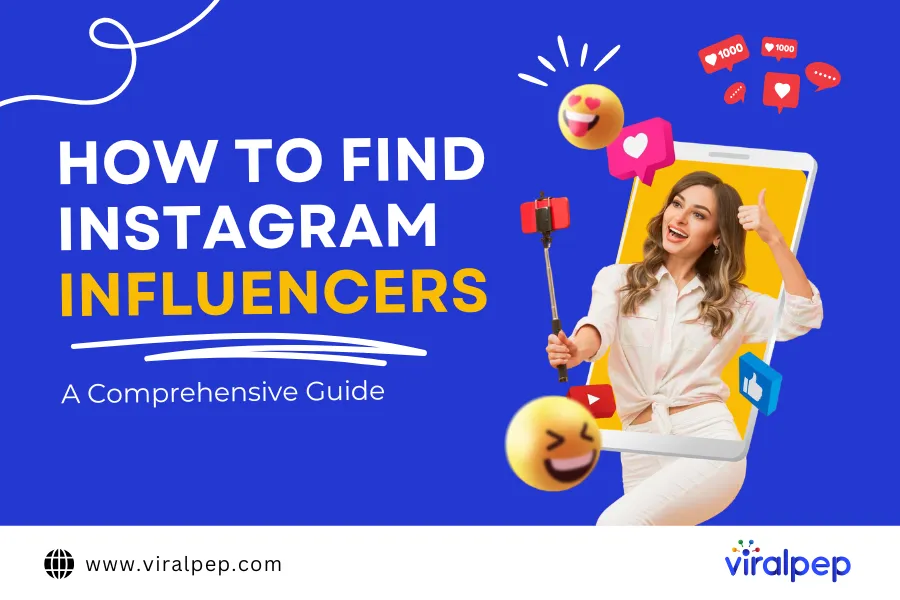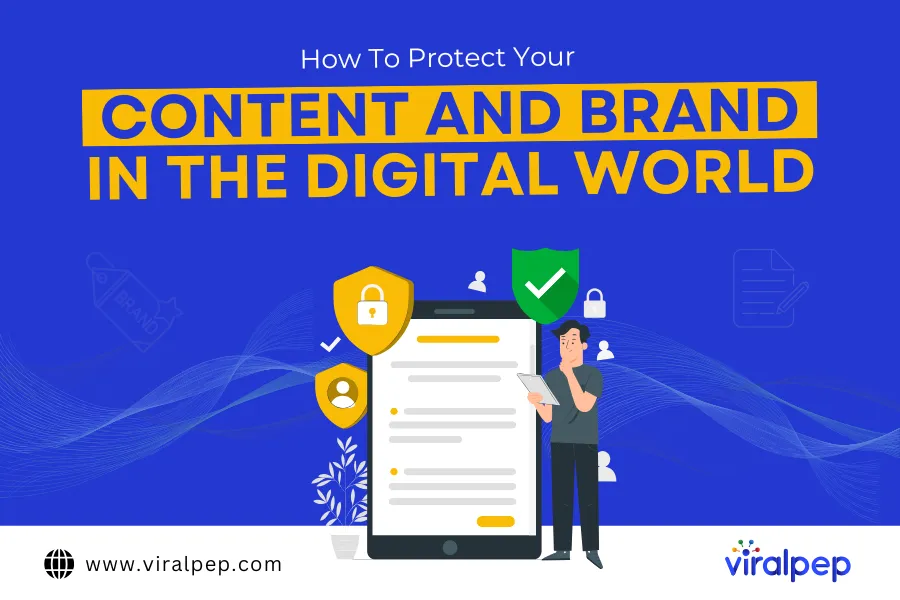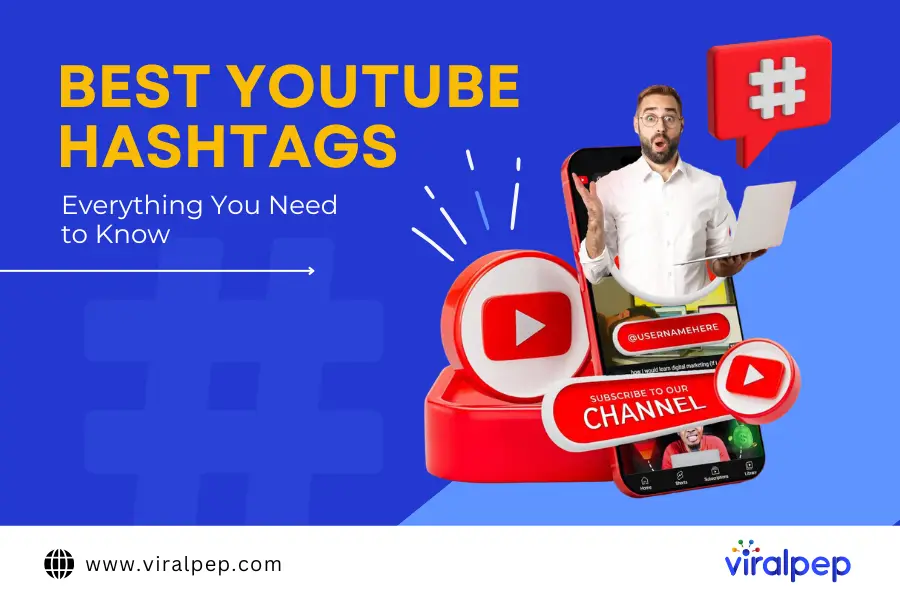Introduction
Instagram has evolved from just a platform for sharing photos to a powerful tool for businesses, influencers, and content creators to connect with their audience.
Collaborations, a dynamic strategy used by many successful Instagrammers, have the potential to skyrocket your online presence and engagement. While most collaborations are planned, there are times when you want to add collaborators to your posts after they’ve been published.
In this guide, we’ll walk you through adding collaborators to your Instagram posts after posting them.
11 Easy Steps for Adding Collaborators on Instagram After Posting
Adding collaborators to your Instagram posts after they’ve been posted might not be as intuitive as during the initial posting process, but it’s certainly possible. Here’s a step-by-step guide to help you achieve this:
Step 1: Open Instagram
Launch the Instagram app on your mobile device. Ensure you’re logged into the account where you want to add collaborators to a post.
Pin itShare
Step 2: Locate the Post
Navigate to the post to which you want to add collaborators. You can do this by scrolling through your profile or using the search function.
Pin itShare
Step 3: Access Post Options
Once you’ve located the post, tap on it to open it. Look for the three dots (…) at the post’s top-right corner. These dots represent the post options.
Pin itShare
Step 4: Edit the Caption
From the post options menu, tap on the “Edit” option. This will allow you to make changes to the post, including adding collaborators.
In the editing mode, you can edit the post’s caption. Go ahead and make any changes you want to the caption. This is where you will mention or tag your collaborators.
Pin itShare
Step 5: Tag the Collaborators
To tag your collaborators in the caption, use the “@” symbol followed by their Instagram username.
As you type, Instagram will suggest usernames matching your typing. Select the appropriate username from the suggestions.
Add the “@” symbol in the caption field followed by the collaborator’s username (e.g., @collaboratorusername).
Instagram will automatically suggest usernames as you type, making finding and tagging your collaborator easier.
Write a brief mention, such as “Collaboration with the talented [Collaborator’s Name] 🎉” to acknowledge their contribution.
Pin itShare
Step 6: Verify Collaboration
Before proceeding, ensure that the collaborator you want to add is aware and agrees to be tagged or mentioned in your post. It’s essential to maintain transparent and respectful communication throughout the process.
Step 7: Add Collaborators to the Photo
If your collaborator is visible in the photo, you can also tag them directly on the image.
Tap on the photo where you want to add the tag.
Tap the “Tag People” option.
Type your collaborator’s username; once again, Instagram will suggest usernames as you type.
Position the tag over your collaborator’s image in the photo.
Save the tag placement.
Pin itShare
Step 8: Save Changes
Review the changes you’ve made after you’ve added the collaborators’ usernames to the caption. Double-check the usernames to ensure accuracy. Once satisfied, tap the “Done” button to save your changes.
Step 9: Engage with Collaborators
Now that you’ve successfully added collaborators to your post, engage with them. Like and respond to their comments, and encourage them to interact with the post. This collaborative engagement boosts the post’s visibility to your audiences.
Step 10: Notify Collaborators
It’s a good practice to notify your collaborators that you’ve added them to the post. Send them a direct message or tag them in a comment to let them know. This shows courtesy and ensures they know their inclusion in the post.
Step 11: Engage with Collaborator
After making the necessary changes, engage with your collaborator by responding to their comments and encouraging them to interact with the post.
Collaborators’ engagement can boost the visibility of your post to their audience as well.
Tips for Successful Collaborations on Instagram
Plan Ahead: Whenever possible, plan your collaborations to ensure a smooth process and avoid last-minute adjustments.
Communication: Maintain open and clear communication with your collaborators to ensure mutual understanding and agreement.
Tagging Etiquette: Be respectful when tagging collaborators in your posts, ensuring they are comfortable with their association.
Mutual Promotion: Encourage your collaborator to share the post with their audience, expanding the reach of the collaboration.
Quality Content: Create social media post content is engaging, visually appealing, and aligns with both your and your collaborator’s brand.
Skip the trial drama and unlock an extra 20% off to supercharge your social media game!
Conclusion
Adding collaborators to your Instagram posts after publication is a straightforward process that can enhance your content and expand your reach.
Following these steps and maintaining respectful communication with your collaborators, you can seamlessly integrate their contributions into your posts and create meaningful connections with your audience.
Remember, successful collaborations can lead to increased engagement, new followers, and a stronger presence on Instagram.
For more effective social media management and to streamline your collaborations, consider using platforms like Viralpep, which offers comprehensive tools for scheduling, posting, and analyzing your social media post. Learn more about its features and benefits here and explore how it can help enhance your social media strategy here.
FAQs
Can I add collaborators to my Instagram posts even if they weren't part of the original content creation?
Yes, you can! Our guide outlines a step-by-step process to seamlessly add collaborators to your existing Instagram posts after sharing them.
Do I need special permission from collaborators to add them to my posts after publishing?
While it’s courteous to inform collaborators, specific permissions may vary. It’s best practice to communicate openly and ensure everyone is comfortable with their inclusion in your post.
Can I tag collaborators directly on the image itself?
Absolutely! Our guide covers tagging collaborators within the photo, enhancing visibility and engagement with your collaborative partners.
Will editing the caption of a post affect its performance or engagement?
Generally, minor edits like adding collaborators shouldn’t significantly impact a post’s performance. Engaging with collaborators and your audience can actually boost engagement.
How can I encourage my collaborators to promote the post to their audience?
In our guide, we share tips on fostering mutual promotion. Engage with your collaborators and encourage them to share the post with their followers to maximize reach.
Can I add multiple collaborators to a single post?
Absolutely! You can add multiple collaborators to a post using the same process outlined in our guide. Just ensure that everyone is comfortable with their inclusion.
Is there a time limit for adding collaborators after posting a photo?
There’s no strict time limit, but it’s best to add collaborators relatively soon after posting for optimal engagement and visibility benefits.
Can I add collaborators to Instagram carousel posts after they've been published?
Yes, the process is similar for carousel posts. You can edit the caption and tag collaborators within the post, just as you would with a single-image post.
What if a collaborator doesn't want to be added to my post after it's published?
Respect their decision. Collaboration should be mutually beneficial and respectful. Communicate openly and consider their preferences.
Are there any etiquette guidelines for adding collaborators post-publishing?
Communication and respect are key. Always communicate with collaborators, give proper credit, and ensure your post aligns with your and their brand values.