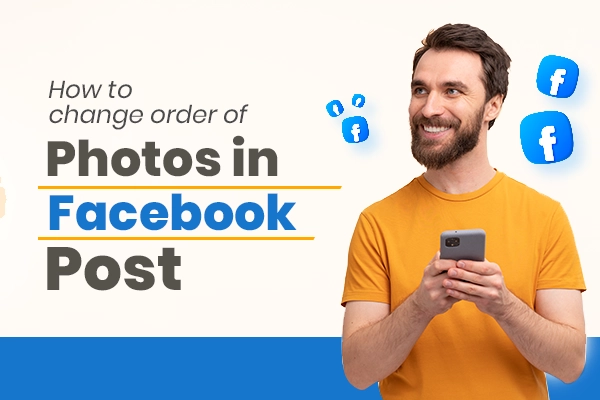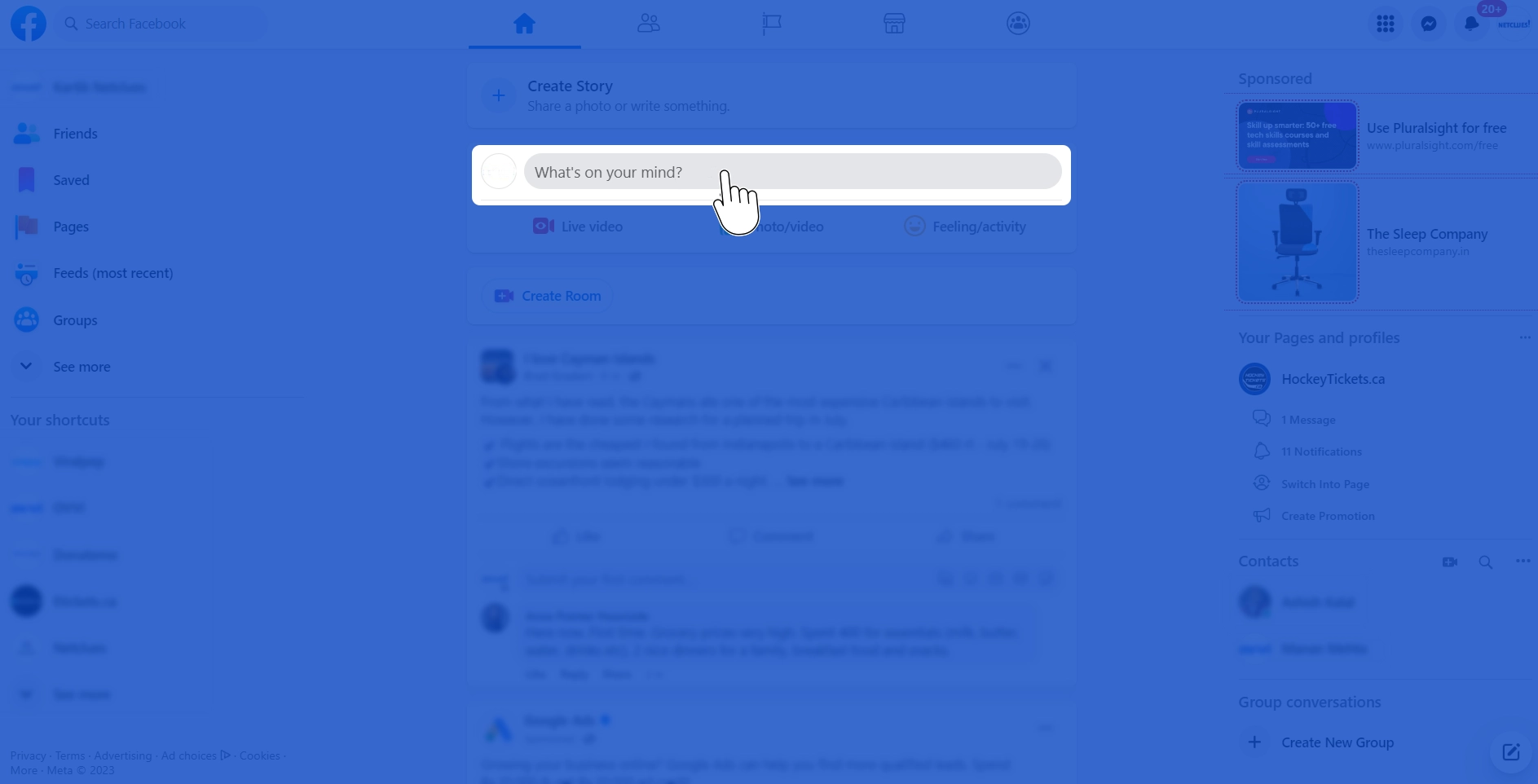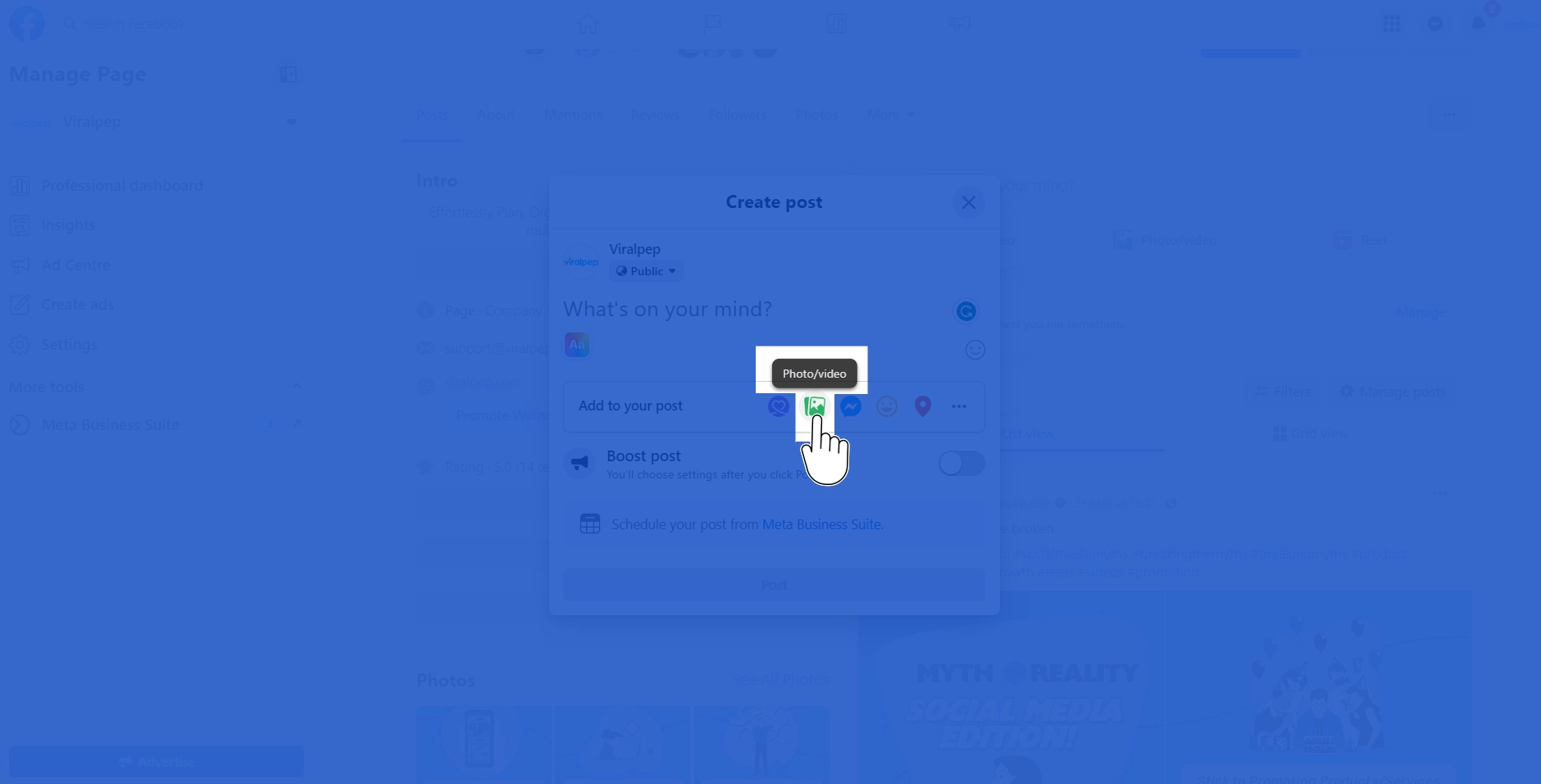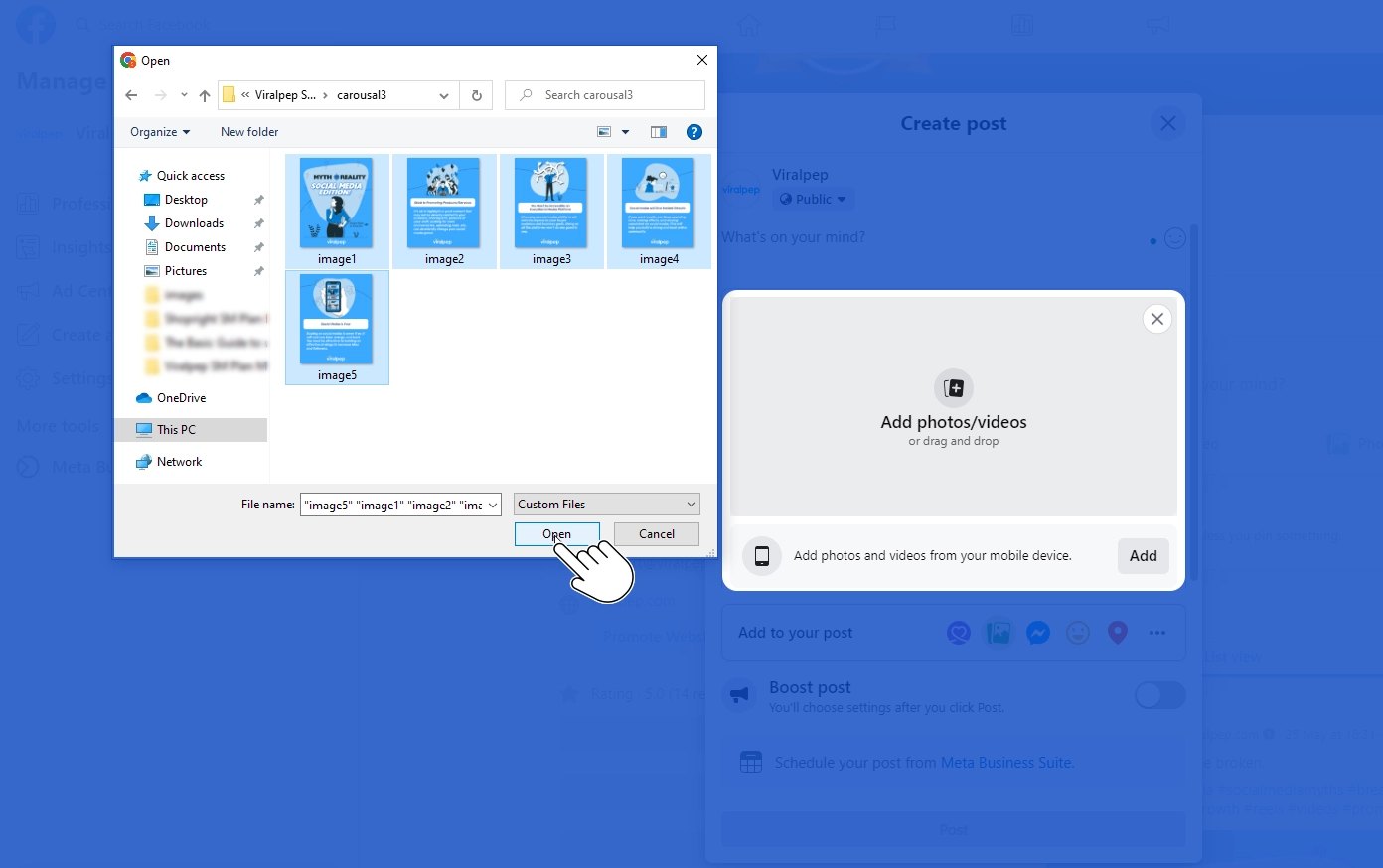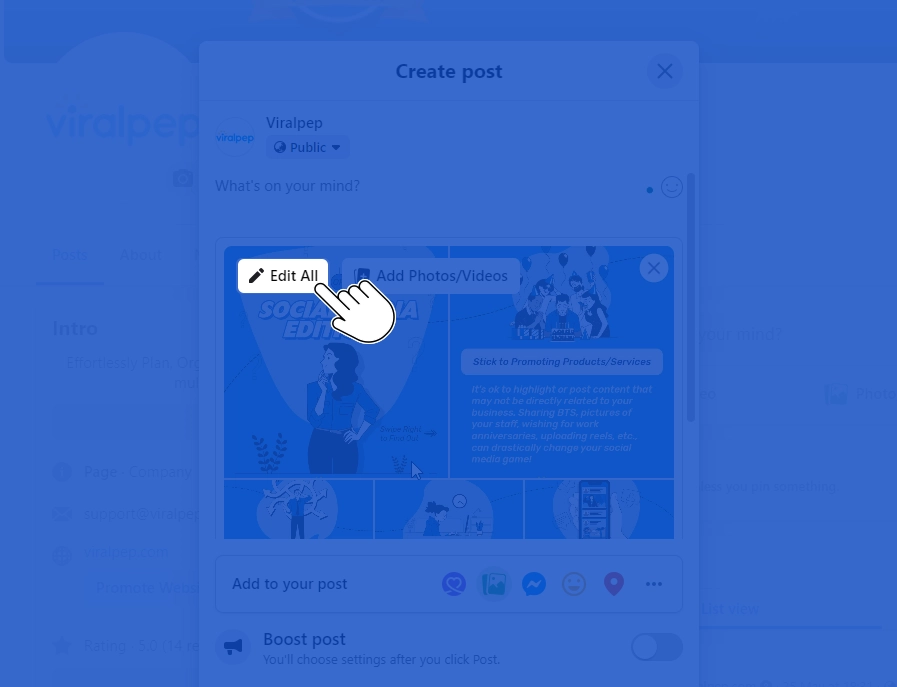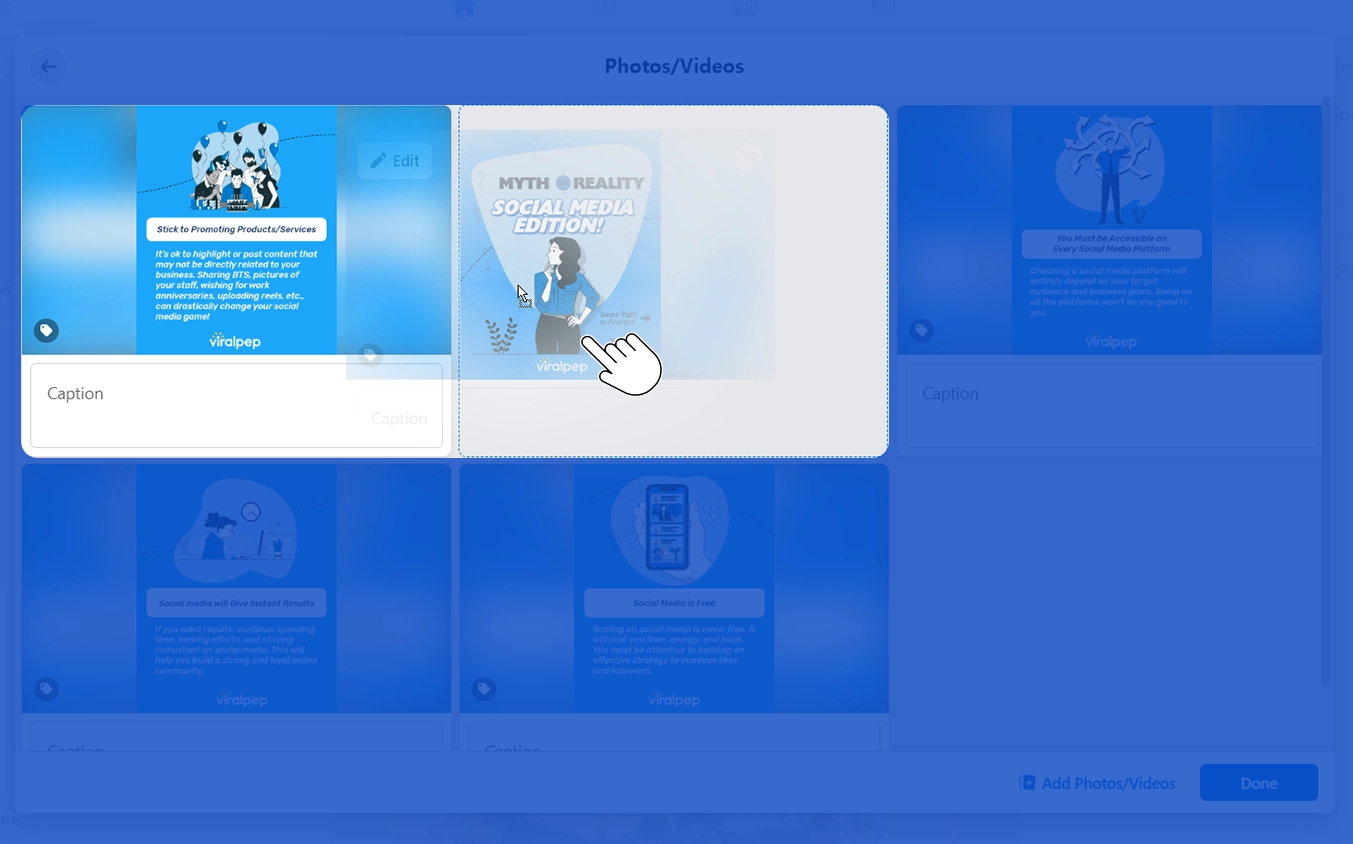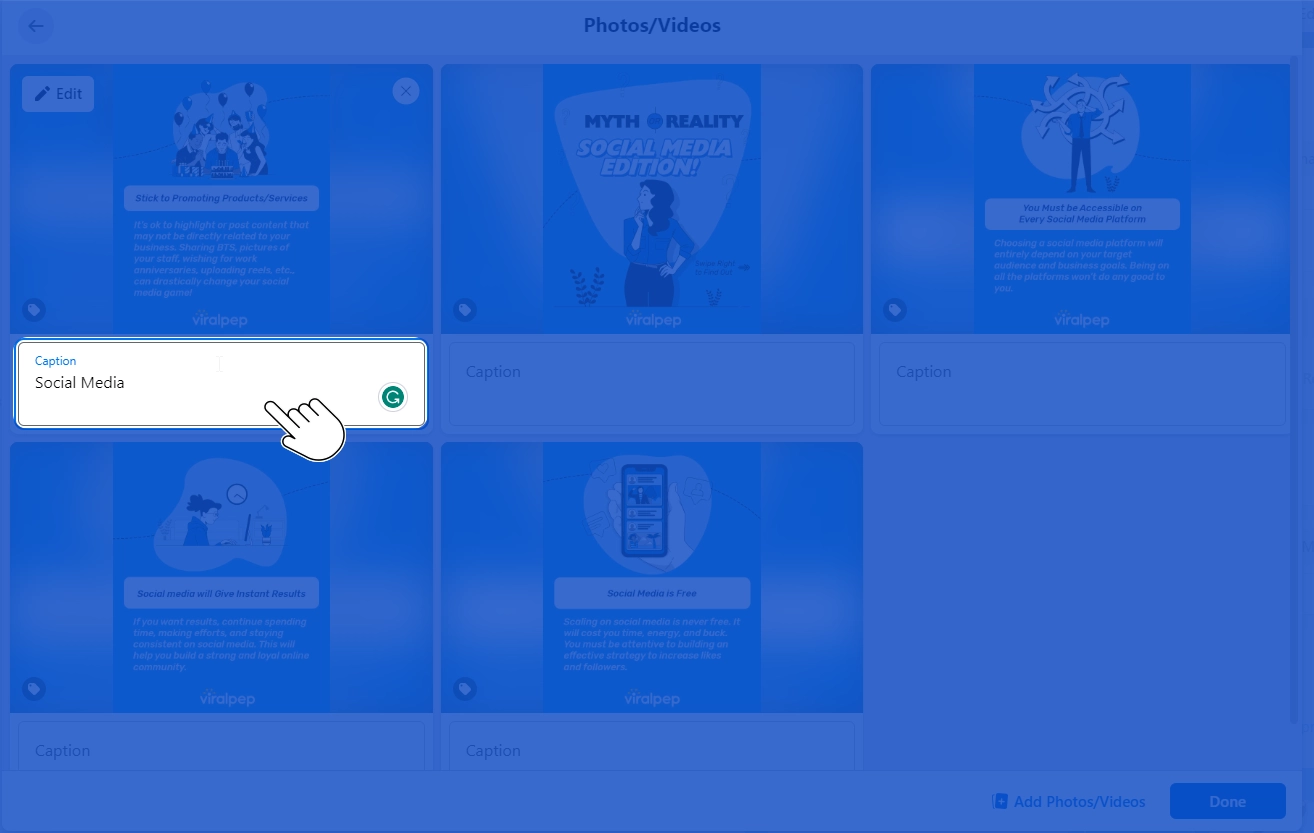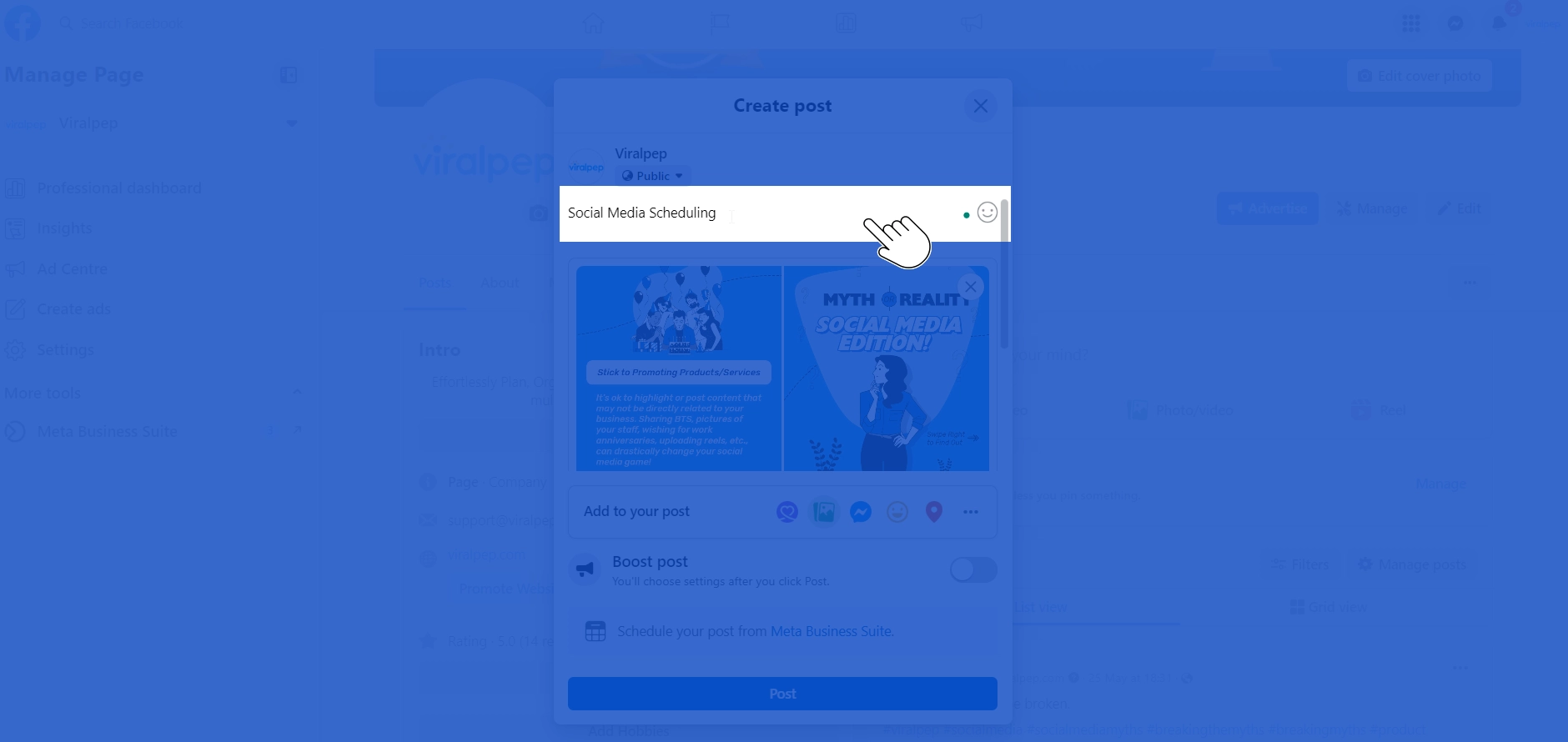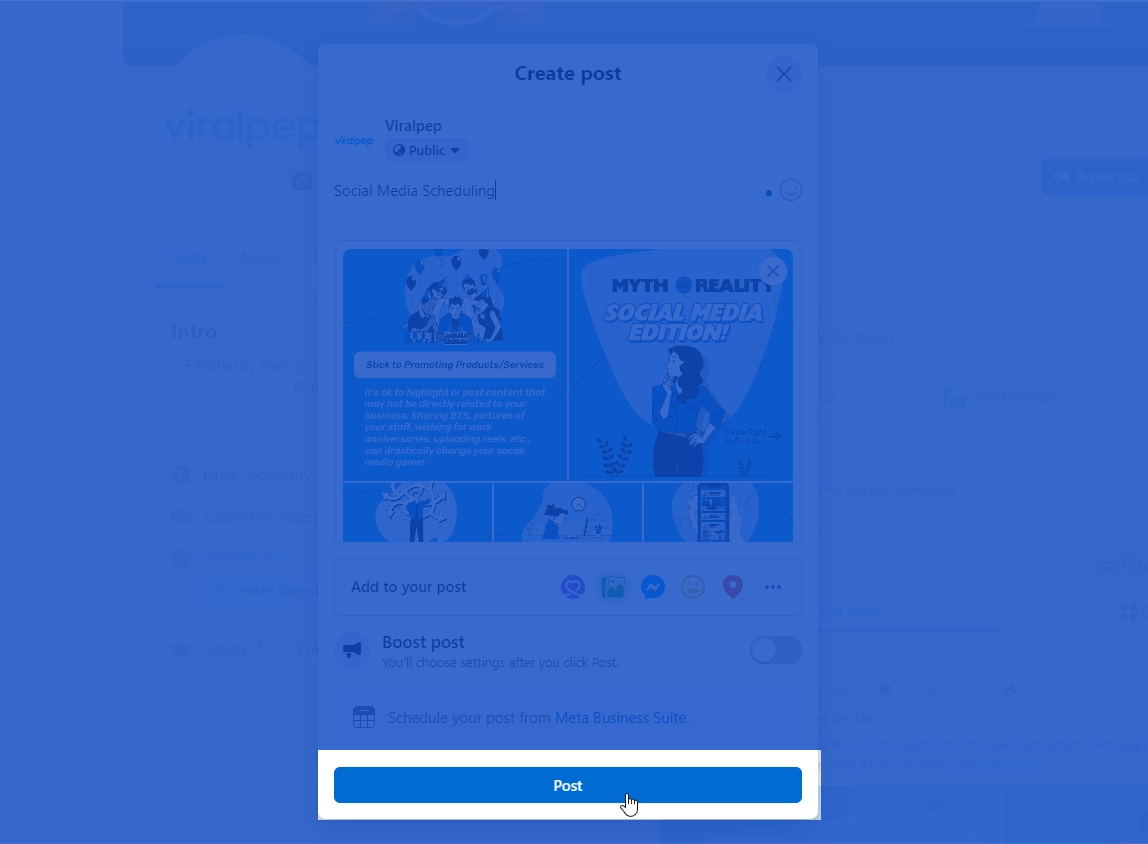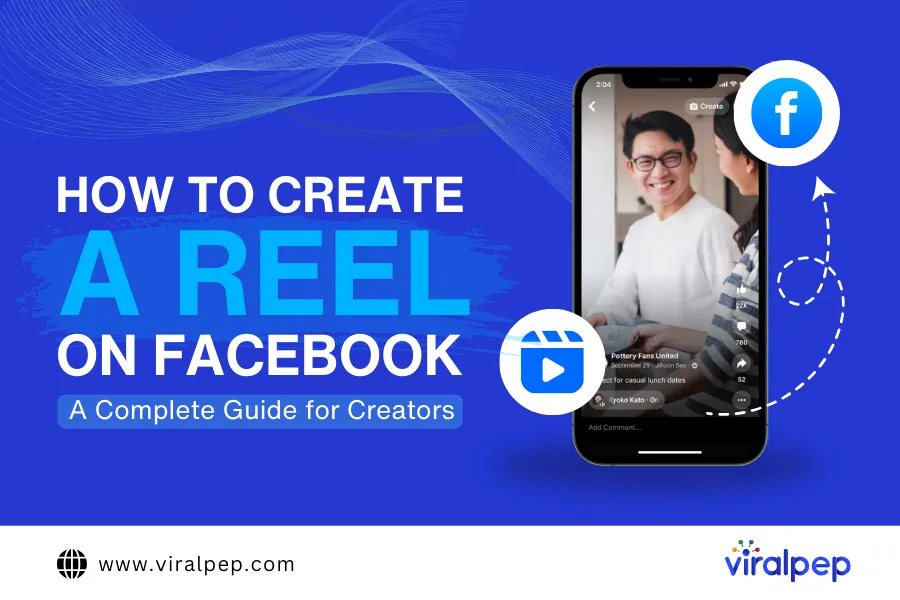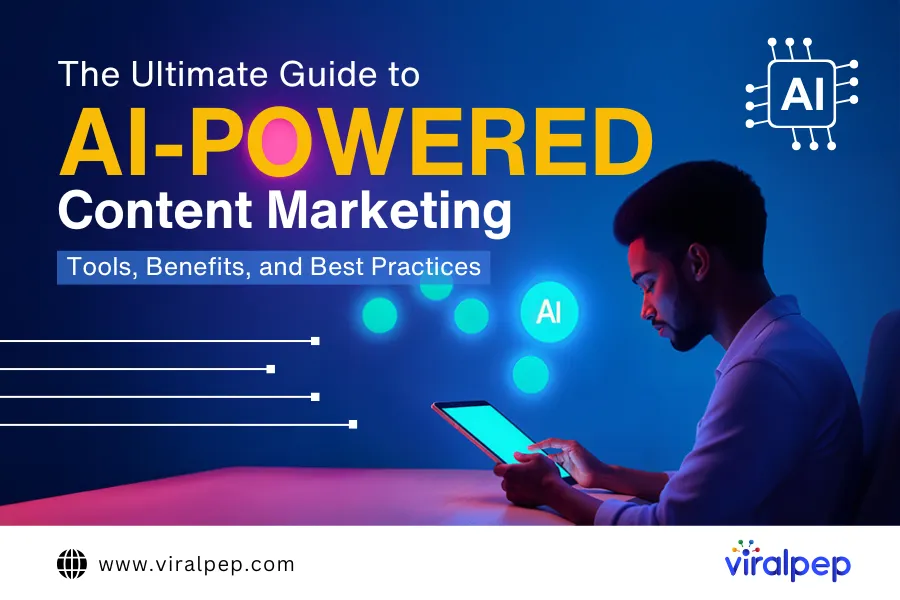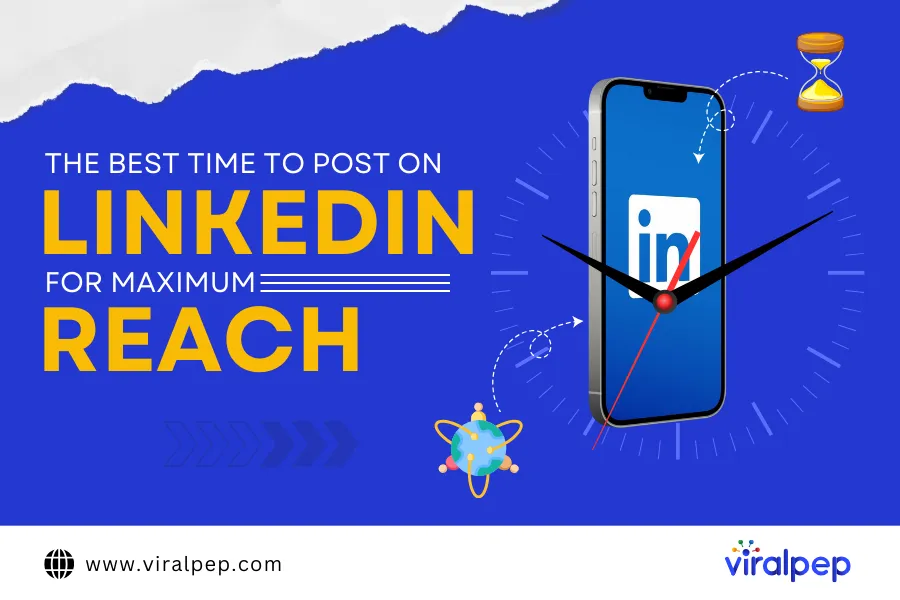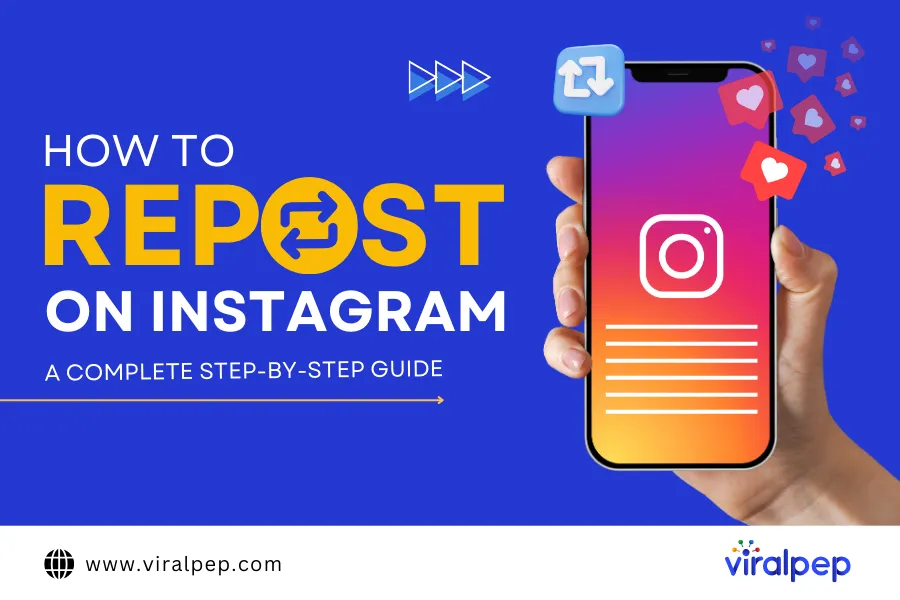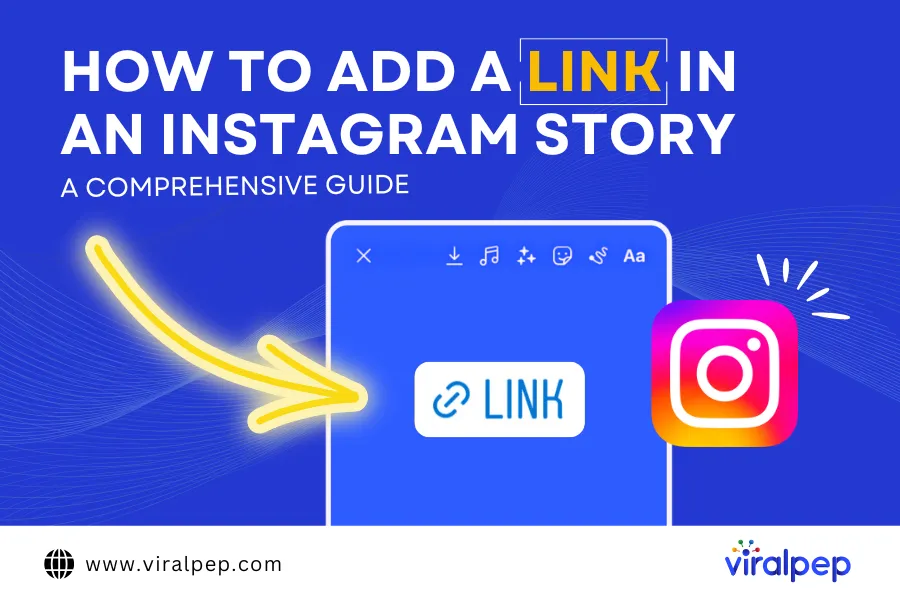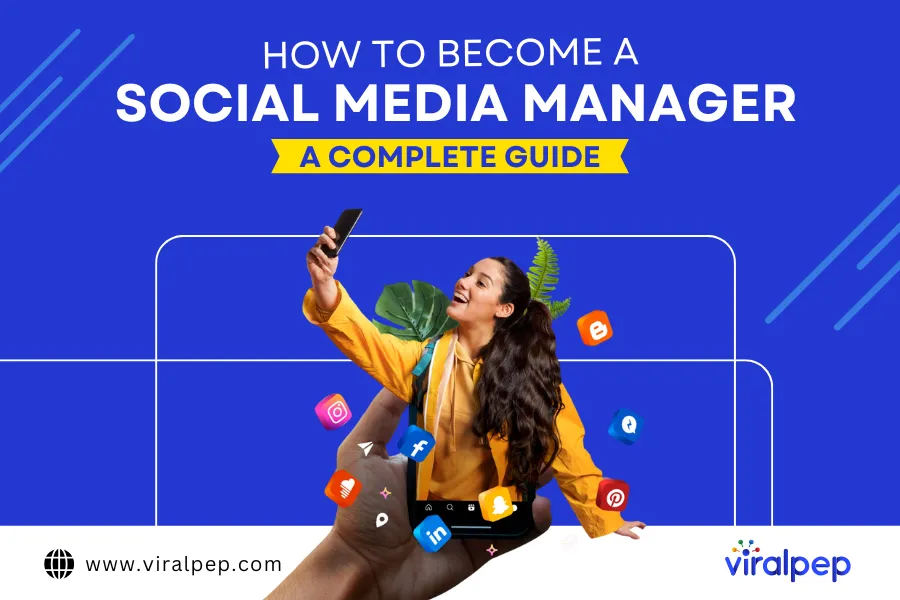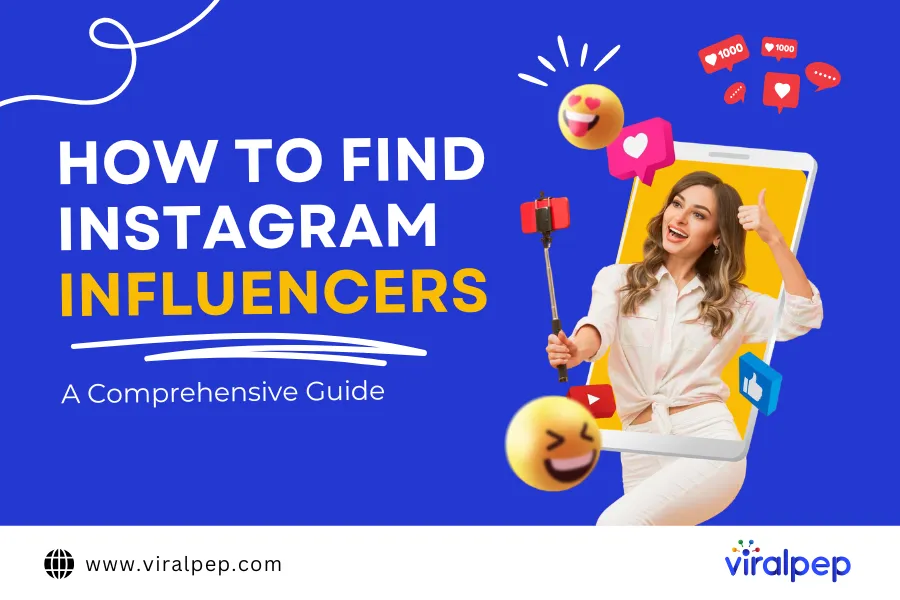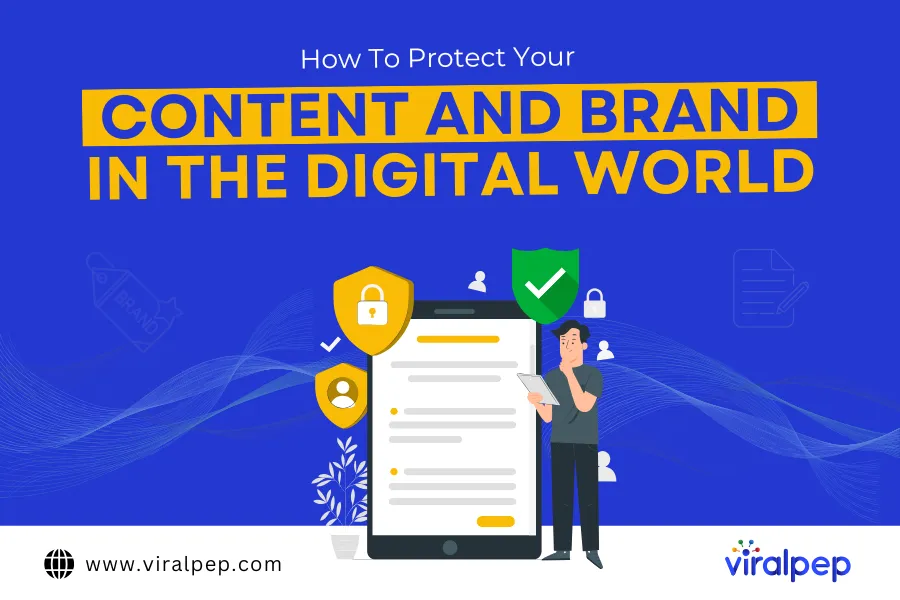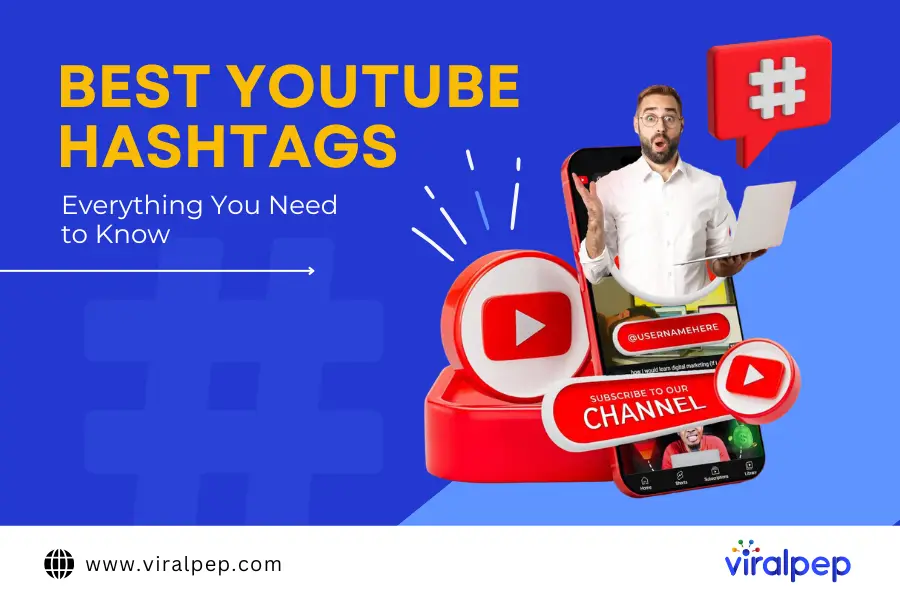Are you tired of the default photo arrangement in your Facebook posts? Do you want to showcase your images in a specific order to tell a better story or create a more engaging visual experience? Look no further!
In this step-by-step guide, we will show you how to change the order of photos in a Facebook post using the powerful tools provided by Viralpep.com.
With Viralpep, you can easily manage and schedule your Facebook posts and other social media accounts. Let’s dive in and discover how you can take control of your photo arrangement on Facebook!
Introduction
Facebook has become a hub for sharing memorable moments, stories, and experiences through photos. However, by default, Facebook arranges the photos in a post based on the order of upload.
This may not always be ideal if you want to present your photos in a specific sequence or create a visually appealing layout. Fortunately, with Viralpep.com, you can easily change the order of photos in your Facebook posts, allowing you to have complete control over your visual storytelling.
Why Change the Order of Photos in a Facebook Post?
Changing the order of photos in a Facebook post offers several benefits. Here are a few reasons why you might consider rearranging your photos:
-
Enhanced storytelling
By organizing your photos in a particular order, you can create a more compelling narrative and engage your audience.
-
Visual appeal
Rearranging the photos lets you design a visually appealing layout, making your post more eye-catching and shareable.
-
Highlighting key moments
You can prioritize important photos by featuring them at the beginning or end of your post, ensuring they receive the attention they deserve.
Related Blog: Simple Ways to Increase Facebook Engagement
How to change the order of photos in a Facebook post directly on the Facebook platform:
To get started Log in to your Facebook account. If you don’t have an account, you can sign up for free.
- Once you’re logged in, navigate to your Facebook profile or the page where you want to create the post.
- Click on the “Create Post” option. This can usually be found at the top of your profile or page, or in the “What’s on your mind?” section.
Pin itShare
- In the post composer, click on the “Photo/Video” option. This will allow you to upload photos from your device.
Pin itShare
- Choose the photos you want to include in your Facebook post by clicking on the “Add Photos/Video” button. You can select multiple photos at once.
Pin itShare
- After the photos are uploaded, you will see thumbnails of the photos in the post composer. Then, click on the ‘Edit All’ option, which will enable you to arrange your photos.
Pin itShare
- To change the order of the photos, simply click and drag a photo to the desired position within the thumbnail display. As you drag the photo, you will see a placeholder indicating where the photo will be placed.
Pin itShare
- Continue rearranging the photos until you are satisfied with the desired order.
- To include captions or descriptions for your photos, simply click on the thumbnail of each photo and enter the text you wish to add.
Pin itShare
- Once you have arranged the photos and added any necessary captions, you can proceed to add any additional text or tags to your Facebook post.
Pin itShare
- Finally, click on the “Post” button to publish your Facebook post with the new order of photos. >
Pin itShare
For a detailed visual guide, you can refer to the attached video for instructions on how to change order of photos in facebook post.
Conclusion
In this comprehensive guide, we have explored the step-by-step process of changing the order of photos in a Facebook post. By utilizing the powerful tools provided by Viralpep.com, you can easily rearrange your photos, create captivating visual stories, and engage your audience more effectively.
Sign up for Viralpep.com today and unlock the full potential of your social media management. Take control of your Facebook posts and other social media accounts, and streamline your content creation and scheduling process.
FAQs
-
Can I change the order of photos in an existing Facebook post?
No, once a Facebook post is published, you cannot directly change the order of photos within that post. However, you can delete the post and create a new one, following the steps provided, to arrange the photos in the desired order.
-
Is there a limit to the number of photos I can rearrange in a Facebook post?
Facebook allows you to upload multiple photos to a single post, and you can rearrange them as needed. However, there may be a limit to the total file size of the photos you upload, so ensure your photos meet the platform’s requirements.
-
Can I change the order of photos on the Facebook mobile app?
Yes, the process of changing the order of photos in a Facebook post is also available on the Facebook mobile app. Simply open the app, navigate to your profile or page, and follow the same steps outlined in the previous instructions.
-
Do the photos need to be uploaded in a specific order to arrange them on Facebook?
No, the order in which you upload the photos does not determine the order they will appear in the Facebook post. You have the flexibility to rearrange the photos within the post composer, allowing you to create a visually appealing sequence.
-
Will changing the order of photos in a Facebook post affect the engagement or visibility of the post?
The order of photos in a Facebook post can impact how users engage with the content. By arranging the photos in a visually appealing and storytelling manner, you may enhance the overall impact and engagement of the post.
However, Facebook’s algorithms prioritize various factors, such as user interactions and post relevance, when determining visibility in users’ feeds.
-
Can I change the order of photos in an existing Facebook post?
No, once a Facebook post is published, you cannot directly change the order of photos. However, by using Viralpep.com, you can create a new post with the desired photo arrangement and publish it accordingly.