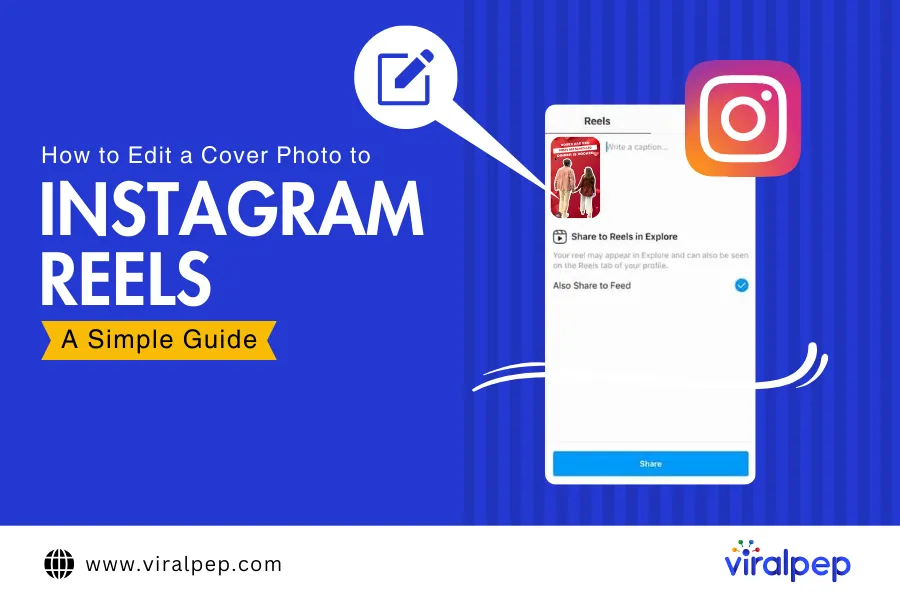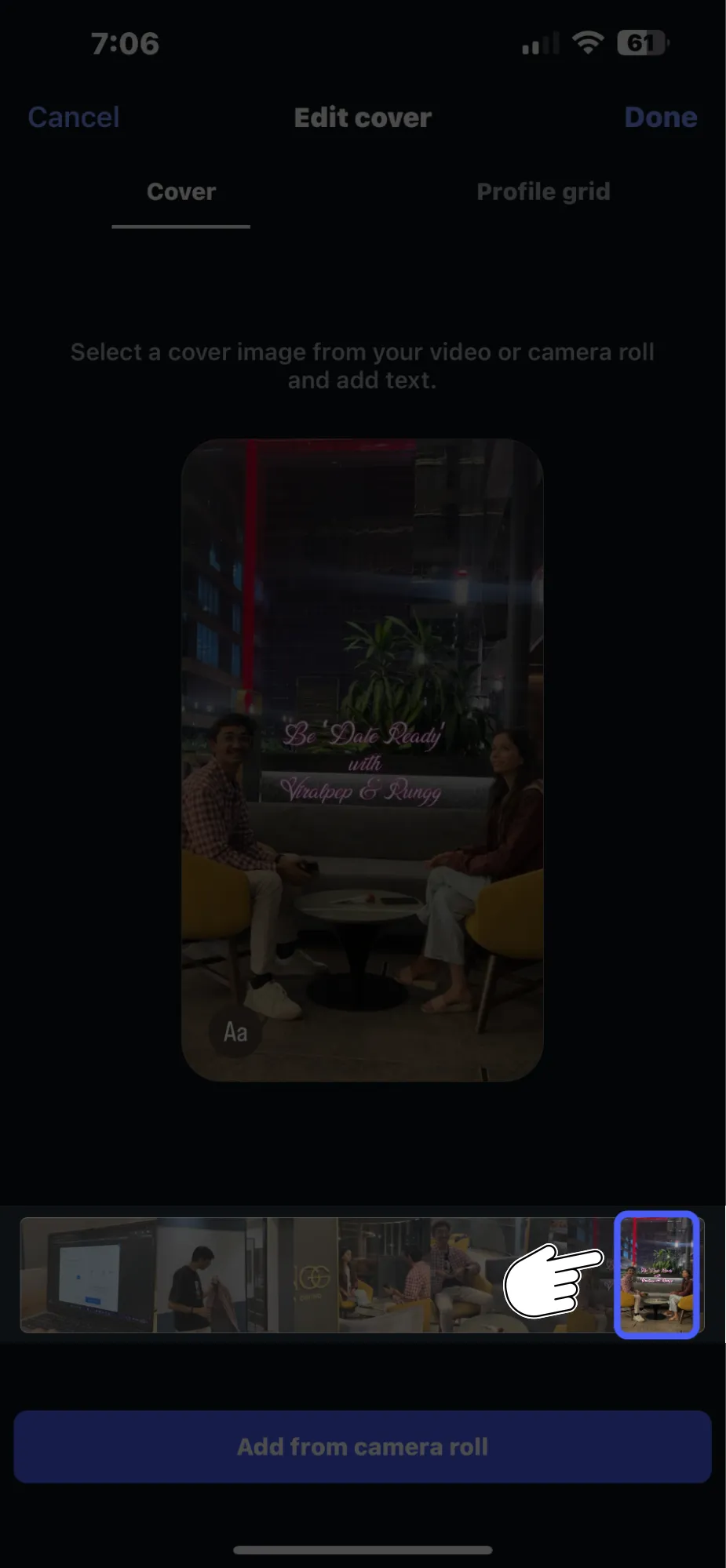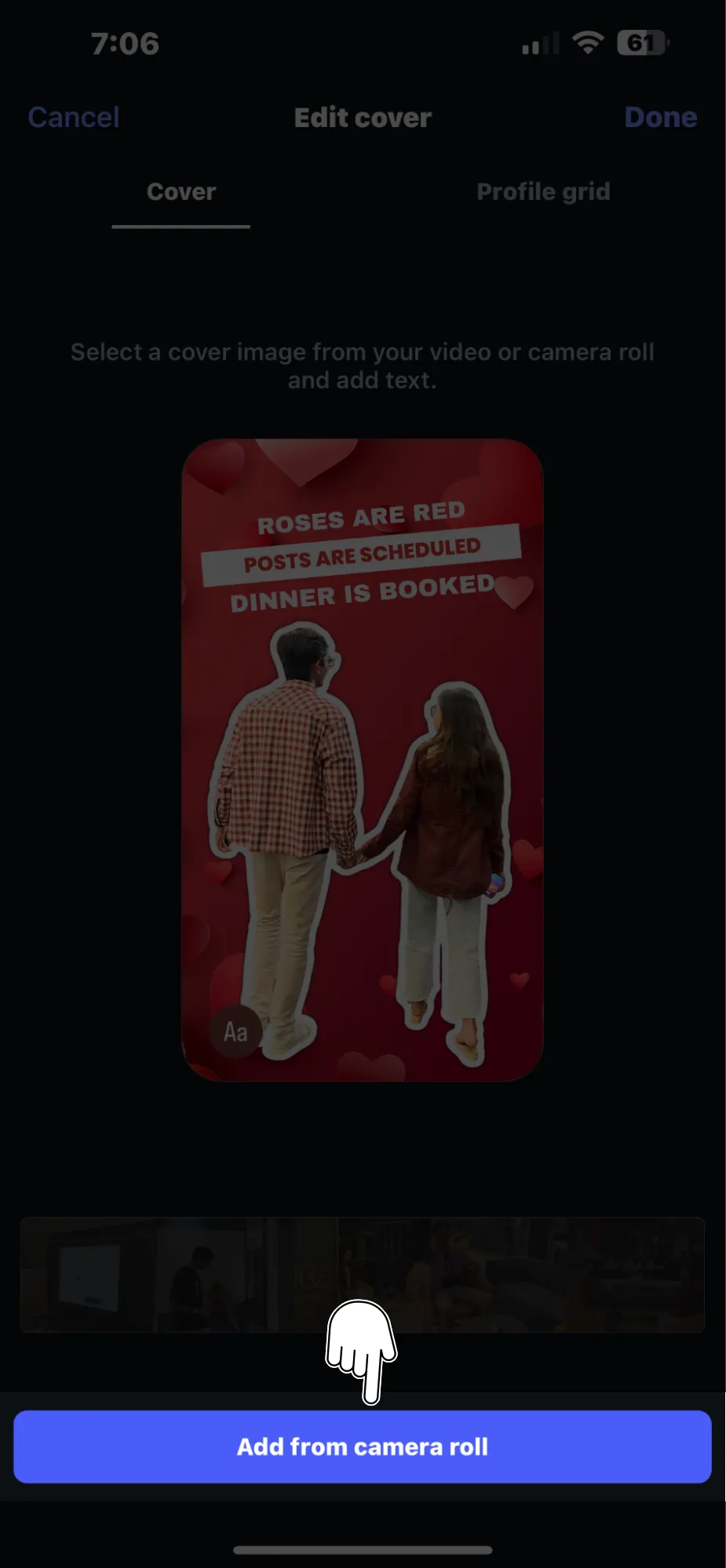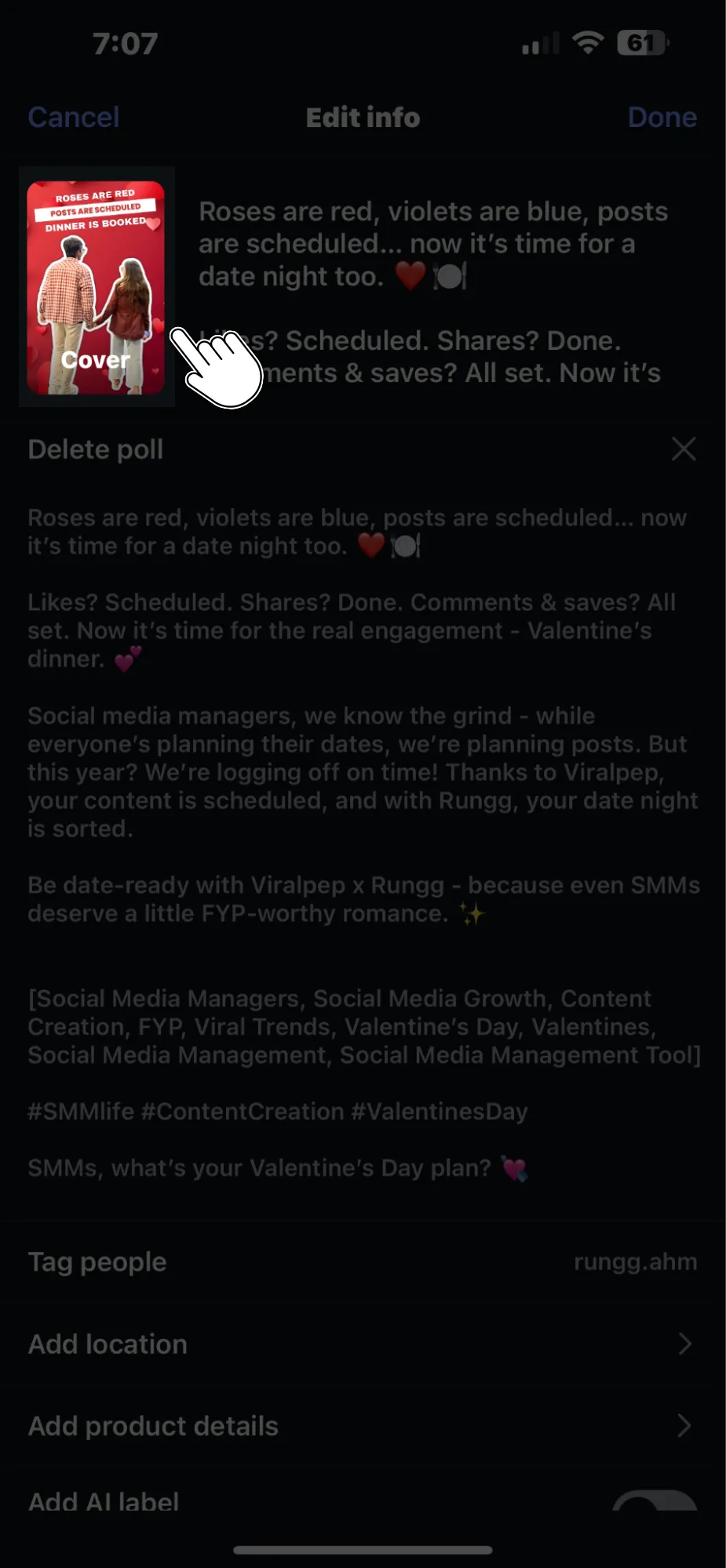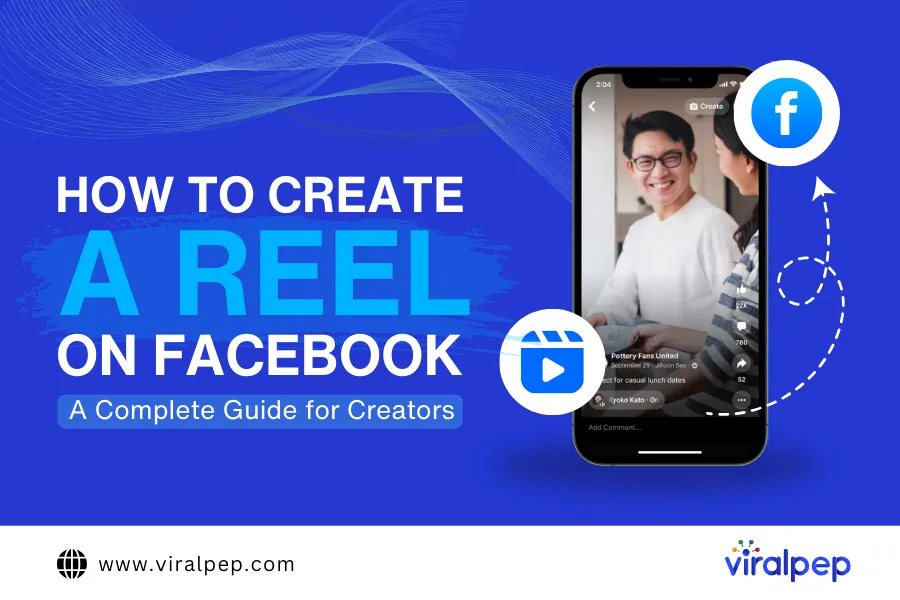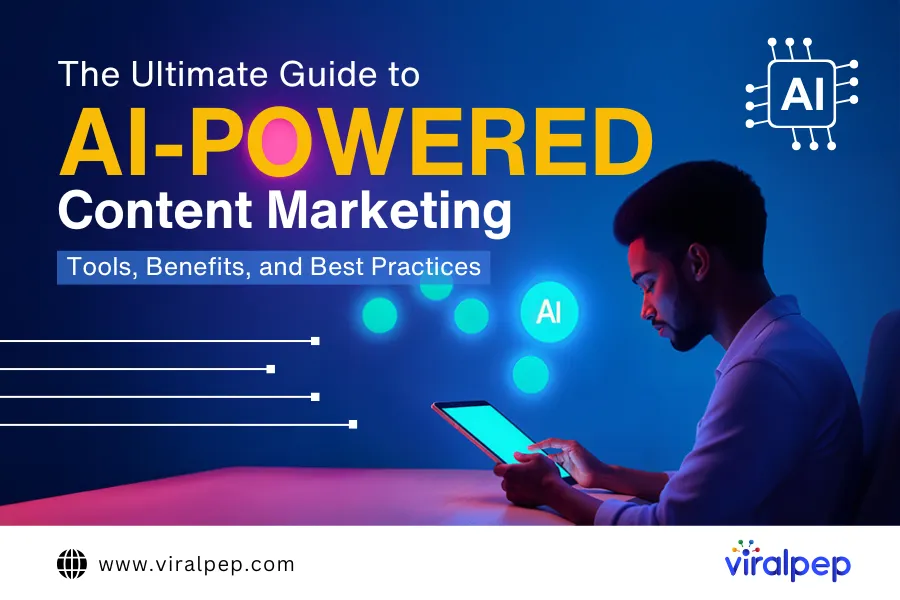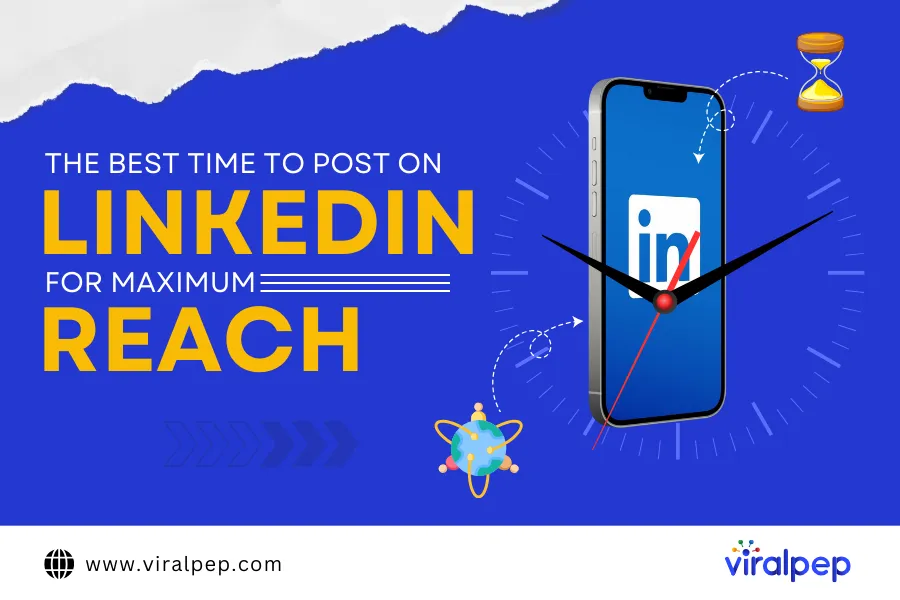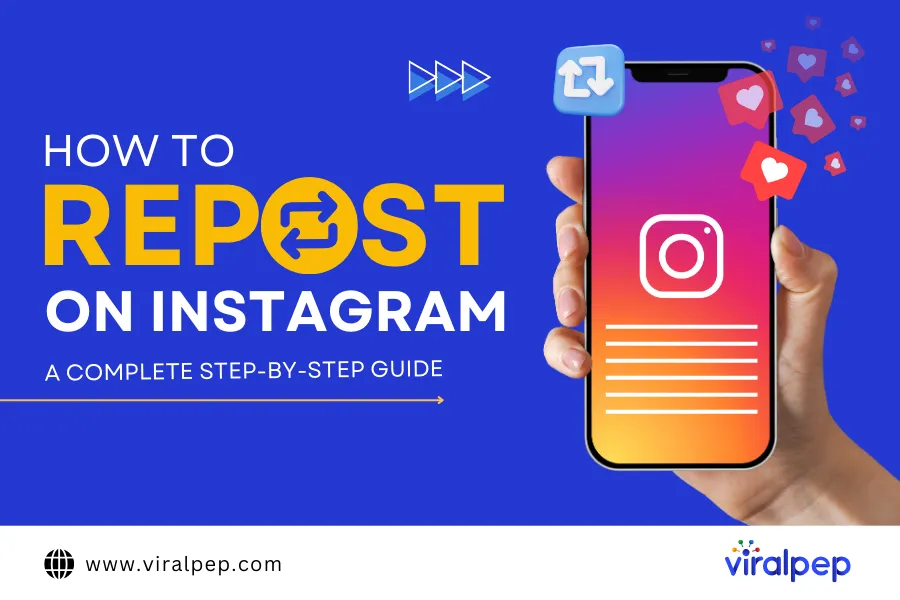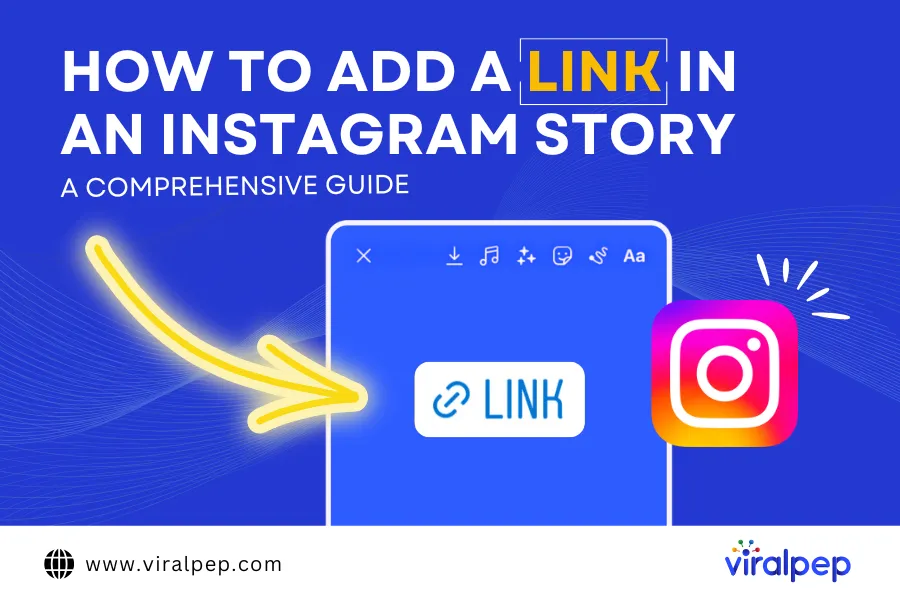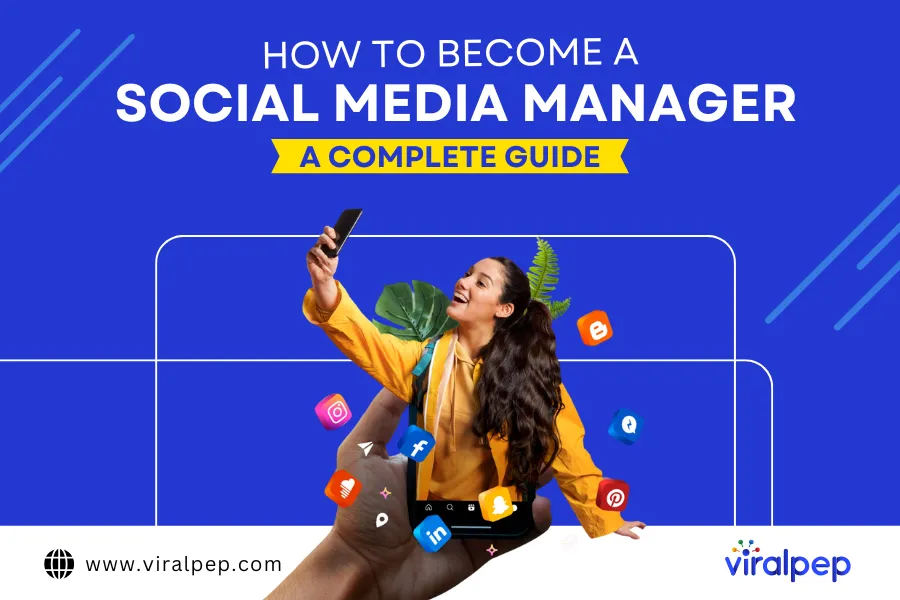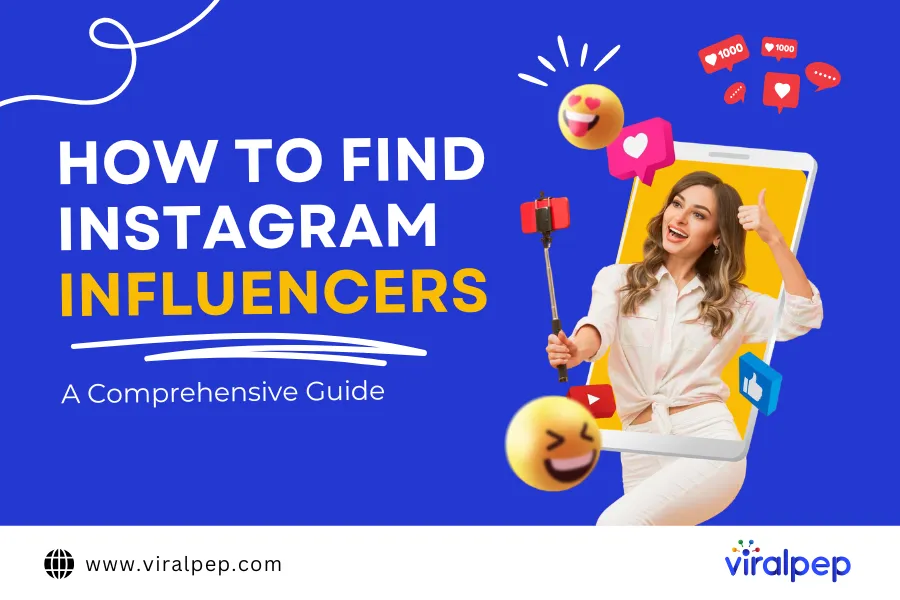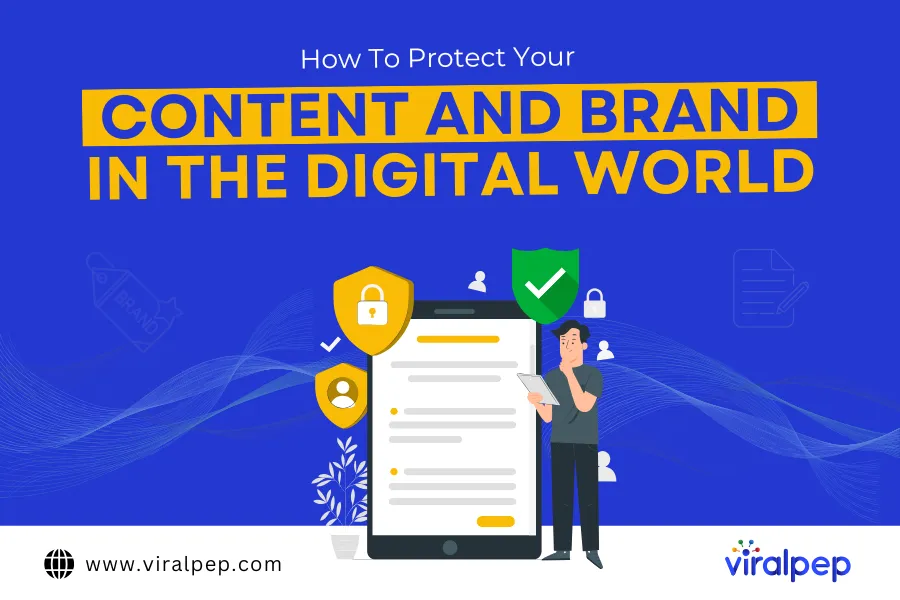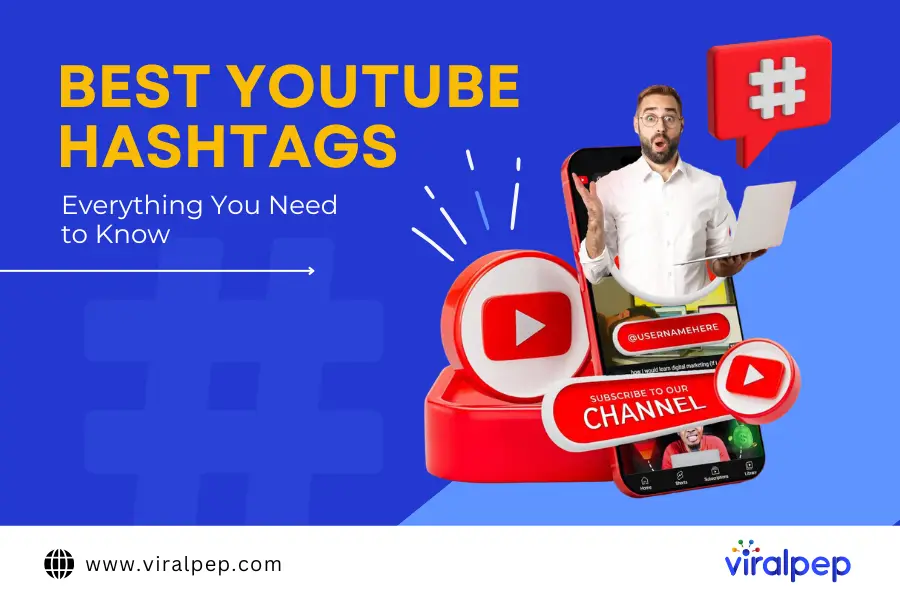Instagram Reels have become one of the most popular features on the platform, offering users a fun way to engage with their followers through short, creative videos. Whether you want to know how to make Reels on Instagram or how to edit Reels after posting, this guide has you covered.
While Reels are fantastic for sharing content, they might not always fit your carefully curated Instagram aesthetic—especially when it comes to profile grids. That’s where the Instagram Reels editing process for a cover photo comes into play. Adding a cover photo to your Instagram Reels allows you to maintain a cohesive look on your profile while still content on social media. Even better, Instagram now lets you edit the cover photo on an already published Reel, giving you the flexibility to improve your visual branding at any time.
In this article, we’ll walk you through how to post Reels on Instagram, add, change, and edit the cover photo for your Instagram Reels. Let’s dive in!
How to Add a Cover Photo to Instagram Reels
Adding a cover photo to your Instagram Reel is a simple process, but it’s an important step in keeping your profile grid neat and visually appealing. Follow these easy steps to ensure your Reels match your brand aesthetic:
- Create Your Instagram Reel: Record your Reel as usual and move to the “Share” settings screen by tapping Next.
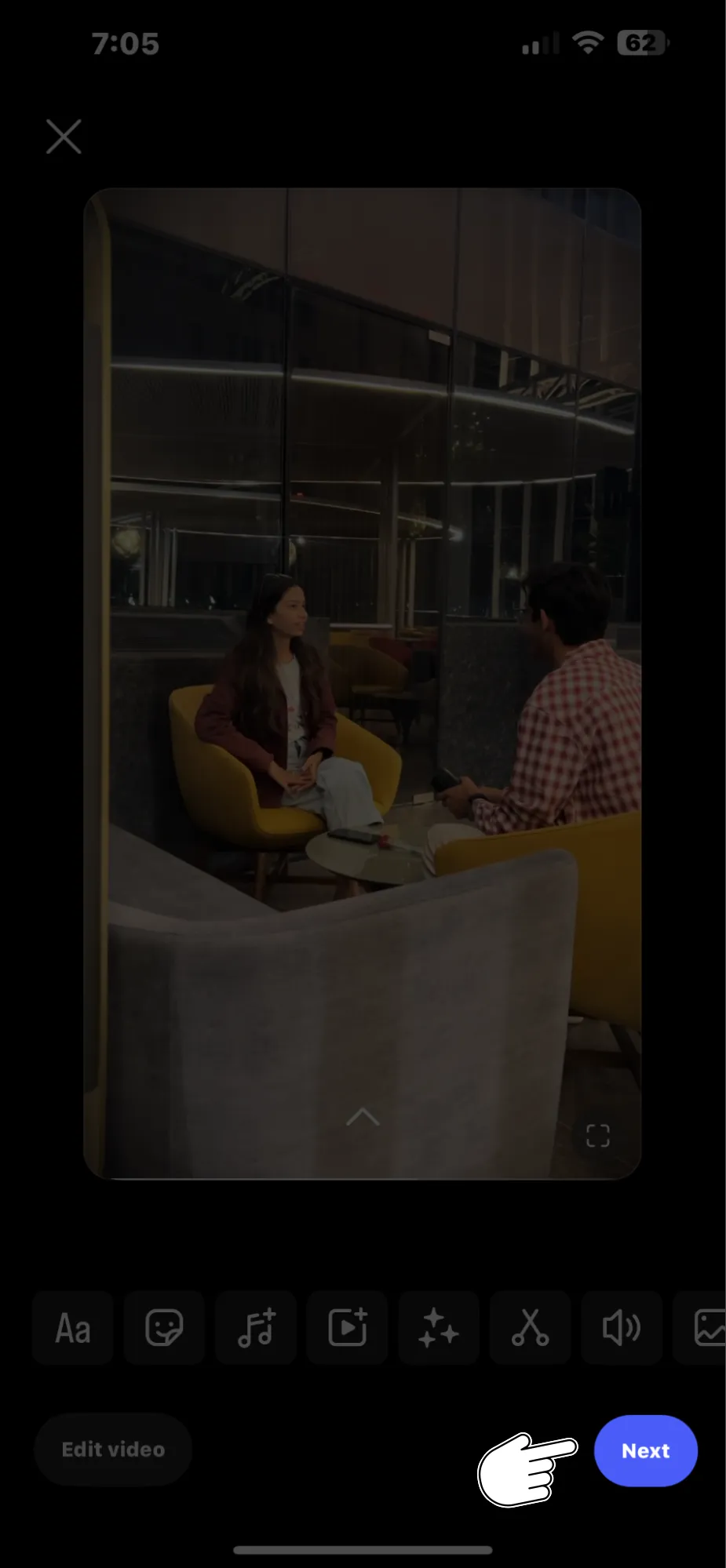
- Tap on “Cover”: On the Reel preview screen, tap the Cover option located on the preview image of your Reel.
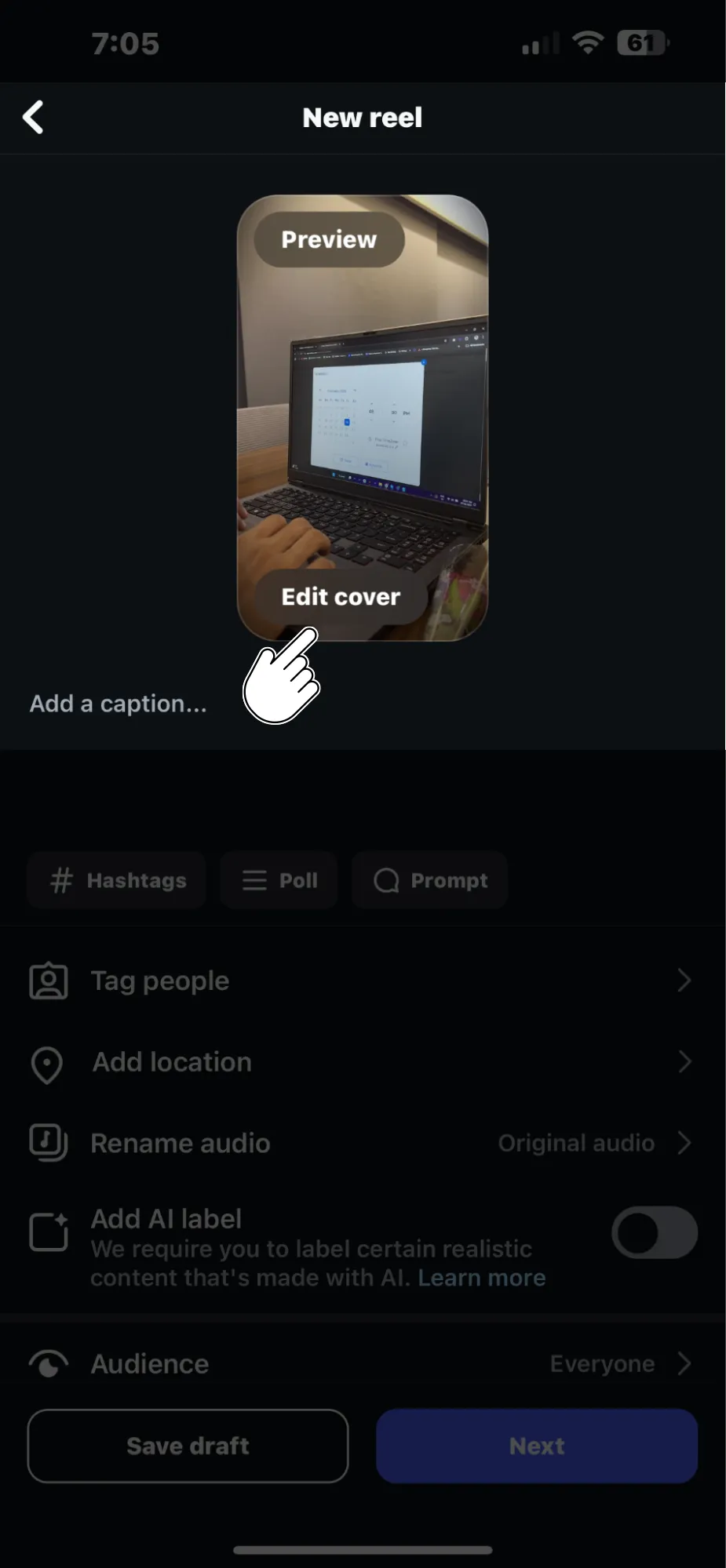
- Choose Your Cover Image:
-
- You can select a still frame from your video by dragging the selector icon across the video timeline.
Pin itShare
-
- Alternatively, tap Add From Camera Roll to upload a high-quality image directly from your phone’s photo library.
Pin itShare
-
- Pro Tip: Images from your Camera Roll are usually higher quality than a still taken from the video footage.
- Preview and Edit: Once you’ve selected your cover image, you can adjust how it appears on your profile grid. Tap Crop Profile Image to reposition, zoom in, or zoom out.
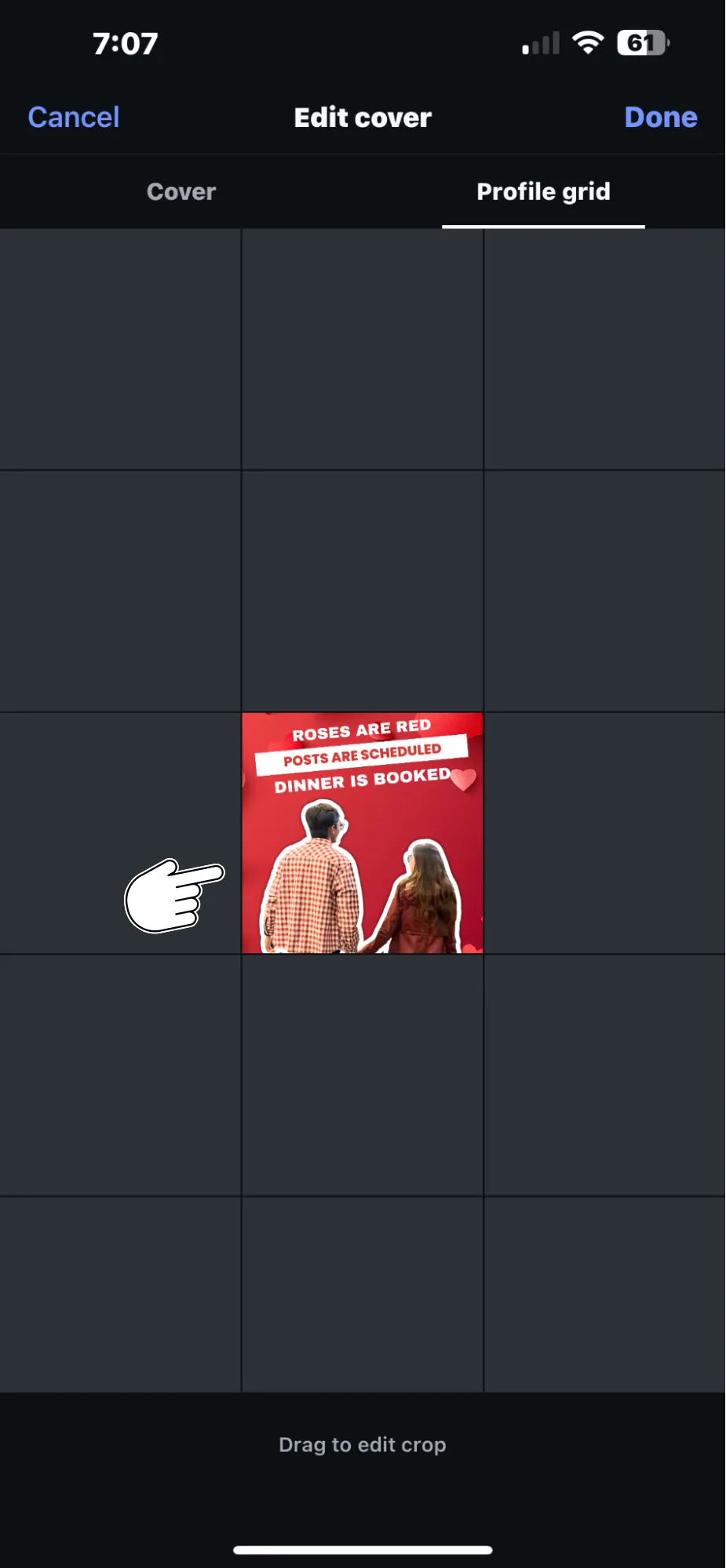
By following these steps, you ensure that your Reels align with your overall Instagram aesthetic, keeping your profile looking sleek and well-organized.
How to Edit Reel Cover Photo on Instagram After Posting
Wondering how to edit an Instagram post or specifically its Reel cover photo? Instagram now allows you to edit the cover photo of a Reel even after it’s been posted. This is a great update, especially if you want to refresh older Reels or ensure your feed stays visually cohesive.
Here’s how to edit a Reel cover photo after posting:
- Open the Published Reel: Go to your Instagram profile and tap on the Reels tab to find the video you want to edit.
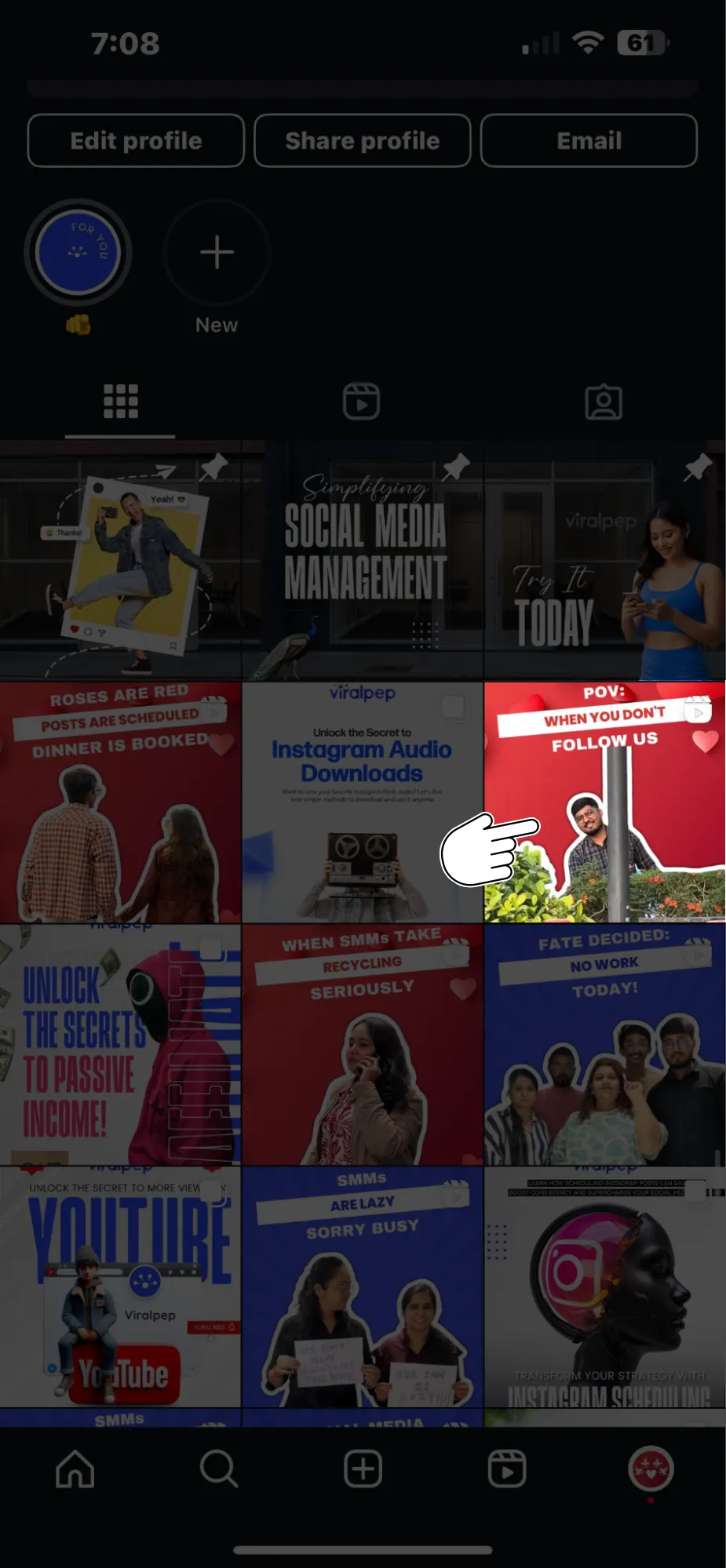
- Tap the Three Dots: On the right-hand side of the screen, click the three-dot menu to open additional options.
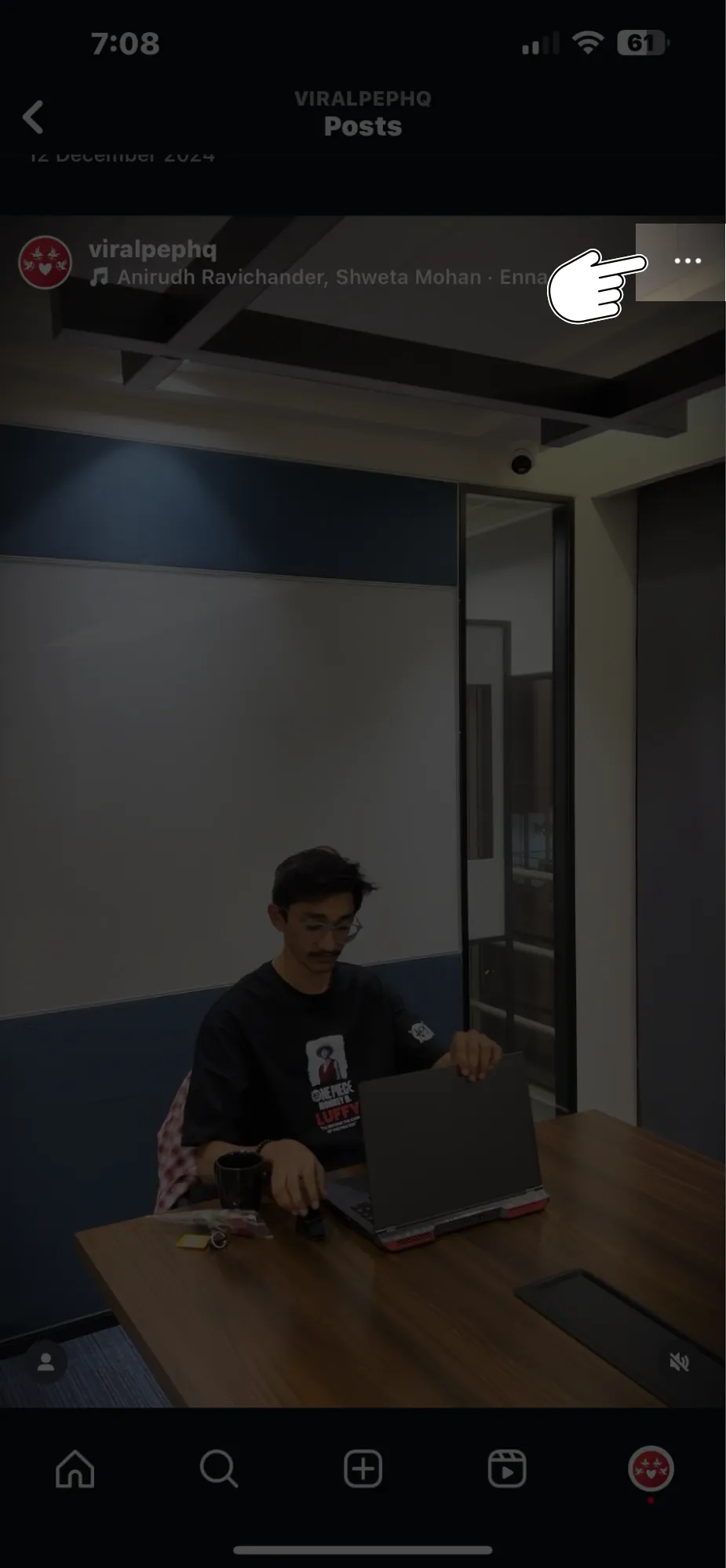
- Select “Edit”: From the dropdown menu, select Edit to begin modifying your Reel.
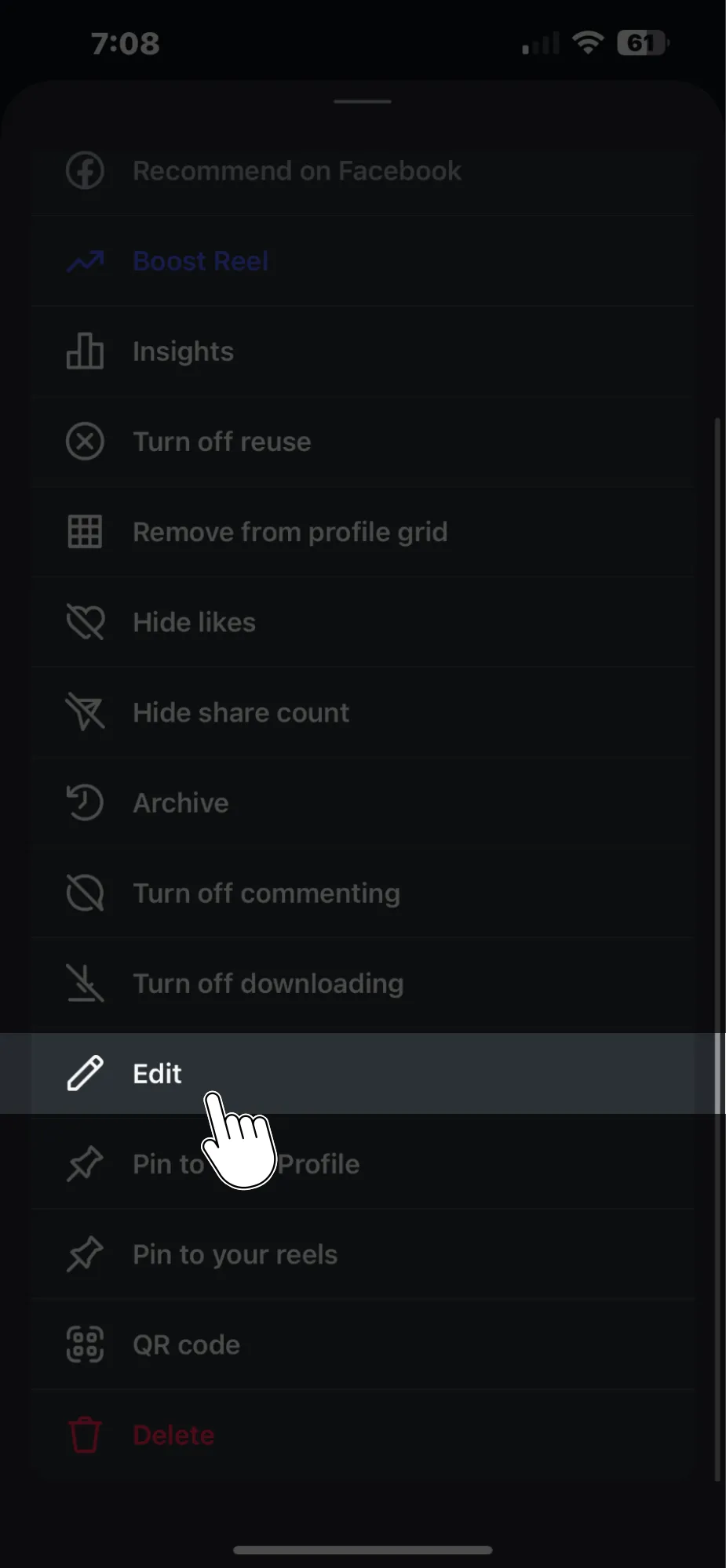
- Edit the Cover Photo: Tap Cover on the Reel preview image, then choose either:
- A new still from the video timeline by dragging the selector icon.
- An image from your Camera Roll for a fresh look.
Pin itShare
- Save Changes: Once you’re happy with the new cover photo, hit Done to save the update.
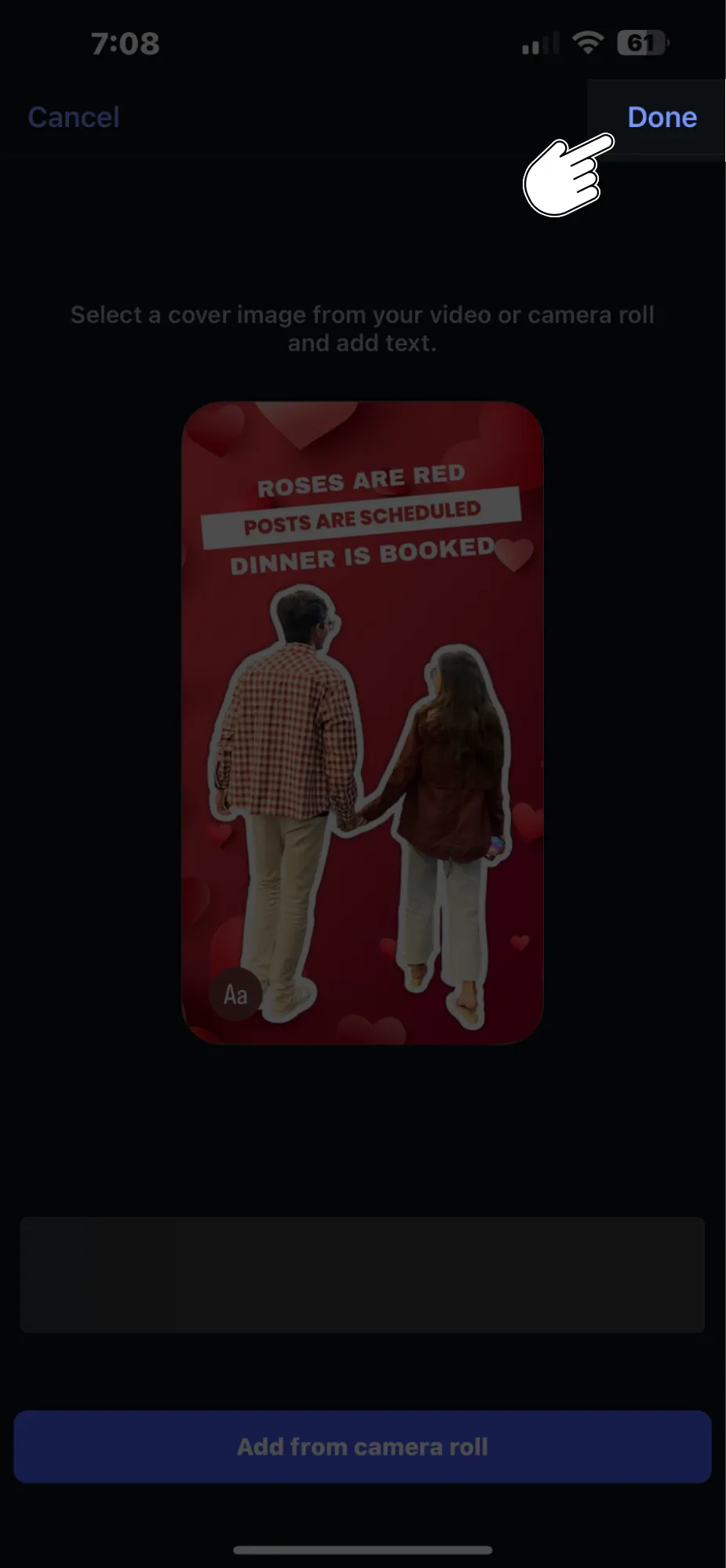
This flexibility in Instagram Reels editing is a game-changer for anyone serious about their Instagram branding.
Why Adding a Cover Photo to Instagram Reels is Important
You might wonder, “Why is adding a cover photo to Instagram Reels so important?” The simple answer is that it helps maintain the overall aesthetics of your profile while providing viewers with a clean, professional look. Here are a few reasons why you should make it a habit:
- Brand Consistency: A custom cover photo ensures that each Reel fits into your Instagram feed’s visual theme, helping you build a recognizable brand image.
- Increased Engagement: A well-designed cover photo can attract more viewers to your Reel, encouraging more likes, comments, and shares.
- Professional Appearance: When your Reels match the look and feel of your other content, your profile appears more polished and organized, which could lead to more followers and better engagement on Instagram.
In short, adding and editing cover photos on Instagram Reels is an easy but effective way to elevate your social media content and enhance your Instagram presence.
Common Mistakes to Avoid When Adding a Cover Photo to Instagram Reels
While adding a cover photo to your Reels may seem like a straightforward task, some common mistakes can hinder your visual branding efforts. Here are a few things to avoid:
- Choosing Low-Quality Images: Ensure that the image you choose for your cover photo is high quality. Blurry or pixelated images won’t make your Reel look professional.
- Ignoring Aspect Ratios: Instagram’s profile grid uses a 1:1 aspect ratio, so make sure your cover photo fits within that ratio to avoid awkward cropping.
- Not Maintaining Consistency: If your feed has a certain color scheme or style, make sure your cover photos reflect that. Randomly chosen images can make your profile look disorganized.
- Overcomplicating the Design: Keep your cover photo simple and clear. Too much text or cluttered visuals can confuse your audience and reduce the effectiveness of the image.
By avoiding these common mistakes, you can ensure your Instagram Reels always look their best.
Tips for Designing an Eye-Catching Instagram Reels Cover Photo
Designing a cover photo isn’t just about uploading any image—it’s about choosing one that resonates with your audience. Whether you’re editing videos for Instagram or creating Instagram Reels editor-ready content, these tips will help:
- Use Bold, Readable Fonts: If you include text on your cover photo, use large, bold fonts that are easy to read, even on smaller screens.
- Incorporate Your Brand Colors: To keep your brand identity strong, make sure your cover photo aligns with your brand’s color palette.
- Be Consistent: Use similar cover photo styles across all your Reels to create a cohesive look.
- Highlight Key Visuals: If your Reel features a special moment or action, make that the focus of your cover photo.
By following these tips, you can create cover photos that not only look great but also boost engagement with your Reels by posting them at the best time on Instagram.
Conclusion: Enhancing Your Instagram Aesthetic with Reels Cover Photos
Adding and editing cover photos for Instagram Reels is a simple yet powerful way to enhance your profile’s aesthetic. Whether you’re uploading a new Reel or updating an older one, this feature allows you to maintain a cohesive visual identity that reflects your brand.
Don’t forget that the cover photo is the first thing people see when they encounter your Reel, so make it count!
Take your Instagram game to the next level by mastering this feature. If you’re ready to streamline your social media strategy even further, consider using tools like Viralpep to schedule and plan Instagram content in advance.
Frequently Asked Questions (FAQs)
Can I change my Instagram Reels cover photo after posting?
Yes, Instagram now allows you to edit your Reels’ cover photos even after they’ve been posted.
How do I add a custom cover photo to my Instagram Reel?
You can add a custom cover photo by selecting a still frame from your video or uploading an image from your Camera Roll.
Why should I add a cover photo to my Instagram Reels?
Adding a cover photo helps maintain a cohesive aesthetic on your profile and can boost engagement.
What’s the best size for an Instagram Reels cover photo?
Instagram uses a 1:1 aspect ratio for the grid, so your cover photo should be square (1080px by 1080px).
Can I use text on my Instagram Reels cover photo?
Yes, you can add text to your cover photo, but make sure it’s large and legible, especially on smaller screens.
How do I edit the cover photo of a Reel already posted?
Go to the Reel, tap the three dots, select “Edit,” then change the cover photo by choosing a new still or uploading an image.
What’s the best way to design an Instagram Reels cover photo?
Keep it simple, use bold fonts, align with your brand colors, and highlight key visuals from the Reel