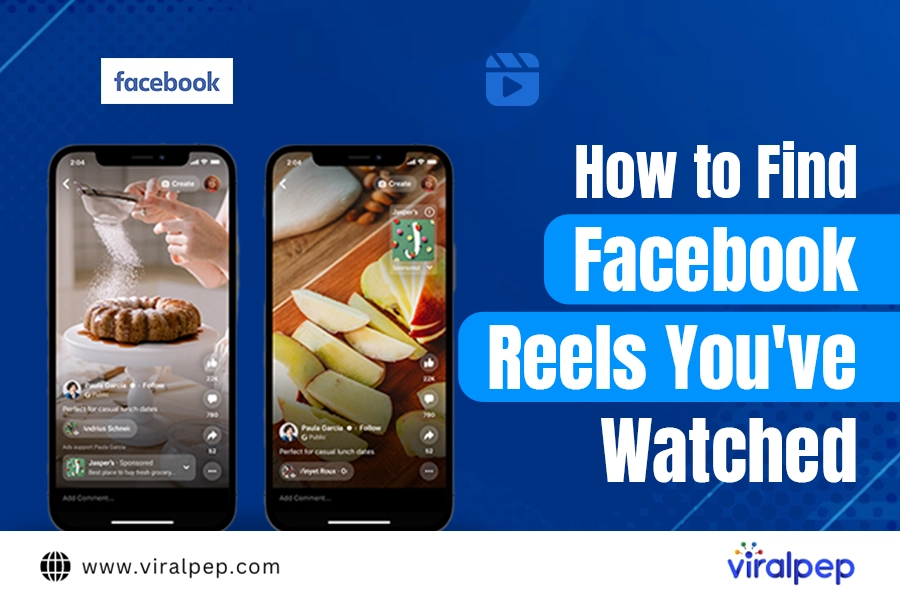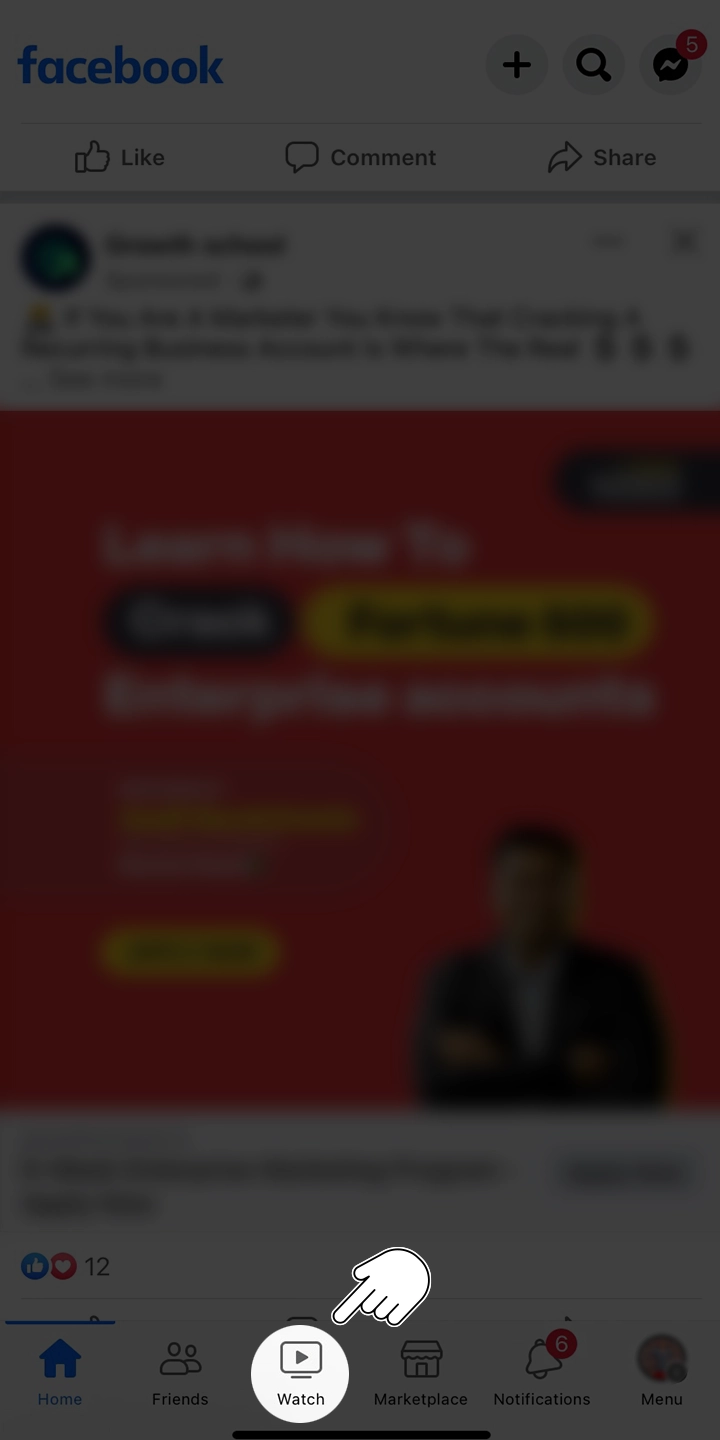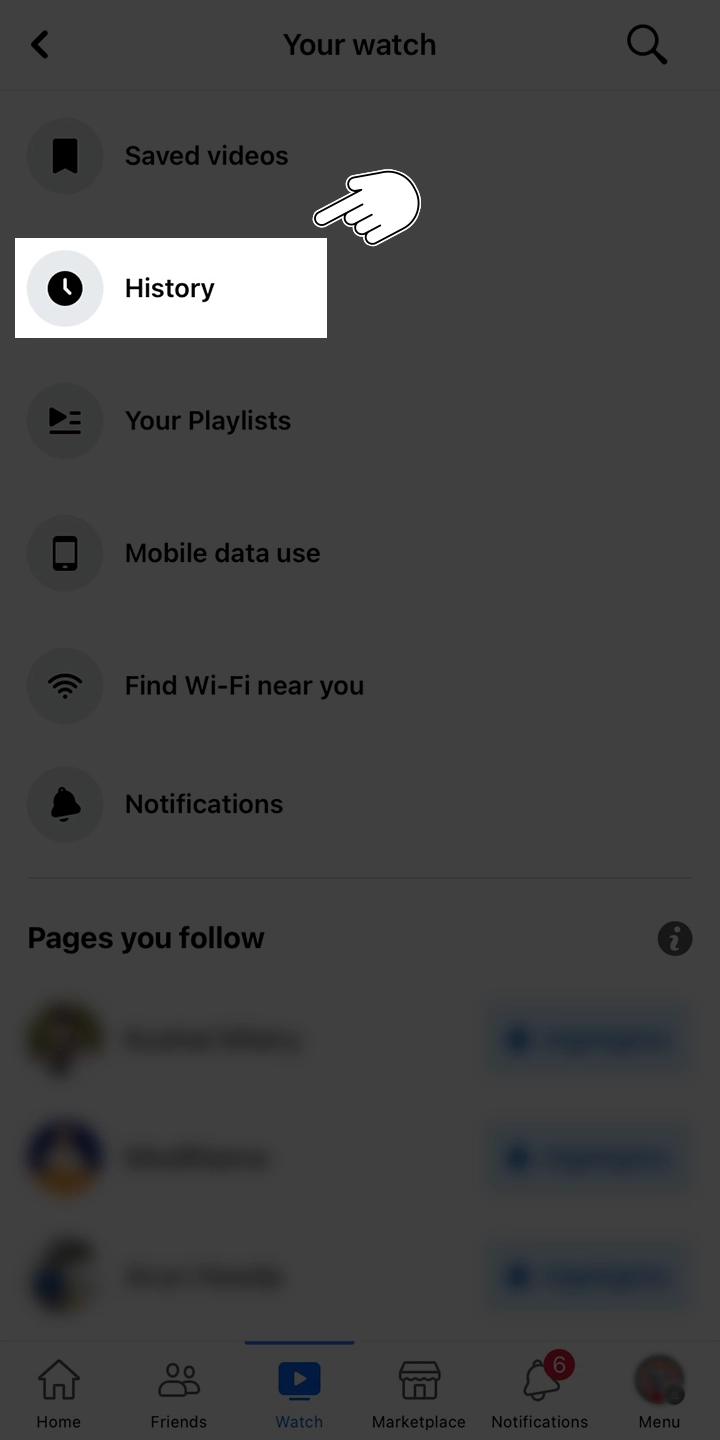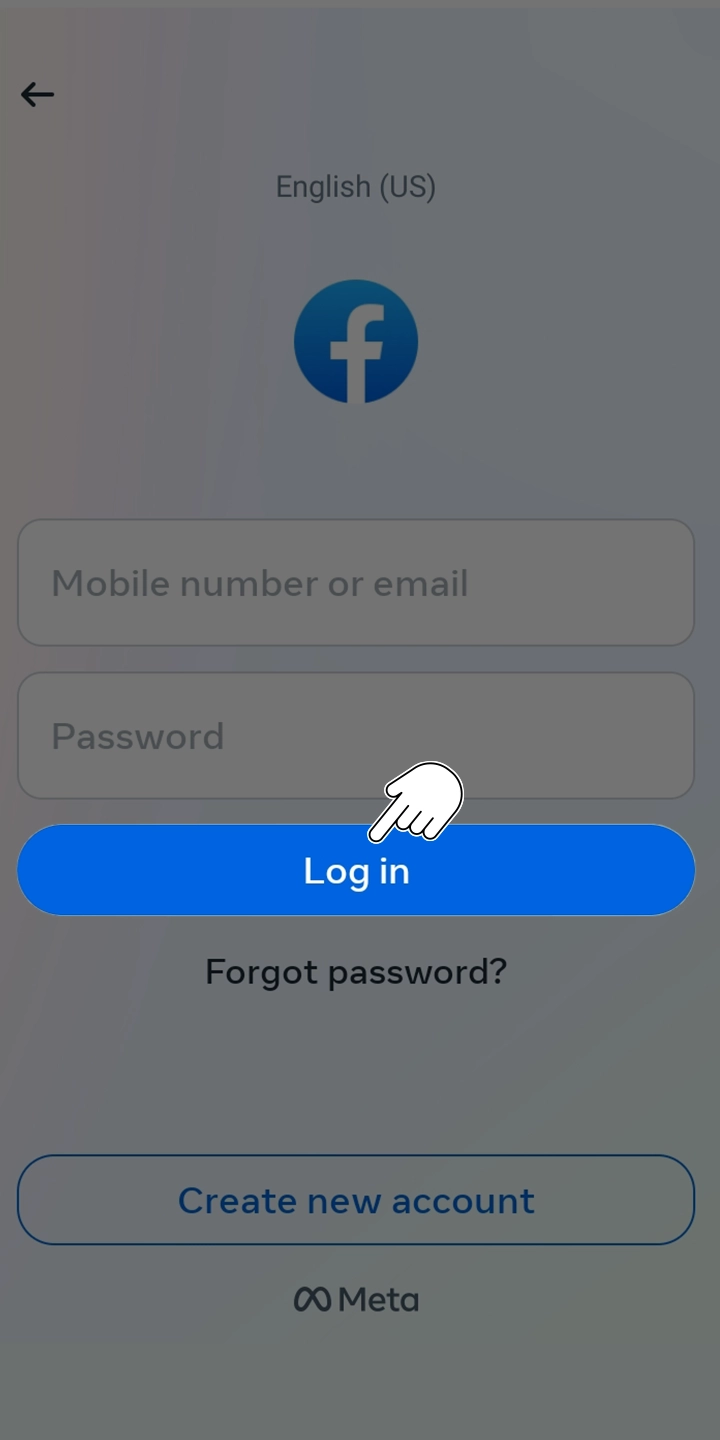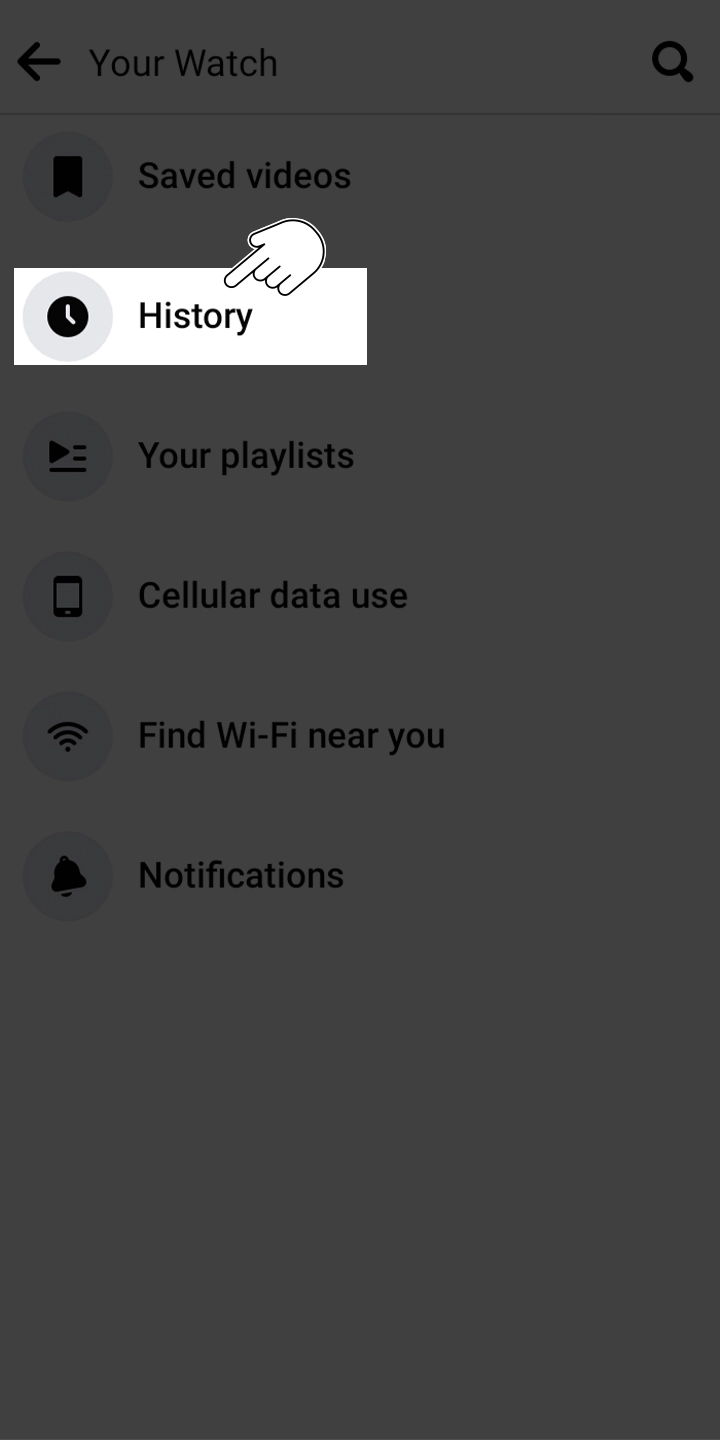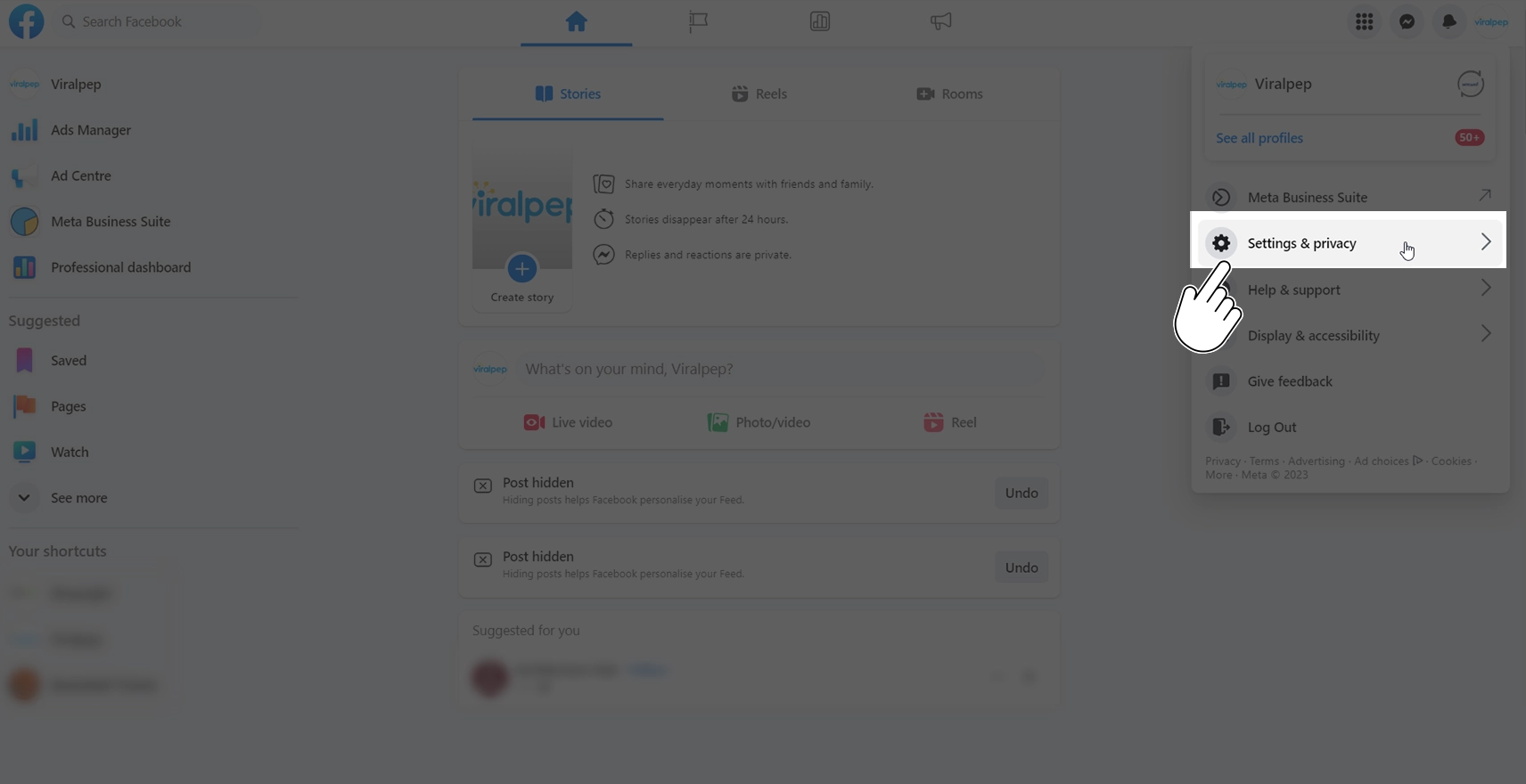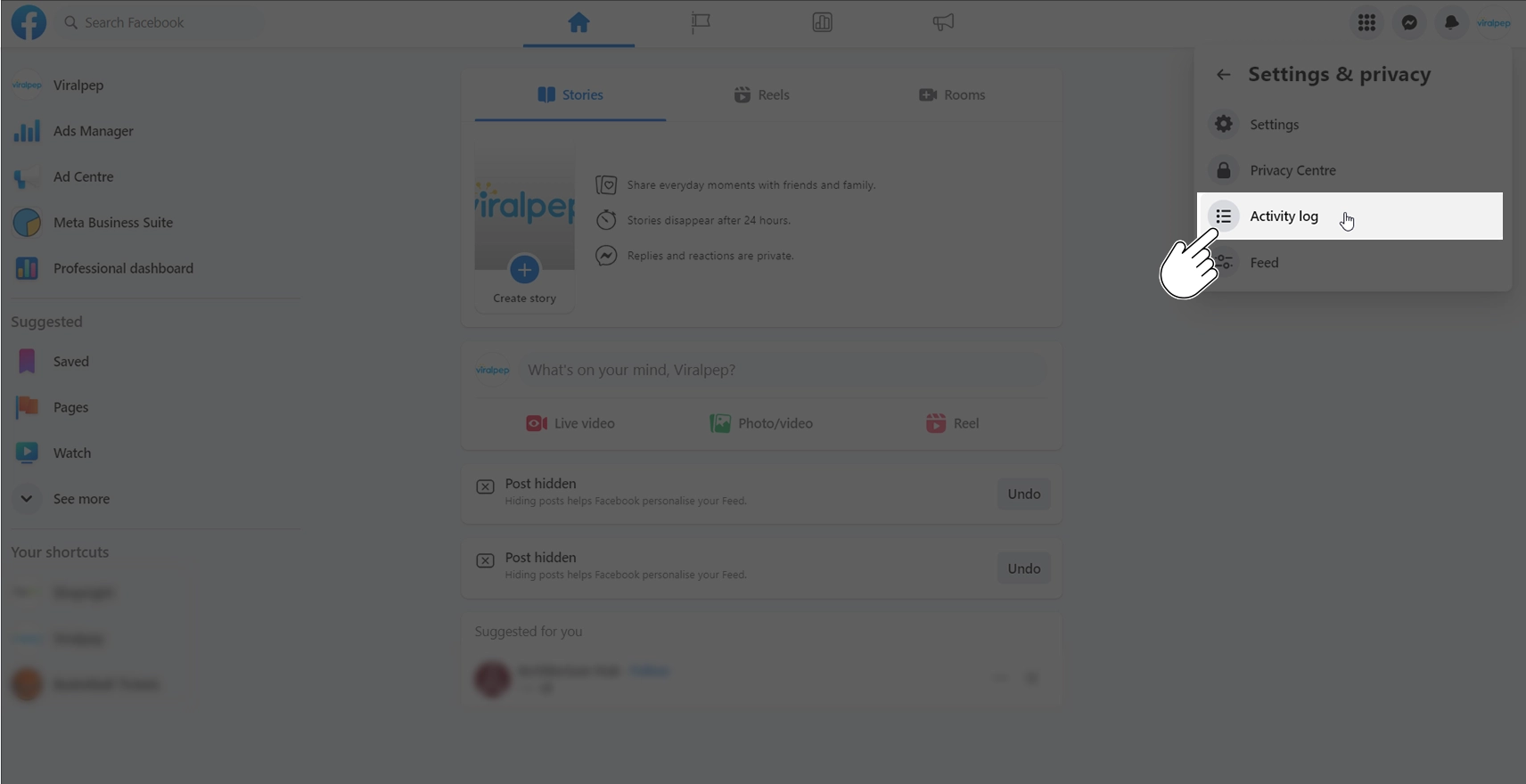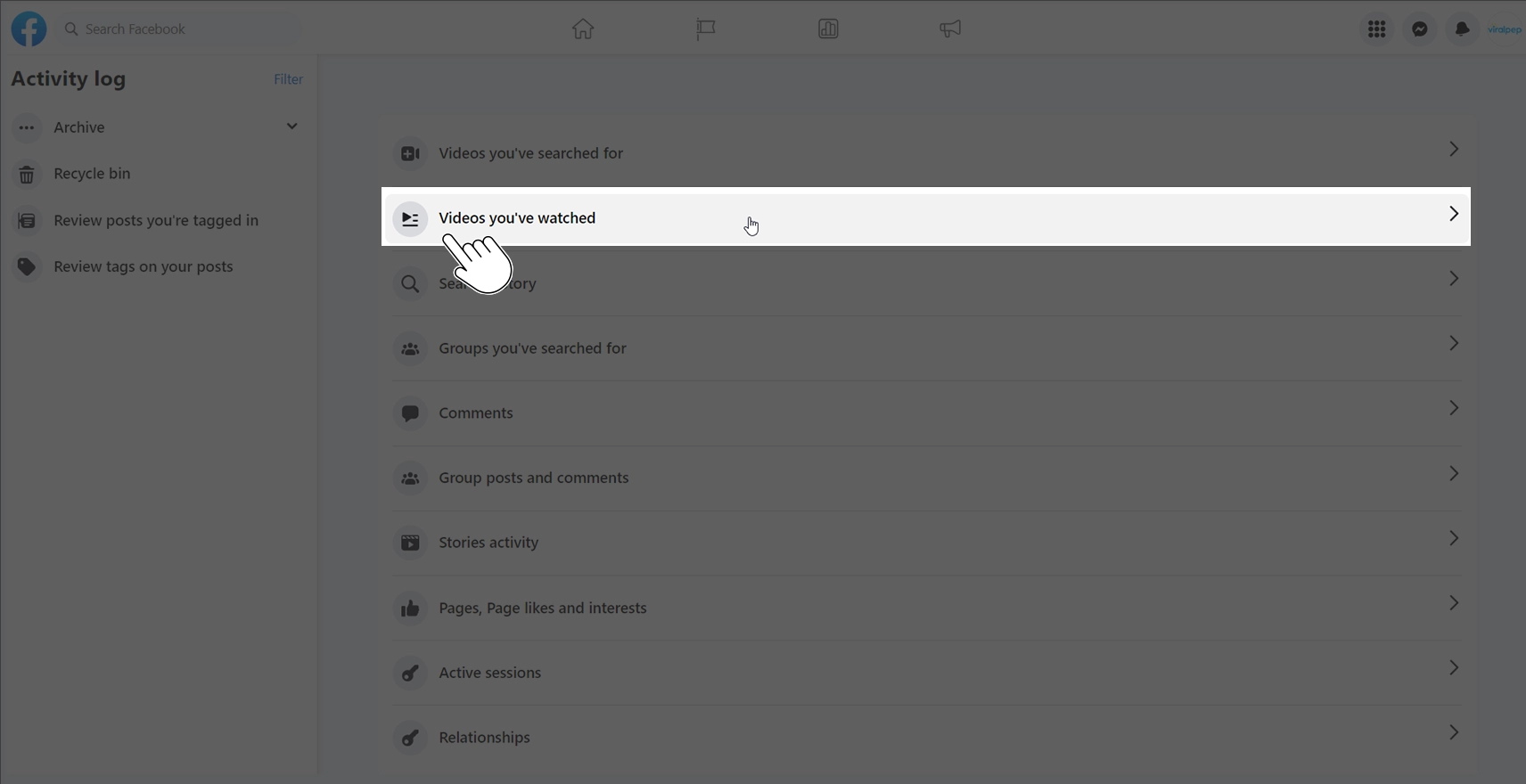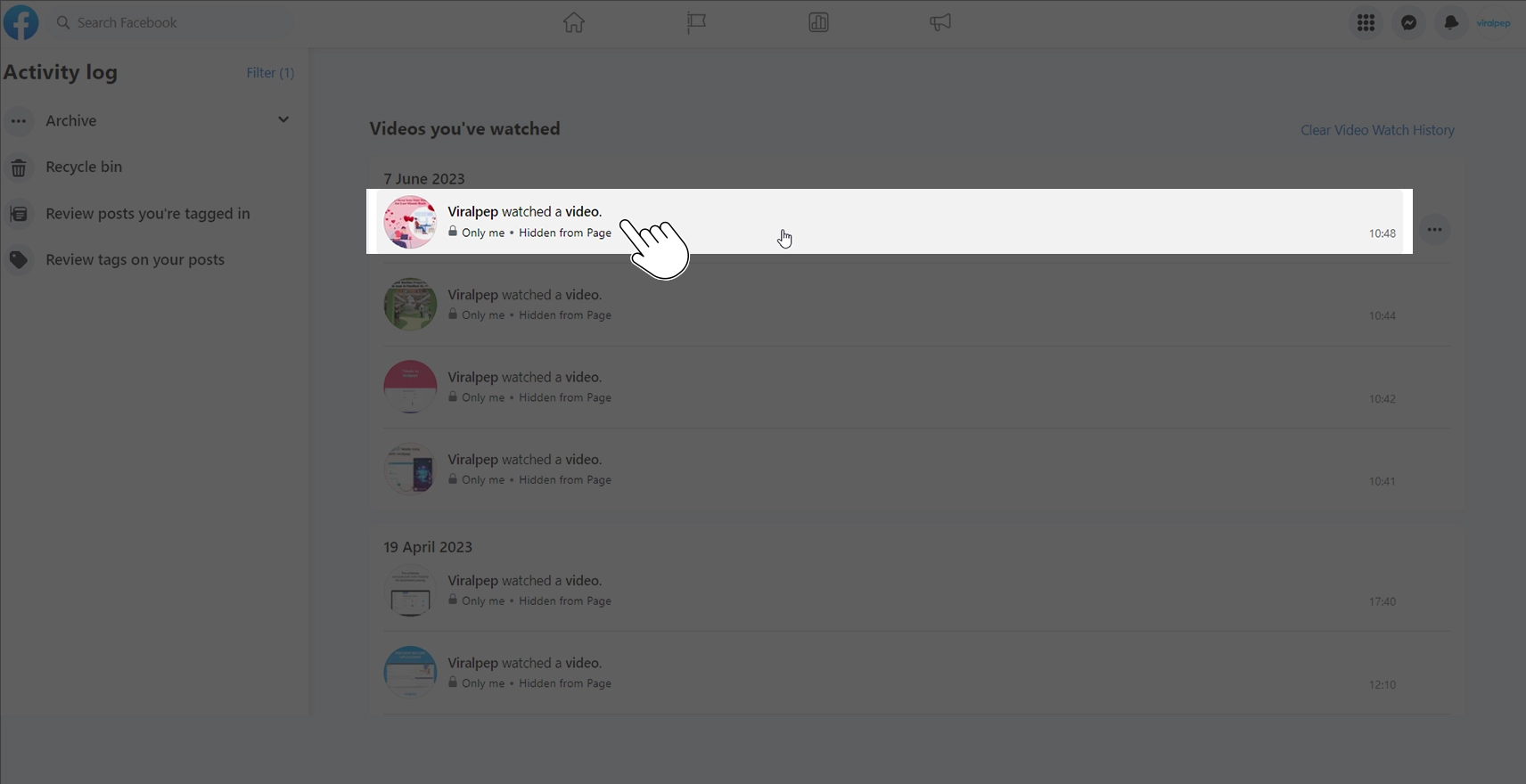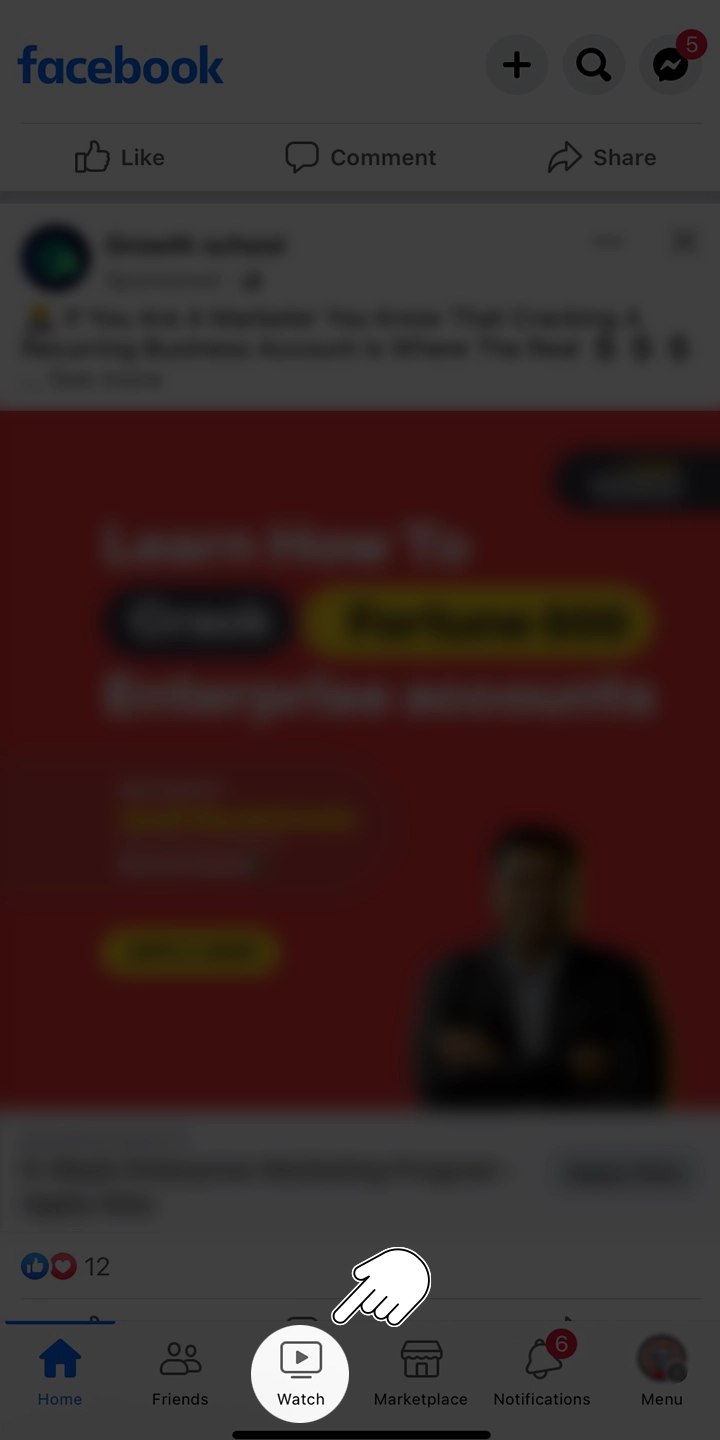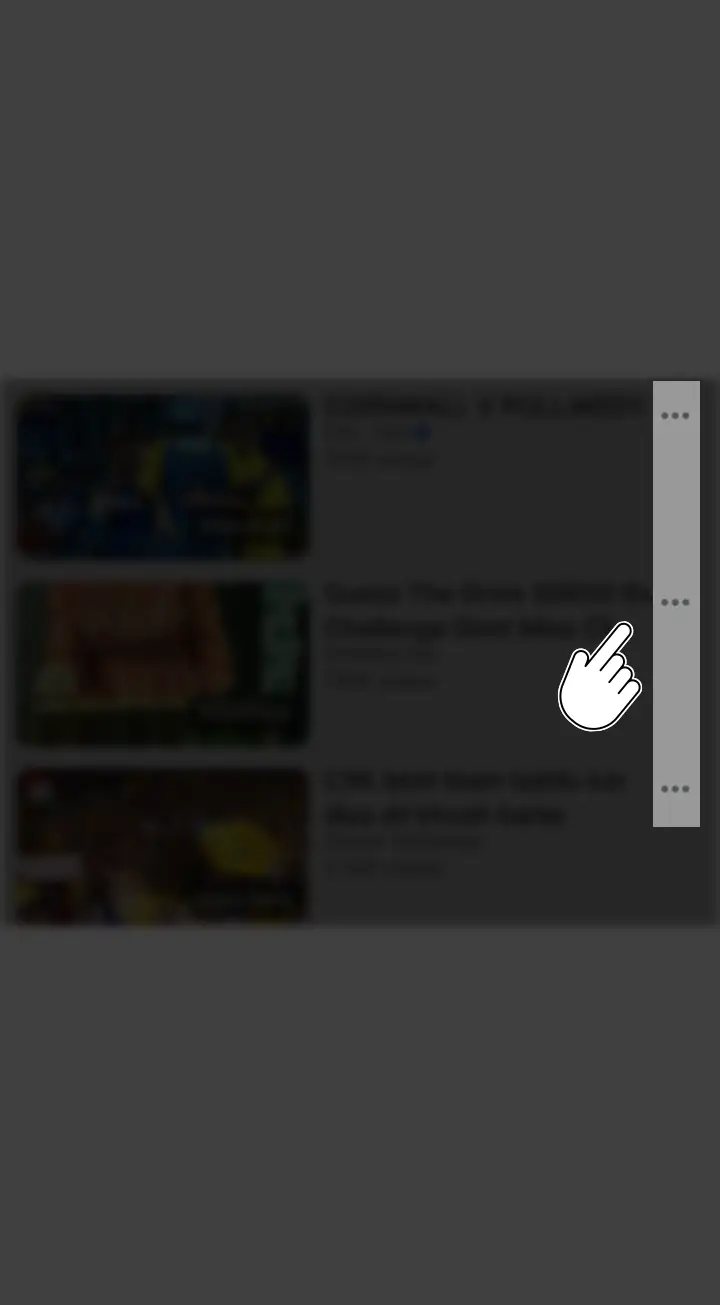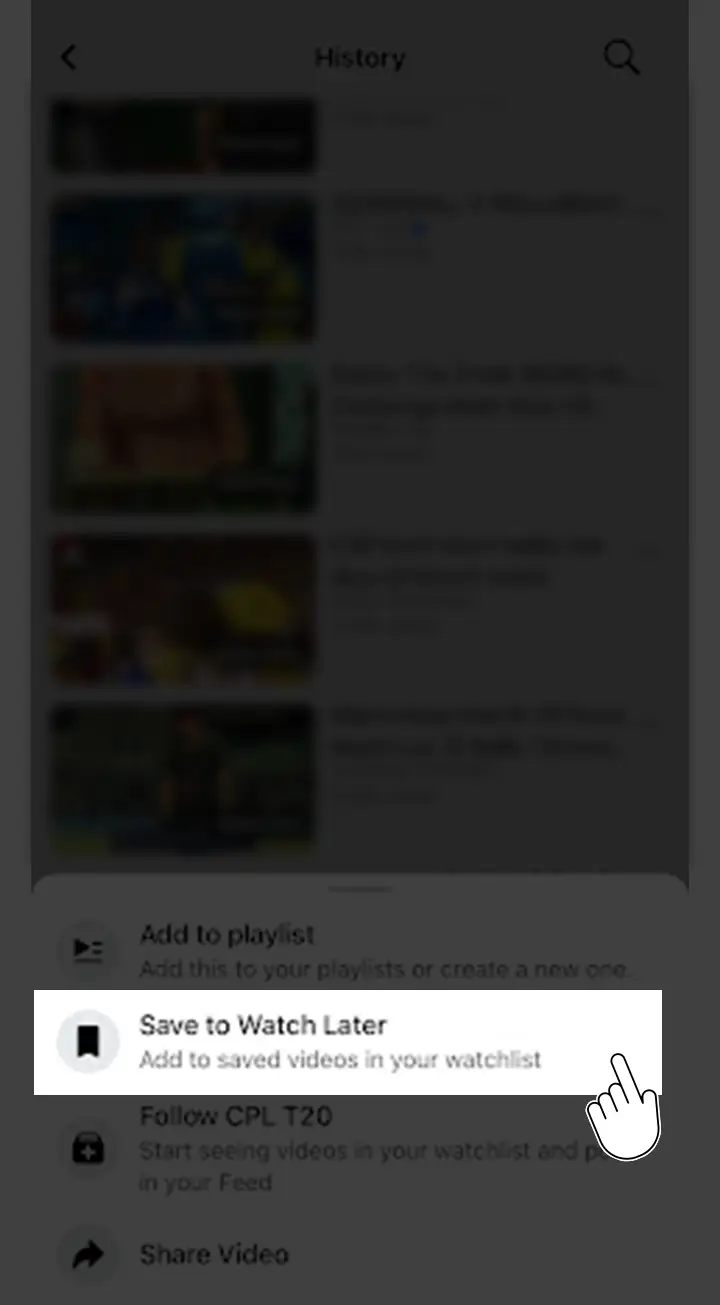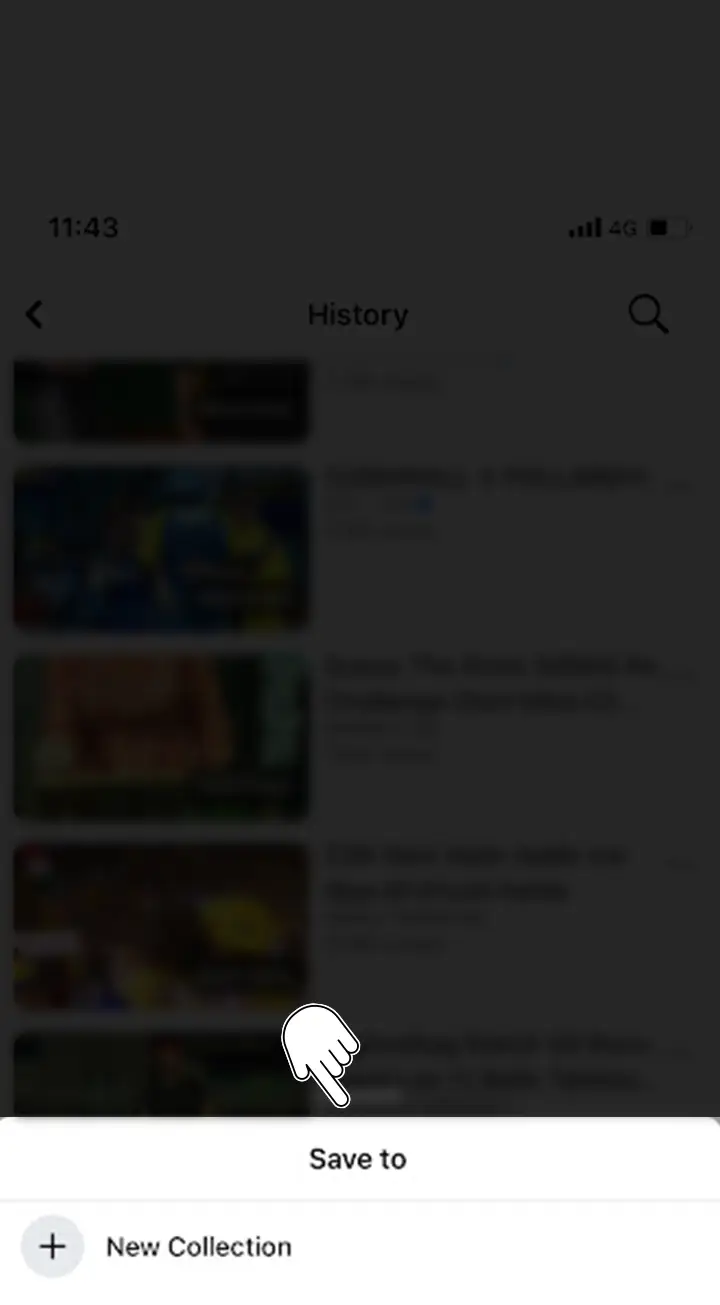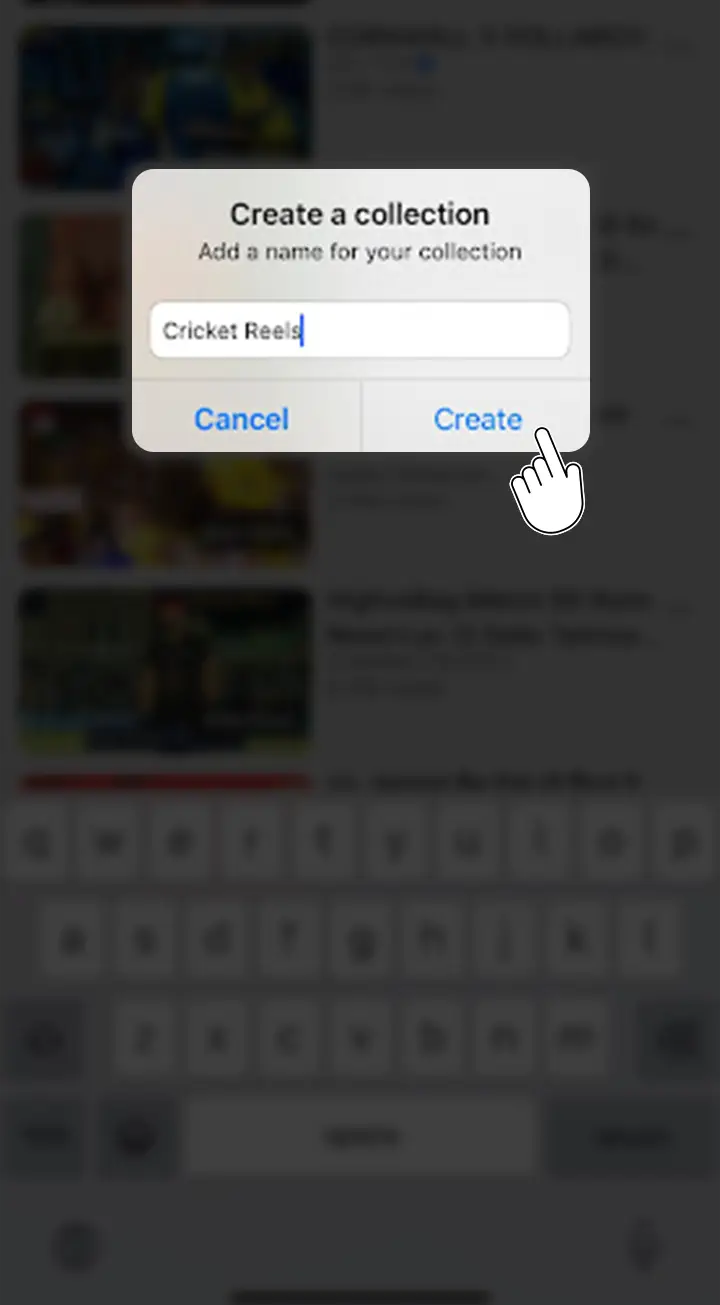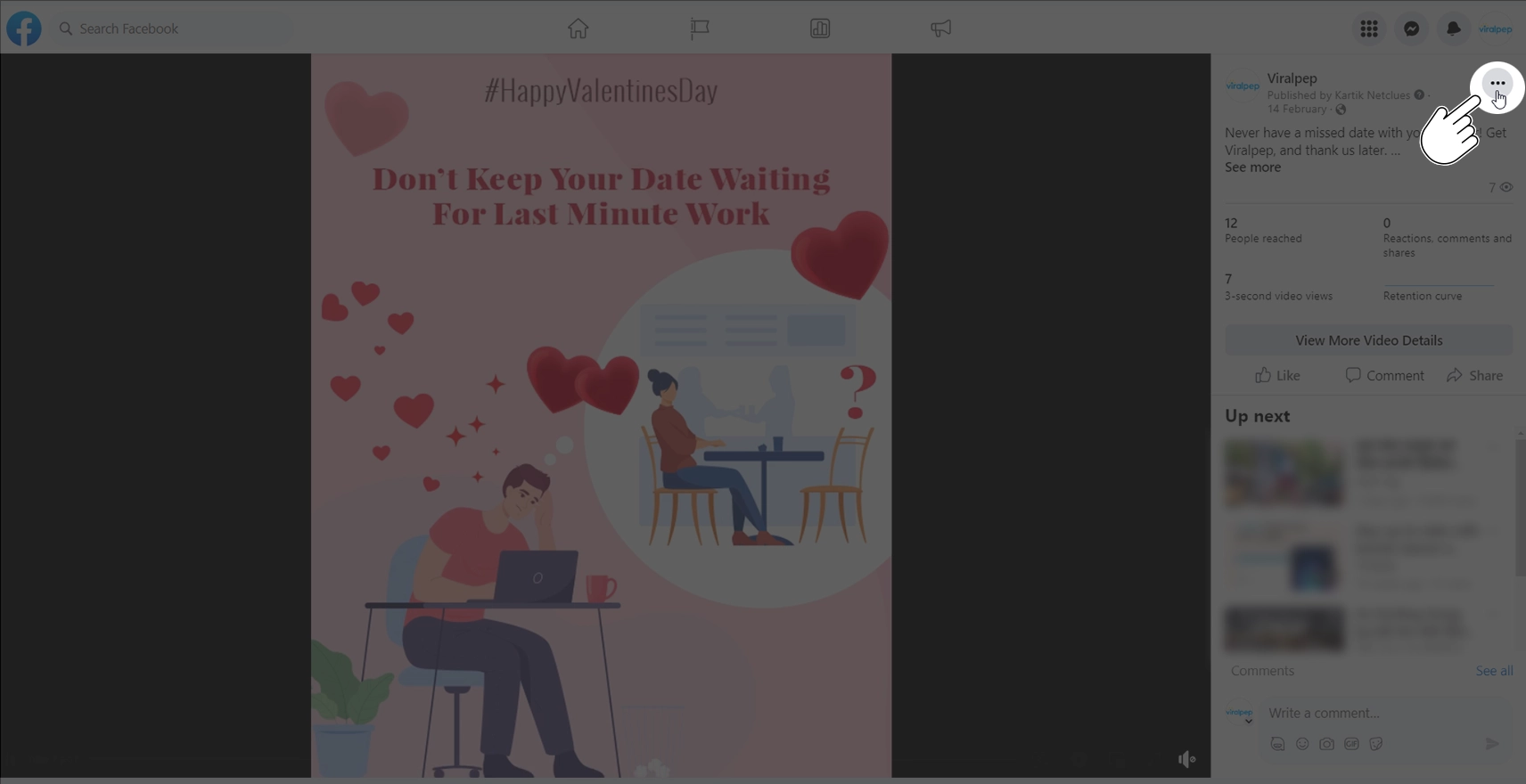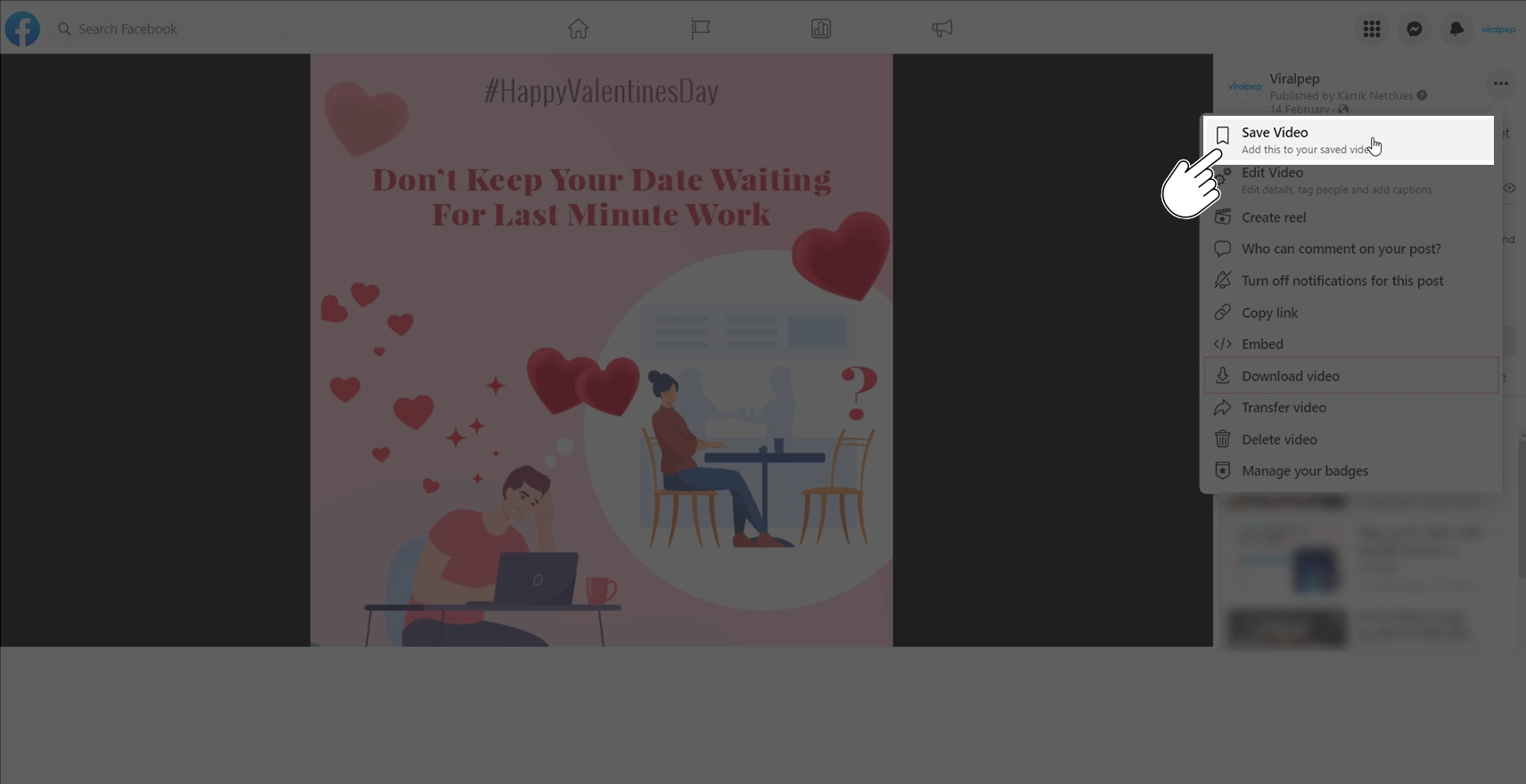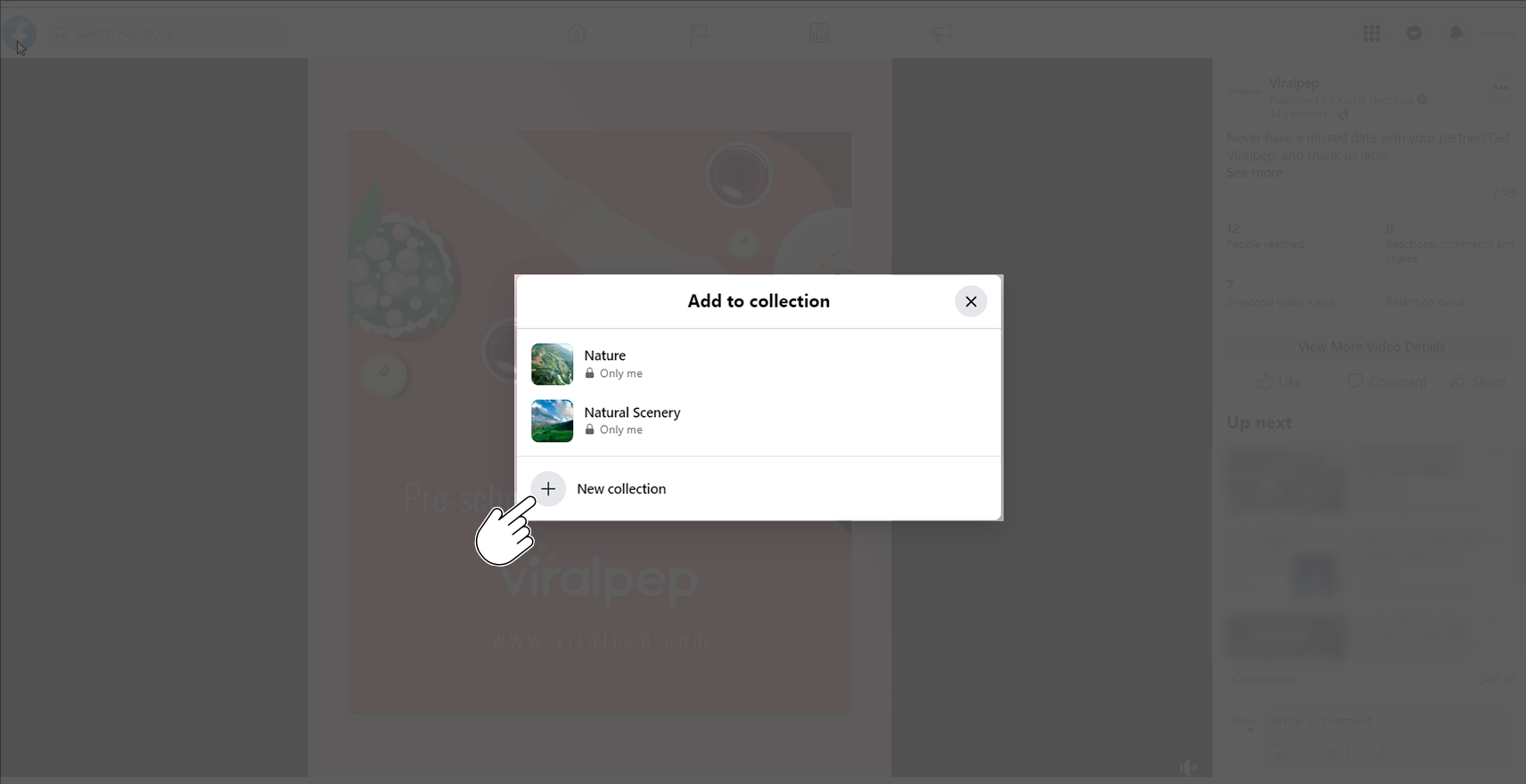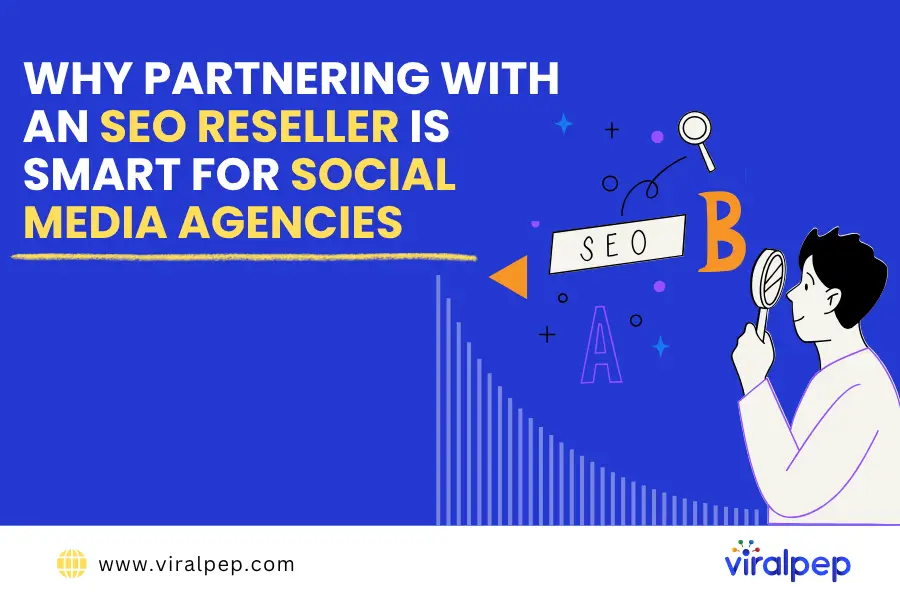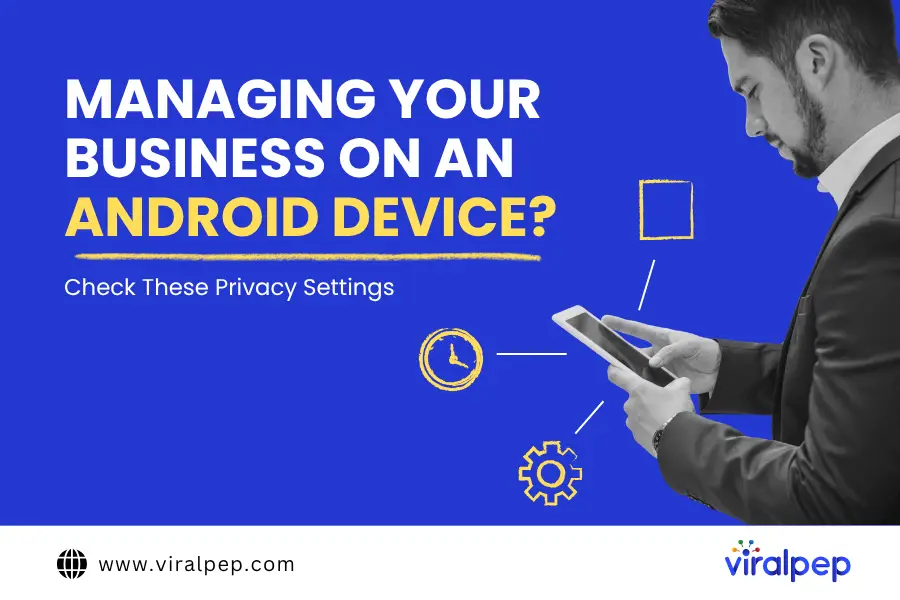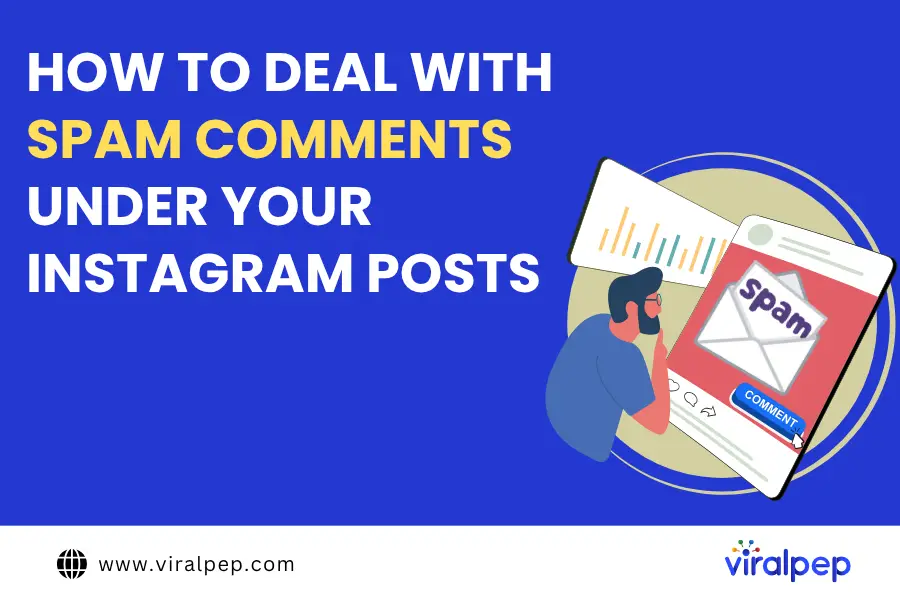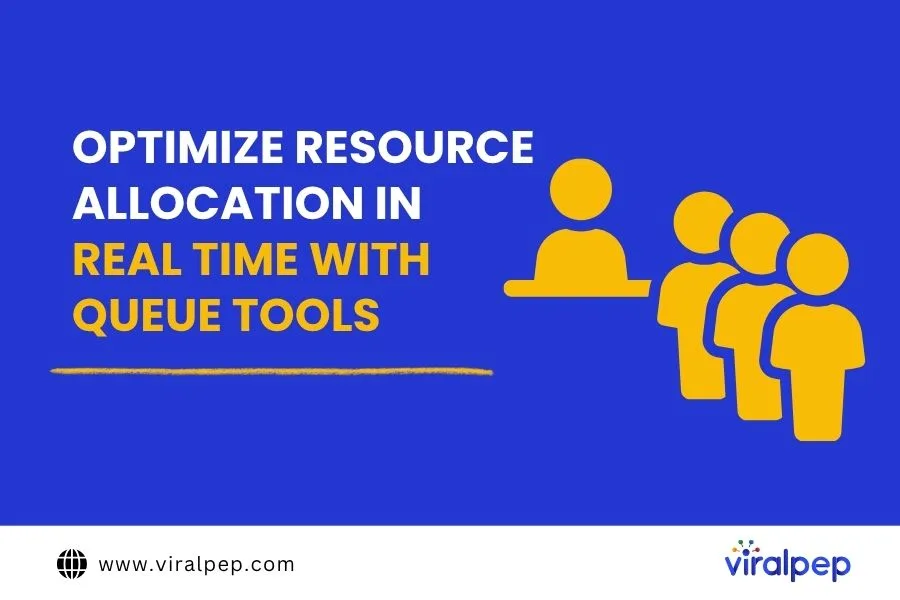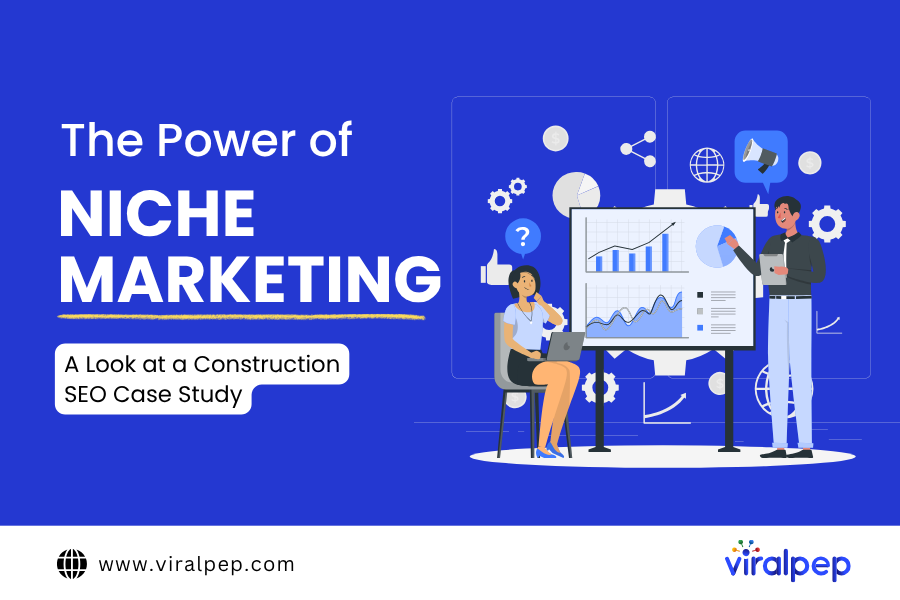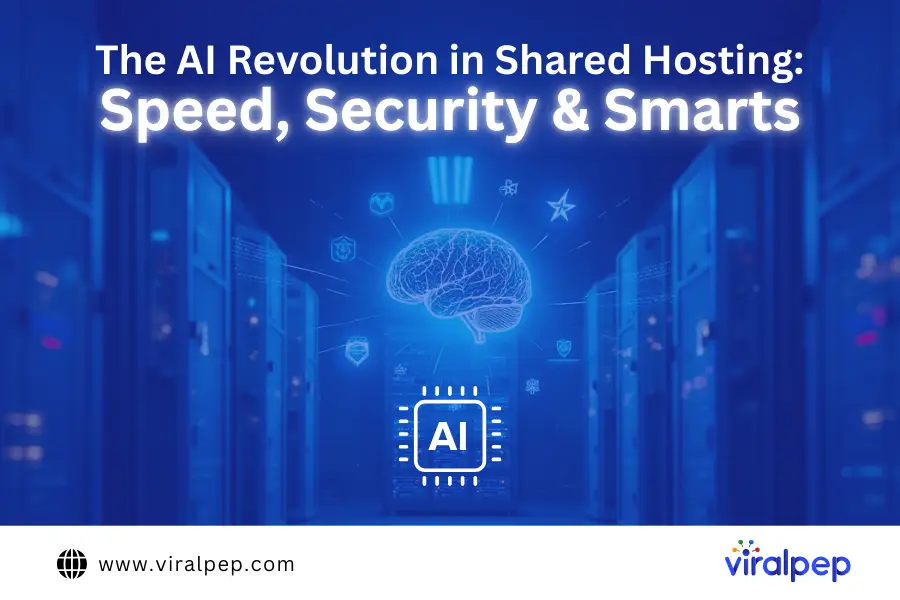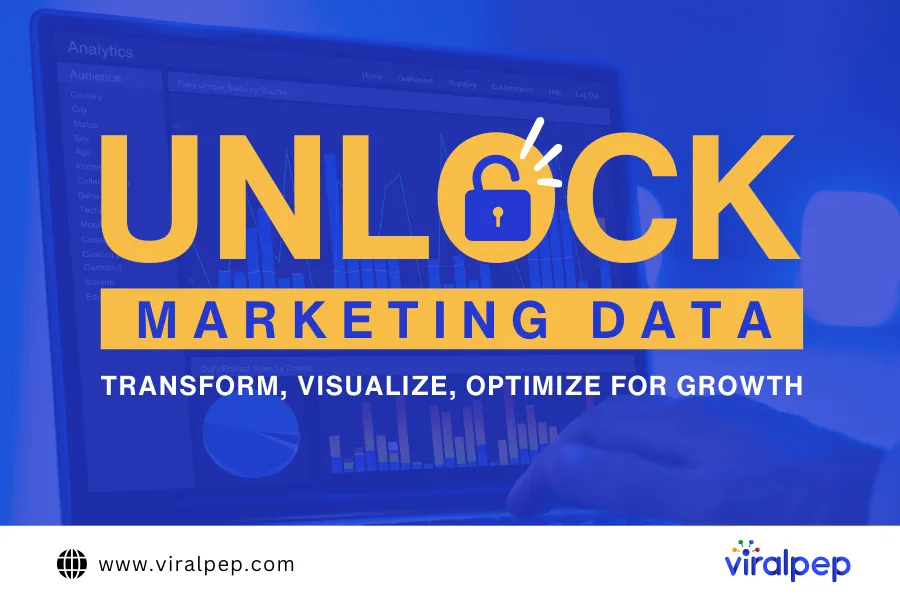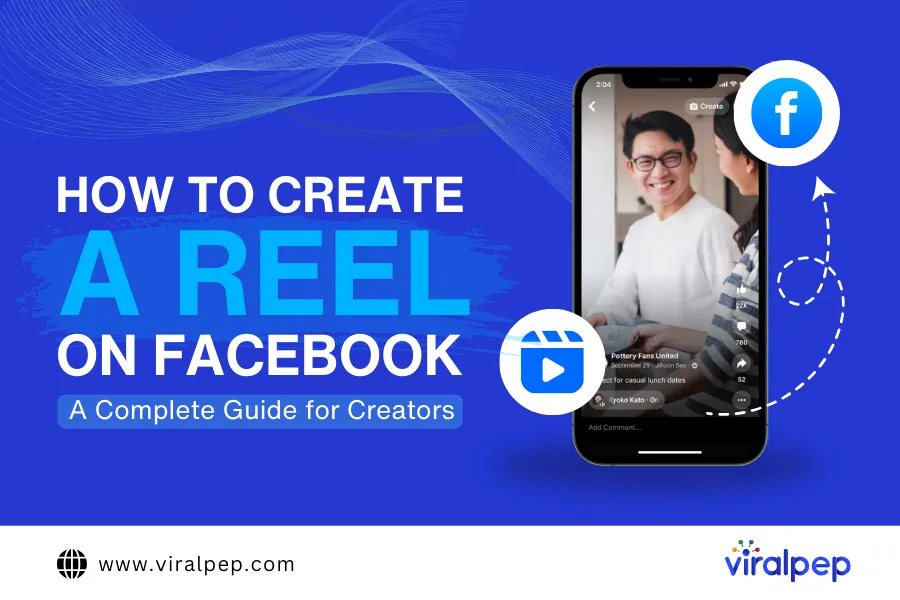Are you eager to rediscover the captivating Facebook reels you’ve watched? Look no further! In this comprehensive guide, we will walk you through the step-by-step process of finding and organizing the reels you’ve enjoyed on Facebook.
How to Find Facebook Reels You’ve Watched
It can be easy to discover engaging Facebook Reels you’ve seen before that you found helpful or entertaining. Well, fret not! Viralpep have got you covered with these simple steps that will guide you to rediscover your favorite reels:
How to Find Facebook Reels You’ve Watched on iPhone
- Launch the Facebook app on your iPhone.
- At the bottom of the app, look for the “Watch” option on the tab bar.
Pin itShare
- Then, look for the profile icon, which is located at the top-right corner of the page. Tap on the profile icon, and “Your Watch” will appear.
Pin itShare
- Inside the “Your Watch” menu, find and tap “History”. This will display a list of all the videos you’ve watched, including the Reels you’re looking for.
Pin itShare
- Take your time to browse through the list and relish the joy of rediscovery. If you want to watch a specific reel again, just tap on it to watch it again.
How to Find Facebook Reels You’ve Watched on Android
To find Facebook Reels, you’ve watched on your Android device, follow these steps:
- Open the Facebook app on your Android device and log in to your account.
Pin itShare
- Click on the “Watch” icon, which appears at the top-center of the page. This will expand the menu.
Pin itShare
- Look for the “profile” icon within the Menu and tap on it. This will grant you access to the “Your Watch” section.
Pin itShare
- Within the Watch menu, locate the category labeled “History” and tap on it. This will display all the videos you’ve watched, including the Reels you’ve viewed.
Pin itShare
- Scroll through the list to find the specific reels you’re looking for. If you want to watch the reel again, just tap on it, and it will start playing.
By following these steps, you should be able to locate the Reels you’ve watched on the Facebook app for Android.
How to Find Facebook Reels You’ve Watched on Your Desktop
To find Facebook Reels, you’ve watched on your Android device, follow these steps:
- Open a web browser on your computer and navigate to www.facebook.com.
- Click on the menu icon, represented by your profile picture or your name, located at the top-right corner of the page. This will expand the menu.
Pin itShare
- In the expanded menu, click on “Settings & Privacy” to open a window with additional options.
Pin itShare
- This will open the ‘Settings & Privacy’ menu. Look for ‘Activity Log’ within that menu and click on it.
Pin itShare
- In the Activity Log window, find and click on “Videos You’ve Watched”. This will display a list of all the videos you have watched, including Reels.
Pin itShare
- Scroll through the list of videos to find the Reels you have watched. You can identify the Reels by their thumbnail images.
Pin itShare
- If you want to watch a specific Reel again, simply click on it, and it will start playing.
By following these steps on your iPhone, Android device, or Facebook website, you can easily find and revisit Facebook Reels you’ve watched. This lets you relive your favorite moments and enjoy rediscovering the reels that interest you. Have fun exploring and liking your favorite Reels on Facebook!
Read also: Simple Ways to Increase Facebook Engagement
Organizing Watched Reels on Facebook
Do you struggle with finding the reels you’ve watched due to clutter and disorganization? Nothing to worry about! You can streamline your Organizing and effectively manage your viewed reels by following these easy steps:
How to organize watched Facebook Reels on iPhone
- Open the Facebook app on your iPhone.
- Tap the “Watch” icon at the bottom of the screen.
Pin itShare
- Next, tap on the profile icon at the top-right corner of the screen. On your profile, you’ll see an option called “Your Watch”. Tap on it.
Pin itShare
- Within “Your Watch,” tap on “History” to access your past history list, which includes the videos you have watched, including Reels.
Pin itShare
- To organize a specific reel or video, find and tap on the three dots appearing on the right side of it.
Pin itShare
- This will open a menu at the bottom of your screen. Look for the “Save to Watch Later” option and tap on it.
Pin itShare
- A “Save to” menu will open, where you’ll see the option “New Collection”. Tap on it to create a new collection.
Pin itShare
- A pop-up will appear on your screen, prompting you to add a name for your collection. Enter a name and then tap “Create”.
Pin itShare
- And there you have it! You can follow these steps to manage and organize the Facebook Reels you’ve watched for your convenience.
How to organize watched Facebook Reels on Desktop
- Open a web browser on your computer and navigate to www.facebook.com.
- Click on the menu icon, which is usually represented by your profile picture or your name, located at the top-right corner of the page. This will expand the men.
Pin itShare
- In the expanded menu, locate and click on “Settings & Privacy” to explore further options.
Pin itShare
- Another menu will appear. Look for and click on “Activity Log” to access your activity history.
Pin itShare
- In the Activity Log window, find and click on “Videos You’ve Watched”. This will display a list of all the videos you have watched, including Reels.
Pin itShare
- Scroll through the list to find the specific Reel you want to organize. Select the one you want to add to your desired collection, click it and open it.
Pin itShare
- Hover your mouse over the Reel, typically at the right corner, until three dots appear.
Pin itShare
- Click on it and select “Save videos” to access further options.
Pin itShare
- A “Save videos” option will open a “Add to Collection” pop-up. Click on the existing collection or create a new collection to save your Facebook Reels.
Pin itShare
By following these steps on your iPhone, Android device, or desktop, you can easily organize the watched reels on Facebook. Utilize the “Save” feature to create your personalized collection of favorite reels for easy access and enjoyment.
Skip the trial drama and unlock an extra 20% off to supercharge your social media game!
Conclusion
Finding and organizing the Facebook reels you’ve watched is now a breeze with the simple steps outlined in this guide. Whether you choose to explore your watched reels directly on the Facebook app or on the website, you can easily rediscover your favorite content and stay engaged with the reels that captivate you. Don’t miss out on the opportunity to optimize your Facebook experience—sign up for Viralpep.com today and unlock a world of social media management possibilities. Sign up for Viralpep.com now and elevate your social media game!